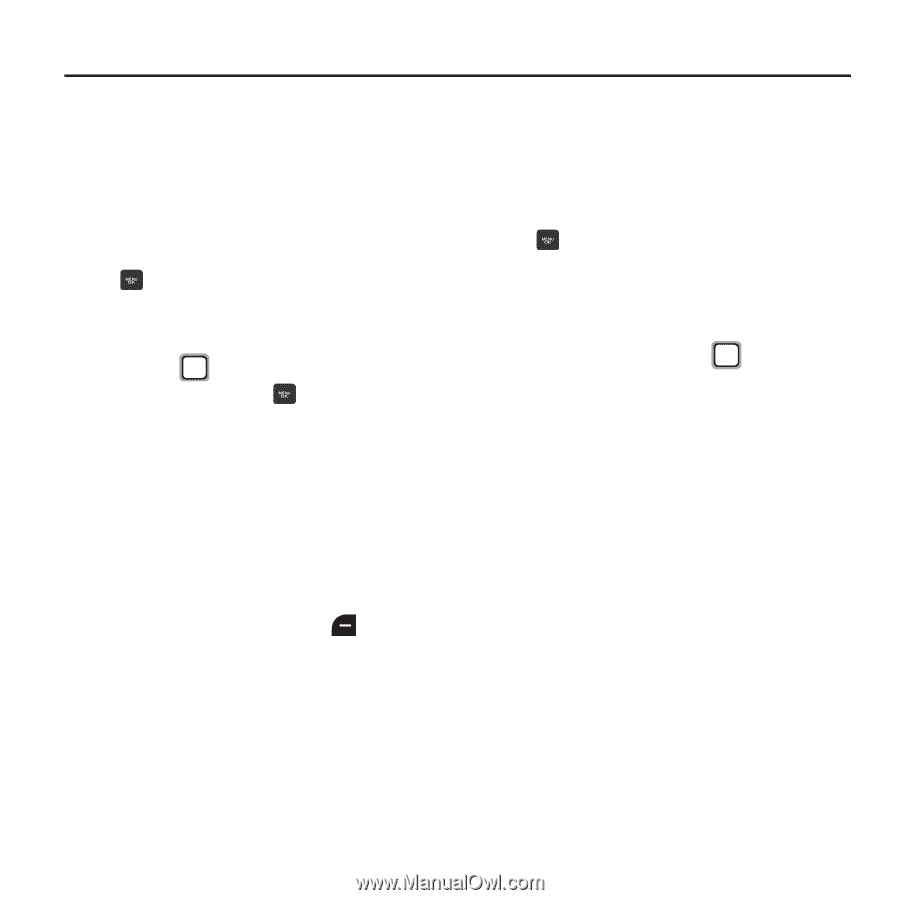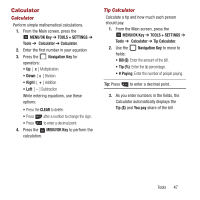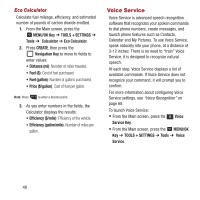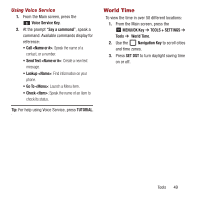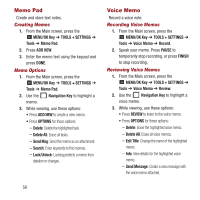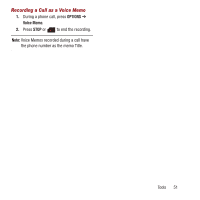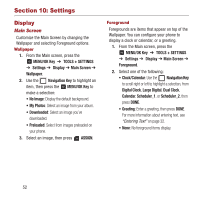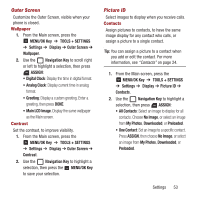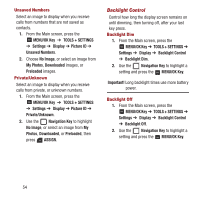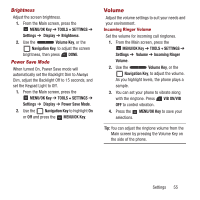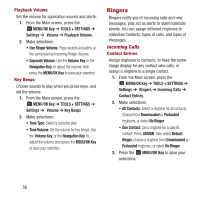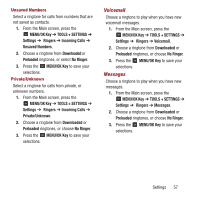Samsung SPH-M270 User Manual Ver.lf6_f4 (English(north America)) - Page 56
Settings, Display
 |
View all Samsung SPH-M270 manuals
Add to My Manuals
Save this manual to your list of manuals |
Page 56 highlights
Section 10: Settings Display Main Screen Customize the Main Screen by changing the Wallpaper and selecting Foreground options. Wallpaper 1. From the Main screen, press the MENU/OK Key ➔ TOOLS + SETTINGS ➔ Settings ➔ Display ➔ Main Screen ➔ Wallpaper. 2. Use the Navigation Key to highlight an item, then press the MENU/OK Key to make a selection: • No Image: Display the default background. • My Photos: Select an image from your album. • Downloaded: Select an image you've downloaded. • Preloaded: Select from images preloaded on your phone. 3. Select an image, then press ASSIGN. Foreground Foregrounds are items that appear on top of the Wallpaper. You can configure your phone to display a clock or calendar, or a greeting. 1. From the Main screen, press the MENU/OK Key ➔ TOOLS + SETTINGS ➔ Settings ➔ Display ➔ Main Screen ➔ Foreground. 2. Select one of the following: • Clock/Calendar: Use the Navigation Key to scroll right or left to highlight a selection, from Digital Clock, Large Digital, Dual Clock, Calendar, Scheduler_1, or Scheduler_2, then press DONE. • Greeting: Enter a greeting, then press DONE. For more information about entering text, see "Entering Text" on page 32. • None: No foreground items display. 52