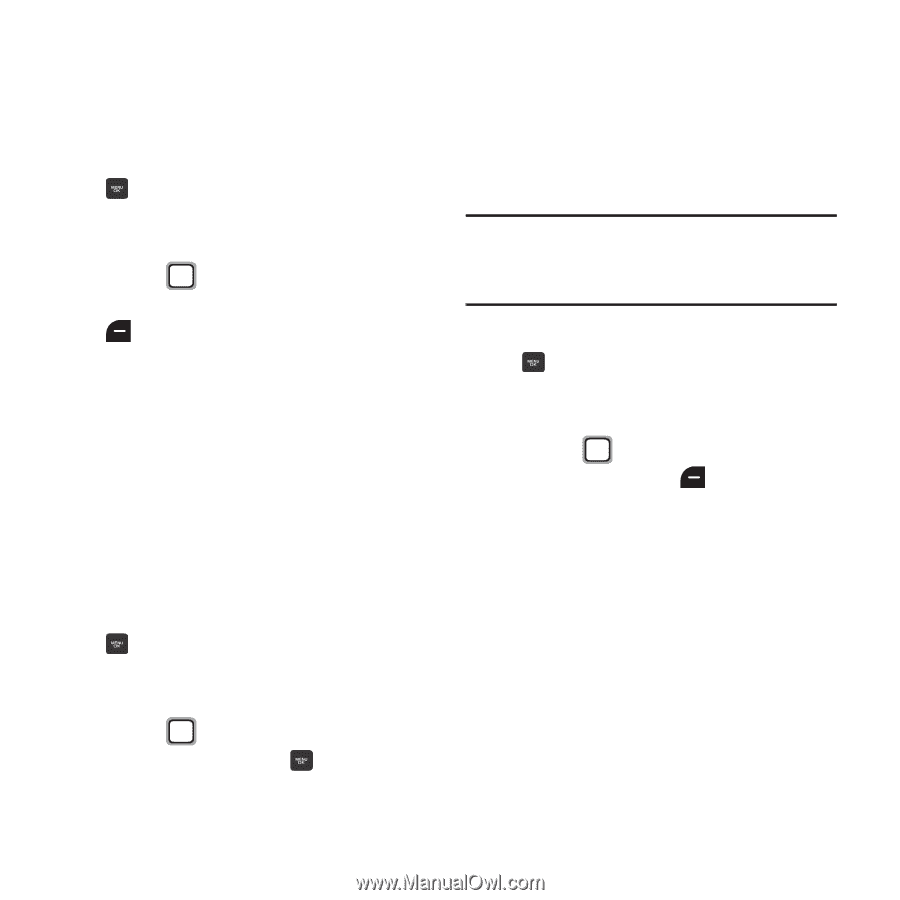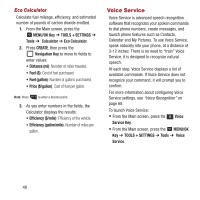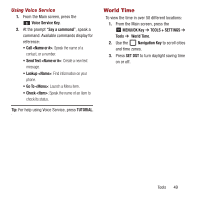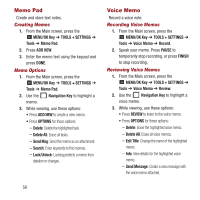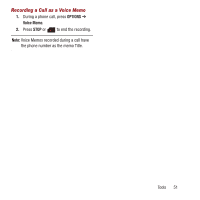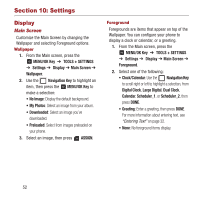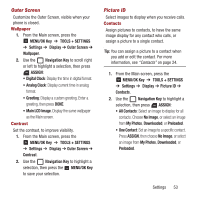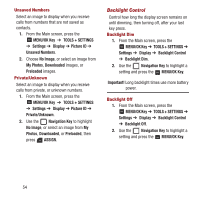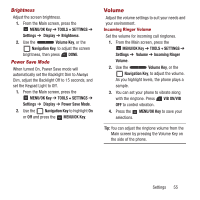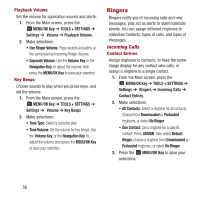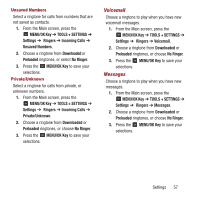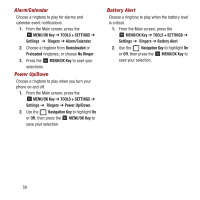Samsung SPH-M270 User Manual Ver.lf6_f4 (English(north America)) - Page 57
Outer Screen, Picture ID
 |
View all Samsung SPH-M270 manuals
Add to My Manuals
Save this manual to your list of manuals |
Page 57 highlights
Outer Screen Customize the Outer Screen, visible when your phone is closed. Wallpaper 1. From the Main screen, press the MENU/OK Key ➔ TOOLS + SETTINGS ➔ Settings ➔ Display ➔ Outer Screen ➔ Wallpaper. 2. Use the Navigation Key to scroll right or left to highlight a selection, then press ASSIGN: • Digital Clock: Display the time in digital format. • Analog Clock: Display current time in analog format. • Greeting: Display a custom greeting. Enter a greeting, then press DONE. • Main LCD Image. Display the same wallpaper as the Main screen. Contrast Set the contrast, to improve visibility. 1. From the Main screen, press the MENU/OK Key ➔ TOOLS + SETTINGS ➔ Settings ➔ Display ➔ Outer Screen ➔ Contrast. 2. Use the Navigation Key to highlight a selection, then press the MENU/OK Key to save your selection. Picture ID Select images to display when you receive calls. Contacts Assign pictures to contacts, to have the same image display for any contact who calls, or assign a picture to a single contact. Tip: You can assign a picture to a contact when you add or edit the contact. For more information, see "Contacts" on page 24. 1. From the Main screen, press the MENU/OK Key ➔ TOOLS + SETTINGS ➔ Settings ➔ Display ➔ Picture ID ➔ Contacts. 2. Use the Navigation Key to highlight a selection, then press ASSIGN: • All Contacts: Select an image to display for all contacts. Choose No Image, or select an image from My Photos, Downloaded, or Preloaded. • One Contact: Set an image to a specific contact. Press ASSIGN, then choose No Image, or select an image from My Photos, Downloaded, or Preloaded. Settings 53