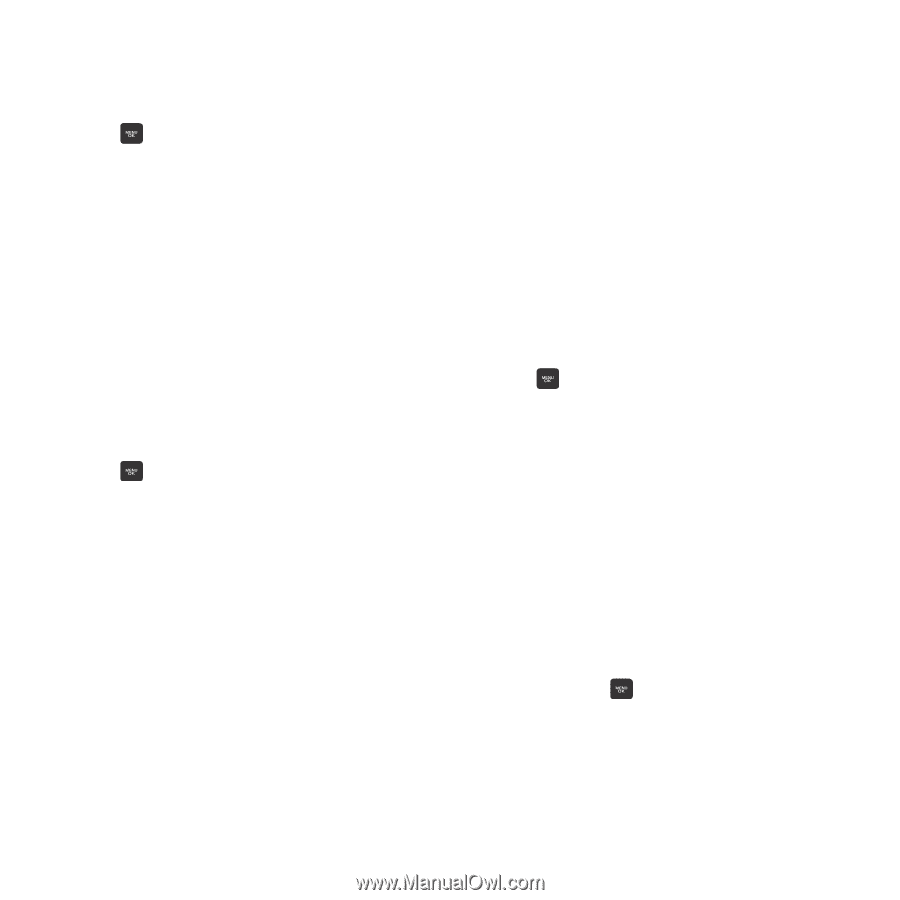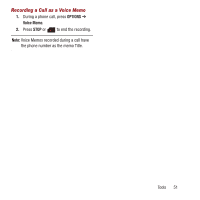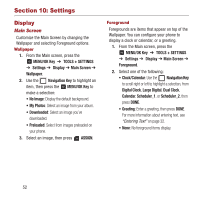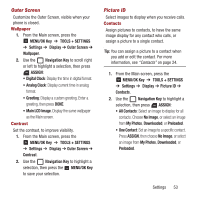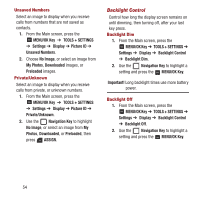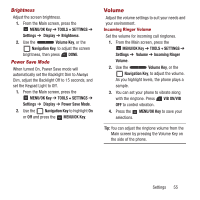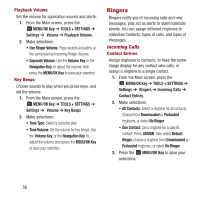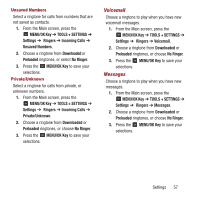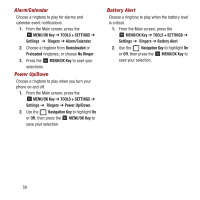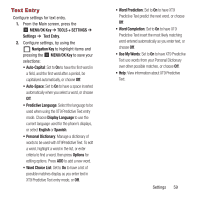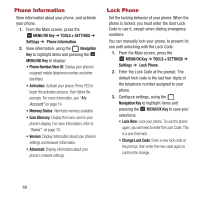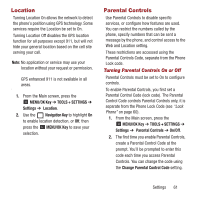Samsung SPH-M270 User Manual Ver.lf6_f4 (English(north America)) - Page 60
Ringers, Incoming Calls
 |
View all Samsung SPH-M270 manuals
Add to My Manuals
Save this manual to your list of manuals |
Page 60 highlights
Playback Volume Set the volume for application sounds and alerts. 1. From the Main screen, press the MENU/OK Key ➔ TOOLS + SETTINGS ➔ Settings ➔ Volume ➔ Playback Volume. 2. Make selections: • Use Ringer Volume: Plays sounds and alerts at the same level as Incoming Ringer Volume. • Separate Volume: Use the Volume Key or the Navigation Key, to adjust the volume, then press the MENU/OK Key to save your selection. Key Beeps Choose sounds to play when you press keys, and set the volume. 1. From the Main screen, press the MENU/OK Key ➔ TOOLS + SETTINGS ➔ Settings ➔ Volume ➔ Key Beeps. 2. Make selections: • Tone Type: Select a sound to play. • Tone Volume: Set the volume for key beeps. Use the Volume Key, or the Navigation Key, to adjust the volume, then press the MENU/OK Key to save your selection. Ringers Ringers notify you of incoming calls and new messages, plus act as alerts to alarm/calendar events. You can assign different ringtones to individual Contacts, types of calls, and types of messages. Incoming Calls Contact Entries Assign ringtones to contacts, to have the same image display for any contact who calls, or assign a ringtone to a single contact. 1. From the Main screen, press the MENU/OK Key ➔ TOOLS + SETTINGS ➔ Settings ➔ Ringers ➔ Incoming Calls ➔ Contact Entries. 2. Make selections: • All Contacts: Select a ringtone for all contacts. Choose from Downloaded or Preloaded ringtones, or select No Ringer. • One Contact: Set a ringtone for a specific contact. Press ASSIGN, then select Default Ringer, choose a ringtone from Downloaded or Preloaded ringtones, or select No Ringer. 3. Press the MENU/OK Key to save your selections. 56