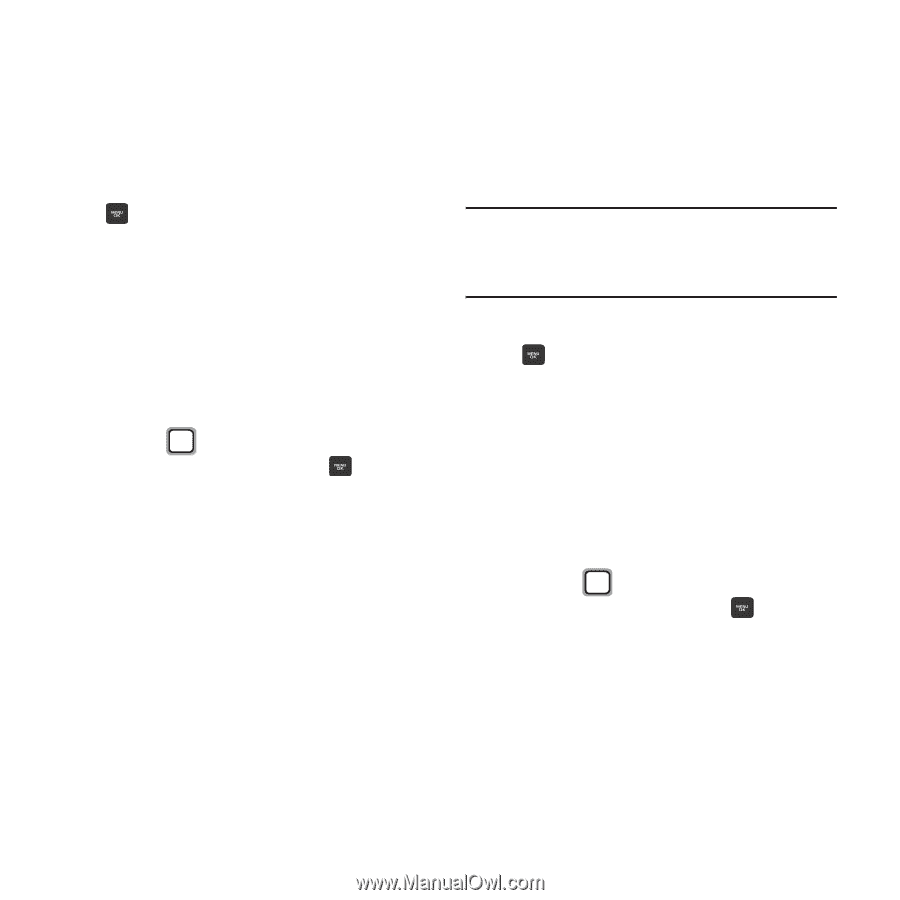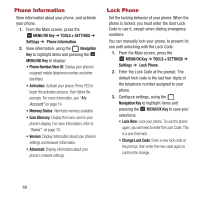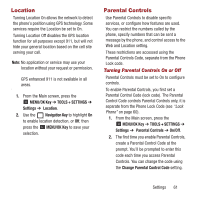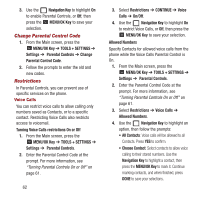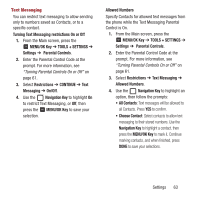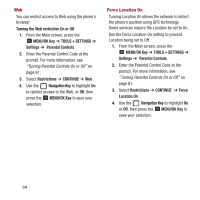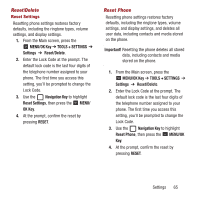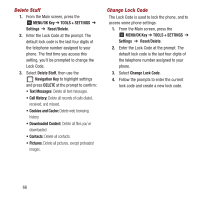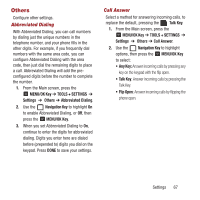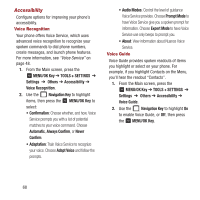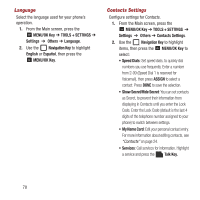Samsung SPH-M270 User Manual Ver.lf6_f4 (English(north America)) - Page 69
Reset/Delete, Reset Phone, MENU/OK Key, TOOLS + SETTINGS, Settings, Navigation Key, Reset Settings
 |
View all Samsung SPH-M270 manuals
Add to My Manuals
Save this manual to your list of manuals |
Page 69 highlights
Reset/Delete Reset Settings Resetting phone settings restores factory defaults, including the ringtone types, volume settings, and display settings. 1. From the Main screen, press the MENU/OK Key ➔ TOOLS + SETTINGS ➔ Settings ➔ Reset/Delete. 2. Enter the Lock Code at the prompt. The default lock code is the last four digits of the telephone number assigned to your phone. The first time you access this setting, you'll be prompted to change the Lock Code. 3. Use the Navigation Key to highlight Reset Settings, then press the MENU/ OK Key. 4. At the prompt, confirm the reset by pressing RESET. Reset Phone Resetting phone settings restores factory defaults, including the ringtone types, volume settings, and display settings, and deletes all user data, including contacts and media stored on the phone. Important! Resetting the phone deletes all stored data, including contacts and media stored on the phone. 1. From the Main screen, press the MENU/OK Key ➔ TOOLS + SETTINGS ➔ Settings ➔ Reset/Delete. 2. Enter the Lock Code at the prompt. The default lock code is the last four digits of the telephone number assigned to your phone. The first time you access this setting, you'll be prompted to change the Lock Code. 3. Use the Navigation Key to highlight Reset Phone, then press the MENU/OK Key. 4. At the prompt, confirm the reset by pressing RESET. Settings 65