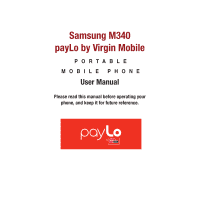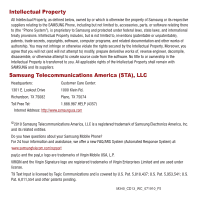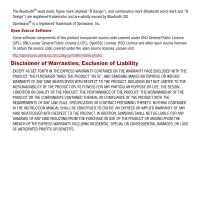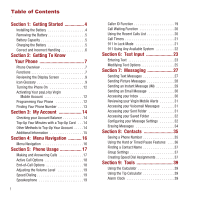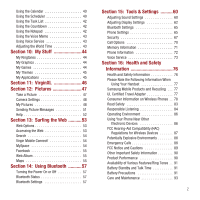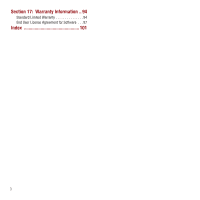Samsung SPH-M340 User Manual (user Manual) (ver.f5) (English)
Samsung SPH-M340 Manual
 |
View all Samsung SPH-M340 manuals
Add to My Manuals
Save this manual to your list of manuals |
Samsung SPH-M340 manual content summary:
- Samsung SPH-M340 | User Manual (user Manual) (ver.f5) (English) - Page 1
Samsung M340 payLo by Virgin Mobile P O R TA B L E MOBILE PHONE User Manual Please read this manual before operating your phone, and keep it for future reference. - Samsung SPH-M340 | User Manual (user Manual) (ver.f5) (English) - Page 2
have questions about your Samsung Mobile Phone? For 24 hour information and assistance, we offer a new FAQ/ARS System (Automated Response System) at: www.samsungtelecom.com/support payLo and the payLo logo are trademarks of Virgin Mobile USA, L.P. VIRGIN and the Virgin Signature logo are registered - Samsung SPH-M340 | User Manual (user Manual) (ver.f5) (English) - Page 3
the source code covered under the open source licenses, please visit: http://opensource.samsung.com/category/mobile/mobile-phone/. Disclaimer of REQUIREMENTS OF ANY LAW, RULE, SPECIFICATION OR CONTRACT PERTAINING THERETO. NOTHING CONTAINED IN THE INSTRUCTION MANUAL SHALL BE CONSTRUED TO CREATE AN - Samsung SPH-M340 | User Manual (user Manual) (ver.f5) (English) - Page 4
your Inbox 30 Reviewing your Virgin Mobile Alerts 31 Accessing your Voicemail Messages 31 Accessing your Sent Folder 31 Accessing your Saved Folder 32 Configuring your Message Settings 32 Erasing Messages 34 Section 8: Contacts 35 Saving a Phone Number 35 Using the Hard or Timed Pause - Samsung SPH-M340 | User Manual (user Manual) (ver.f5) (English) - Page 5
53 Web Options 53 Accessing the Web 53 Search 54 Virgin Mobile Connect 54 MySpace 54 Facebook 55 Web Album 55 Samsung Mobile Products and Recycling . . . 77 UL Certified Travel Adapter 77 Consumer Information on Wireless Phones Battery Standby and Talk Time 91 Battery Precautions 91 Care and - Samsung SPH-M340 | User Manual (user Manual) (ver.f5) (English) - Page 6
Section 17: Warranty Information .. 94 Standard Limited Warranty 94 End User License Agreement for Software . . .97 Index 101 3 - Samsung SPH-M340 | User Manual (user Manual) (ver.f5) (English) - Page 7
the cover away. 2. Insert the battery (label side up as shown) into the battery compartment so that the metal contacts on the phone match up with those on the battery. Warning!: Use only Virgin Mobile-approved or Samsungapproved batteries and chargers with your phone. Failure to use these approved - Samsung SPH-M340 | User Manual (user Manual) (ver.f5) (English) - Page 8
provides up to 3.5 hours of continuous digital talk time. Warning!: Use only Samsung-approved batteries and chargers with your phone. Failure to use these approved devices may increase the risk that your phone will overheat, catch fire, or explode, resulting in serious bodily injury, death, or - Samsung SPH-M340 | User Manual (user Manual) (ver.f5) (English) - Page 9
it is powered back on. • Charging the phone while off greatly reduces the charge time. • If the battery ever fails to perform normally, contact Virgin Mobile Customer Care to replace it. Warning!: Using the wrong battery charger could cause damage to your phone and void the warranty. Note: If your - Samsung SPH-M340 | User Manual (user Manual) (ver.f5) (English) - Page 10
2: Getting To Know Your Phone This section guides you through the basic functions and calling features of your phone. Phone Overview Functions 16 19 20 offered by your phone. 11 2. Display Screen displays all the information needed to operate your phone, such as phone 10 numbers, call - Samsung SPH-M340 | User Manual (user Manual) (ver.f5) (English) - Page 11
Press and hold this key to activate voice service. 6. Voicemail Key allows you to quickly access are speaking to them. 10. Plus Code Dialing Key automatically dials the international access and hold to access the Password screen to lock your phone. 12. BACK Key deletes characters from the display - Samsung SPH-M340 | User Manual (user Manual) (ver.f5) (English) - Page 12
Hook allows you to attach your phone to a lanyard, key chain, or other accessories. 21. External Display displays information such as date and time, signal and battery strength, and incoming calls. Reviewing the Display Screen The phone's Main screen displays while you are not in a call or - Samsung SPH-M340 | User Manual (user Manual) (ver.f5) (English) - Page 13
a data connection. Data sending: indicates your phone is connected to a high-speed data connection and currently sending (uploading) data. Data receiving: indicates your phone is connected to a high-speed data connection and currently receiving (downloading) data. Data dormant: indicates your phone - Samsung SPH-M340 | User Manual (user Manual) (ver.f5) (English) - Page 14
indicates that the phone is set to ring and vibrate. Battery: indicates your battery is fully charged. Low Battery: indicates your battery power is low. the white balance was set to Fluorescent. My picture Lock: indicates that your picture is locked. My picture DRM: indicates that this picture is - Samsung SPH-M340 | User Manual (user Manual) (ver.f5) (English) - Page 15
displays, use your keypad to enter your four-digit password to unlock the phone. By default, the password is the last four digits of the current phone number. Activating Your payLo by Virgin Mobile Account Prior to using your new phone for talking, messaging, or surfing the Web, you must first - Samsung SPH-M340 | User Manual (user Manual) (ver.f5) (English) - Page 16
Note: It may take up to 4 hours for Downloads, Voicemail, and Top-Up features to enable. Finding Your Phone Number ᮣ From the Main screen, press Menu (Left Option Button) ➔ Tools & Settings ➔ Phone info ➔ My number. 13 - Samsung SPH-M340 | User Manual (user Manual) (ver.f5) (English) - Page 17
your account, go to www.virginmobileusa.com. Top-Up is how you add money to your payLo by Virgin Mobile account balance. You can Top-Up your payLo by Virgin Mobile account right from your phone. First, buy a Top-Up card at one of the thousands of retailers that carry them, or register your debit - Samsung SPH-M340 | User Manual (user Manual) (ver.f5) (English) - Page 18
7. Scroll down to select Yes and press . 8. Once your phone announces "You're Topped- Up," press . 9. Press to exit the process. Additional Information To get more information about your payLo by Virgin Mobile account, as well as other Virgin Mobile services, visit us at www.virginmobileusa.com. 15 - Samsung SPH-M340 | User Manual (user Manual) (ver.f5) (English) - Page 19
menu. 4. To scroll through these menus, press either the Up or Down navigation key or the Volume key (located on the left side of your phone). 5. Highlight an option and press or press the Select (Left Option Button) to make your selection. 6. To return to the previous menu level, press Back - Samsung SPH-M340 | User Manual (user Manual) (ver.f5) (English) - Page 20
the number. If you activate the "AUTO RETRY" function, the phone automatically redials the number of times specified. If "Enter lock code" displays on the screen, enter your 4-digit password to unlock your phone. Answering Calls 1. When your phone rings or vibrates, press to answer the incoming call - Samsung SPH-M340 | User Manual (user Manual) (ver.f5) (English) - Page 21
: - New entry: to create a new Contacts entry. - Existing entry: to add (append) the information to an existing Contacts entry. For more information, refer to "Saving a Phone Number" on page 35. After a call ends that you made or received from a number stored in your Contacts list, the contact name - Samsung SPH-M340 | User Manual (user Manual) (ver.f5) (English) - Page 22
speed dial location, please see page 37. Speakerphone The speakerphone feature lets you hear audio through the speaker and talk without holding the phone. 1. To activate the speakerphone while on a call, select Spkr on (Left Option Button). The Speaker icon displays on the screen. 2. Select Spkr - Samsung SPH-M340 | User Manual (user Manual) (ver.f5) (English) - Page 23
name (if available). 1. To answer another call while on the phone, press . This places the first call on hold. 2. To switch back to the first caller, press again. Note: Call waiting is a system dependent feature. Please contact your service provider for details. Using the Recent Calls List Any time - Samsung SPH-M340 | User Manual (user Manual) (ver.f5) (English) - Page 24
the Recent Calls counter, press Reset (Right Option Button). 911 In Lock Mode The 911 feature puts the phone in an Emergency Call mode when the pre-programmed 911 emergency number is dialed. This feature is also accessible while in Lock mode or when out of a service area. 1. Use the keypad to enter - Samsung SPH-M340 | User Manual (user Manual) (ver.f5) (English) - Page 25
911 Using Any Available System 1. Enter "911," then press connects. . The call 2. The phone maintains the Emergency Mode and the phone can receive an incoming call from any available system. It can also make emergency calls. Phone Usage 22 - Samsung SPH-M340 | User Manual (user Manual) (ver.f5) (English) - Page 26
section guides you of the following options: • T9(English) to enter text using the phone's built-in "prediction system," reducing the number of keys needed to enter (see page 23). • Abc to navigate through the series of keypad-specific characters (see page 24). • Symbols to enter symbols (see page - Samsung SPH-M340 | User Manual (user Manual) (ver.f5) (English) - Page 27
Options (Right Option Button) then select Symbols from the list. A table displays on the screen that associates each character with a key on the phone. 2. Select the desired symbol by pressing the corresponding number on the keypad. Entering Numbers Number mode allows you to enter numbers. 1. Press - Samsung SPH-M340 | User Manual (user Manual) (ver.f5) (English) - Page 28
store frequently used words and then predict their usage the next time the word is used in text mode. • Display cand. (Display Candidate) allows the phone to display predicted words. The list must contain at least two words for this feature to activate. • Prediction start allows you to configure the - Samsung SPH-M340 | User Manual (user Manual) (ver.f5) (English) - Page 29
• Next word pred. allows you to turn on or off the ability to predict the next word when entering a text message. • Word compl. allows you to turn on or off the ability to automatically complete words as you type them using words in the dictionary. 2. After completing your changes to these options, - Samsung SPH-M340 | User Manual (user Manual) (ver.f5) (English) - Page 30
guides you through the steps utilized to both create and manage messages (both text and multimedia). Sending Text Messages You can send text messages to phones that are capable of receiving them or to email addresses. Charges apply. See www.virginmobileusa.com for pricing and review it at a later - Samsung SPH-M340 | User Manual (user Manual) (ver.f5) (English) - Page 31
. • Erase deletes the current message. Sending Picture Messages You can send picture messages to phones that are capable of receiving them or to email addresses. Charges apply. See www.virginmobileusa.com for pricing. You can send a message to a maximum of 10 recipients. The messages are sent one - Samsung SPH-M340 | User Manual (user Manual) (ver.f5) (English) - Page 32
to the message. This option supports 1 page, 160 maximum characters contains the originating phone number and delivery Button) to ignore the message and review it at a later time. These ignored download an IM application, the "Please download first" message displays on the screen. Press to download - Samsung SPH-M340 | User Manual (user Manual) (ver.f5) (English) - Page 33
. • Save address to store the current number into the Contacts list as either a New Entry or Existing Entry. For more information, refer to "Saving a Phone Number" on page 35. • Save autotext stores the text contents of the message as a new Autotext message. • Save message to move the text message - Samsung SPH-M340 | User Manual (user Manual) (ver.f5) (English) - Page 34
Reviewing your Virgin Mobile Alerts 1. Select Menu ➔ Messaging ➔ Virgin Alerts. 2. Select an alert from the list and press . The alert message displays. Accessing your Voicemail Messages Even if your phone is in use or turned off, all unanswered calls are automatically routed to your voicemail. Upon - Samsung SPH-M340 | User Manual (user Manual) (ver.f5) (English) - Page 35
Sent Folder Options ᮣ From the Sent folder (without having opened a message from the list), press Forward (Left Option Button) to forward the current message to a new recipient. - or - Press Options (Right Option Button) to reveal the folder options: • Resend to resend the currently selected sent - Samsung SPH-M340 | User Manual (user Manual) (ver.f5) (English) - Page 36
Select Auto Save, Prompt, or Do not Save and press . Adjusting the Message Reminder Settings This option allows you to configure how often the phone reminds you of an unread message in your Inbox. 1. Select Menu ➔ Messaging ➔ Msg settings ➔ Message reminder. 2. Select Off, Once, or Every 2 min and - Samsung SPH-M340 | User Manual (user Manual) (ver.f5) (English) - Page 37
Erasing Messages 1. Select Menu ➔ Messaging ➔ Erase msgs. 2. Choose the Message location and press the Select Option Button or . • Options include: Inbox, Sent, Saved, All messages (deletes messages stored in the other three categories). 3. Read the displayed message and select Yes (to delete the - Samsung SPH-M340 | User Manual (user Manual) (ver.f5) (English) - Page 38
order. Storing a number from the Main screen 1. From the Main screen, after entering the phone number, select Save (Left Option Button). 2. Select New entry or Existing entry and press . 3. Select a label (Mobile, Home, Work, Pager, or Others) and press . 4. Use the keypad to enter a name for - Samsung SPH-M340 | User Manual (user Manual) (ver.f5) (English) - Page 39
with either manual intervention (Hard Pause) or automatically (Timed Pause). There are two types of pauses available on your phone: • Hard Pause sends Select the number type (Mobile, Home, Work, Pager, or Others) and press Done (Left Option Button). Dialing a Number Using a Hard Pause or Timed Pause - Samsung SPH-M340 | User Manual (user Manual) (ver.f5) (English) - Page 40
to numbers stored within speed dial assignments by pressing & holding the corresponding location on the keypad. You can store up to 99 numbers in your phone's speed dial and then activate them by either pressing a button or two. With this feature, you can dial speed dial entries using one key press - Samsung SPH-M340 | User Manual (user Manual) (ver.f5) (English) - Page 41
2. Select an empty speed dial location and select Assign (Left Option Button). You are then taken to your Contacts list where you can then choose an existing contact to assign to the selected location. Note: If the contact has more than one number saved, highlight the contact and use the navigation - Samsung SPH-M340 | User Manual (user Manual) (ver.f5) (English) - Page 42
to clear all numbers. • Press the Up and Down volume keys to review your calculations. 3. Enter the second number and press for Equals (=). Using for a decimal point. 39 3. Select Reset (Left Option Button) to clear all current values. Alarm Clock Your phone comes with a built-in alarm clock - Samsung SPH-M340 | User Manual (user Manual) (ver.f5) (English) - Page 43
7. Select a snooze interval for the alarm by highlighting the Snooze field. • Press the navigation key left or right to select 5 minutes, 10 minutes, 15 minutes, or 20 minutes. 8. Select Done (Left Option Button). Using the Calendar To access your calendar: ᮣ Select Menu (Left Option Button) ➔ Tools - Samsung SPH-M340 | User Manual (user Manual) (ver.f5) (English) - Page 44
8. Select a ringtone type for the alarm by highlighting the ringtone field and pressing . • Press the navigation key up or down to select the desired ringtone and press . 9. Select a start time for the event by highlighting the Start field. • Use the keypad to enter a start time and date. Press AM/ - Samsung SPH-M340 | User Manual (user Manual) (ver.f5) (English) - Page 45
keypad to enter the end date for the countdown. 5. Select Done (Left Option Button) to save the new countdown and exit. Using the Notepad Your phone includes an internal notepad that can be used to compose and store reminders and notes. 1. Select Menu (Left Option Button) ➔ Tools & Settings ➔ Tools - Samsung SPH-M340 | User Manual (user Manual) (ver.f5) (English) - Page 46
) ➔ Tools & Settings ➔ Tools ➔ Voice memo ➔ Review. 2. Select a voice memo from the list and press . Using Voice Service The M340 uses built-in voice recognition software which allows you to use preset verbal commands to perform common functions supported by your phone simply by speaking them aloud - Samsung SPH-M340 | User Manual (user Manual) (ver.f5) (English) - Page 47
the bottom of the screen, select Yes Hook Me Up and press . When downloading ringtones, charges apply. 2. Follow the instructions to purchase your new ringtones. My Graphics You can download new graphics to your phone. Charges apply. Visit www.virginmobileusa.com for details. 1. Select Menu (Left - Samsung SPH-M340 | User Manual (user Manual) (ver.f5) (English) - Page 48
the bottom of the screen, select Yes Hook Me Up and press . When downloading games, charges apply. 2. Follow the instructions to purchase your new games. My Themes You can change the overall theme used by your phone. There are two pre-installed themes. 1. Select Menu (Left Option Button) ➔ My Stuff - Samsung SPH-M340 | User Manual (user Manual) (ver.f5) (English) - Page 49
. Note: If you are asked to enable VirginXL Access on your phone, scroll down to the bottom of the screen, select Yes Hook Me Up and press . When downloading, charges apply. 2. Follow the instructions. Tip: When you select VirginXL, a data session is initiated. You cannot receive incoming calls when - Samsung SPH-M340 | User Manual (user Manual) (ver.f5) (English) - Page 50
Rename: allows you to rename the selected picture file. • Lock: allows you to lock your picture so that it is not accidentally deleted. • model, resolution, file size, file type, and whether the picture was uploaded. • Send: allows you to send the selected picture to another recipient via phone - Samsung SPH-M340 | User Manual (user Manual) (ver.f5) (English) - Page 51
Tip: Press the camera button on the side of the phone to activate the camera. Camera Settings While your phone is in camera mode you can press the Right Option Button to display the camera options: 1. Press Options (Right Option Button) to view the following: • - Samsung SPH-M340 | User Manual (user Manual) (ver.f5) (English) - Page 52
of the My Account page. All pictures that you upload from your Virgin Mobile Phone automatically display in MyPix. 1. From the Main screen, press Menu ( from the Web Sending pictures to your friends is easy. Just follow the instructions below to send one or more of your favorite pictures once you've - Samsung SPH-M340 | User Manual (user Manual) (ver.f5) (English) - Page 53
(Left Option Button) to save the file. Locking and Unlocking Picture Files Locking a picture file protects the file from deletion and or Email Address 4. Highlight Number/Email and press . 5. Enter the wireless phone number or email address for the recipient and press Next (Left Option Button). - Samsung SPH-M340 | User Manual (user Manual) (ver.f5) (English) - Page 54
attached image) and press . 6. Enter your message and press Done (Left Option Button). 7. Press Send (Left Option Button) to send the message. The phone processes the new message and when the delivery process is complete, "your message has been sent" is displayed. 51 Sending Picture Messages After - Samsung SPH-M340 | User Manual (user Manual) (ver.f5) (English) - Page 55
press Done (Left Option Button). 8. Press Send (Left Option Button) to send the picture message. 9. The phone processes and when the message sends, "your message has been sent" displays. Help This menu guides you through how to take a picture, how to view pictures that were captured or received, and - Samsung SPH-M340 | User Manual (user Manual) (ver.f5) (English) - Page 56
location, get directions, find a business, find gas prices, and check traffic. 53 Accessing the Web 1. From the Main screen, press Menu ➔ Web. The Web screen displays. 2. Highlight Surf the Web and press to launch the web browser. The Virgin Mobile Surf the Web home page displays. 3. Press Options - Samsung SPH-M340 | User Manual (user Manual) (ver.f5) (English) - Page 57
one place! 1. Select Menu ➔ Web. The Web screen displays. 2. Select Connect and press . Your phone is connected to the network and loads the Virgin Mobile Connect homepage. 3. The first time you access Virgin Mobile Connect, use the Down navigation key to highlight the Setup box and press . 4. Use - Samsung SPH-M340 | User Manual (user Manual) (ver.f5) (English) - Page 58
is connected to the Web Album homepage. 3. Follow the on-screen instructions to upload your pictures. Maps Use your phone to connect directly to MapQuest. You can map a location, get directions, find a business, find gas prices, and check traffic. 1. Select Menu ➔ Web. The Web screen displays. 55 - Samsung SPH-M340 | User Manual (user Manual) (ver.f5) (English) - Page 59
2. Select Maps and press . Your phone is connected to the MapQuest homepage. 3. To exit the browser at any time, press the key. Surfing the Web 56 - Samsung SPH-M340 | User Manual (user Manual) (ver.f5) (English) - Page 60
capable of exchanging information to devices such as headsets and a hands-free car kit, without any physical connection, over a distance of approximately 30 icons that display on your phone's screen: Bluetooth is enabled. Bluetooth is connected to a device or transferring data to a device. Bluetooth - Samsung SPH-M340 | User Manual (user Manual) (ver.f5) (English) - Page 61
Button). Device Info Of the supported Bluetooth profiles, these various profiles are listed on the Device info screen. Different profiles are used for specific Bluetooth functions. • HSP: Headset Profile - allows Bluetooth technology to connect the phone to a wireless Bluetooth-enabled headset - Samsung SPH-M340 | User Manual (user Manual) (ver.f5) (English) - Page 62
the ringtone is detected through the hands-free headset or device. • PBAP: Phonebook Access Profile - allows Bluetooth technology to exchange Phonebook information with another Bluetooth-enabled device. This setting is generally used so the caller with a car kit can display the name of the incoming - Samsung SPH-M340 | User Manual (user Manual) (ver.f5) (English) - Page 63
Silence All There can be times when you need to silence your phone entirely and therefore manually override any settings. The phone's Silence all option allows you to mute all sounds. To activate Silence All 1. Flip the phone open. 2. In standby mode, press and hold the volume key down until - Samsung SPH-M340 | User Manual (user Manual) (ver.f5) (English) - Page 64
Button) ➔ Tools & Settings ➔ Sounds ➔ Key tone and press . 2. Select Tone type. 3. Select Normal or Xylophone and press . Adjusting your Phone's Volume Settings 1. From the Main screen, press Menu (Left Option Button) ➔ Tools & Settings ➔ Sounds ➔ Volume and press . 2. Select Ringtone, Receiver - Samsung SPH-M340 | User Manual (user Manual) (ver.f5) (English) - Page 65
phone. Configuring the Banner on the Main screen The text greeting displays on the Main screen and can be 14 characters in length. By default the message reads, "Virgin Mobile Images: Choose from a series of default images (including downloaded images). • My pictures: Choose from images stored in - Samsung SPH-M340 | User Manual (user Manual) (ver.f5) (English) - Page 66
When the phone recognizes an incoming call, the select image displays on the screen. 1. From the Main screen, press Menu (Left Option Button) ➔ Tools & Settings ➔ Display ➔ Incoming call and press . 2. Select one of the following options and press . • Default: standard Virgin Mobile incoming call - Samsung SPH-M340 | User Manual (user Manual) (ver.f5) (English) - Page 67
. 7. Select Display mode and press . 8. Select 12 hour or 24 hour and press . Defining the Menu Style Select how your menu displays on the phone. 1. From the Main screen, press Menu (Left Option Button) ➔ Tools & Settings ➔ Display ➔ Menu style and press . 2. Select one of the following and press - Samsung SPH-M340 | User Manual (user Manual) (ver.f5) (English) - Page 68
(Spanish). • My words stores a list of user-defined words, phrases, or numbers for quick access words. • Prediction start allows you to configure the phone to display possible word candidates after a preset number entry, how to switch between upper and lower case in ABC mode, how to use the Multitap - Samsung SPH-M340 | User Manual (user Manual) (ver.f5) (English) - Page 69
Menu (Left Option Button) ➔ Tools & Settings ➔ Phone settings ➔ Airplane mode and press . 2. Read the onscreen message and press Next (Right Option Button). 3. Select On or Off and press . Location Turning on the Location feature allows the Virgin Mobile network to detect your position, making some - Samsung SPH-M340 | User Manual (user Manual) (ver.f5) (English) - Page 70
who are deaf, hard of hearing, or have speech or language disabilities can communicate by telephone. Your Virgin Mobile phone is compatible with select TTY devices. Please check with the manufacturer to ensure that it supports digital wireless transmission. Using a special cable that plugs into - Samsung SPH-M340 | User Manual (user Manual) (ver.f5) (English) - Page 71
calls or dialing emergency numbers (such as 911), Virgin Mobile Customer Care, or special numbers. (see "Special Numbers" on page 68.) To lock the phone: 1. From the Main screen, press Menu (Left Option Button) ➔ Tools & Settings ➔ Phone settings ➔ Security and press . 2. Enter your password in - Samsung SPH-M340 | User Manual (user Manual) (ver.f5) (English) - Page 72
? prompt, highlight Yes and press . 5. At the This will erase the entire contacts? prompt, highlight Yes and press . Erase Downloads Using the Erase downloads option you can erase all downloaded contents on your phone. 1. From the Main screen, press Menu (Left Option Button) ➔ Tools & Settings - Samsung SPH-M340 | User Manual (user Manual) (ver.f5) (English) - Page 73
data or Phonebook entries. 1. From the Main screen, press Menu (Left Option Button) ➔ Tools & Settings ➔ Phone settings ➔ Security and press . 2. Enter your password in the Password field and press . 3. Select Reset default and press . 4. At the Reset the phone through a hands-free car kit or headset - Samsung SPH-M340 | User Manual (user Manual) (ver.f5) (English) - Page 74
prepend: 1. Enter the last seven digits of the phone number and press . 2. The phone prepends the stored digits to your entered digits and dials memory used for games. • Tools & apps: displays the memory used for downloaded applications and GPS. 3. Press the Done (Left Option Button) when you are - Samsung SPH-M340 | User Manual (user Manual) (ver.f5) (English) - Page 75
options are available: Software version You can view the software version associated with your Virgin Mobile phone. 1. From the Main screen, press Menu (Left Option Button) ➔ Tools & Settings ➔ Phone info ➔ Version info and press . 2. Select Software version and press . The software version displays - Samsung SPH-M340 | User Manual (user Manual) (ver.f5) (English) - Page 76
a picture and description of all the icons used on your phone. Voice Service The M340 uses built-in voice recognition software which allows you to use preset verbal commands to perform common functions supported by your phone simply by speaking them aloud. There is no voice training required - Samsung SPH-M340 | User Manual (user Manual) (ver.f5) (English) - Page 77
takes approximately three minutes and you should use a quiet room while saying each word or digit needed to train the phone. 1. From the Main screen, press Menu (Left Option Button) ➔ Tools & Settings ➔ Tools ➔ Voice service and press . 2. Select Settings (Right Option Button). Tools & Settings 74 - Samsung SPH-M340 | User Manual (user Manual) (ver.f5) (English) - Page 78
Option Button) to begin. 6. Say the word or digit displayed on the phone and continue until all the words or digits are spoken. Audio Modes You can press Menu (Left Option Button) ➔ Tools & Settings ➔ Tools ➔ Voice service and press . 2. Select Settings (Right Option Button). 3. Select Audio Modes - Samsung SPH-M340 | User Manual (user Manual) (ver.f5) (English) - Page 79
reviews of the scientific literature related to the biological effects of RF energy. The exposure limit set by the FCC for wireless mobile phones employs a unit of measurement known as the Specific model phone is phone has been tested and meets FCC RF exposure guidelines when used with an accessory - Samsung SPH-M340 | User Manual (user Manual) (ver.f5) (English) - Page 80
mobile phones and genuine Samsung accessories. Go to: http://mobile.samsungusa.com/recycling/index.jsp or 1-800-822-8837 for more information. UL Certified Travel Adapter The Travel Adapter for this phone has met applicable UL safety requirements. Please adhere to the following safety instructions - Samsung SPH-M340 | User Manual (user Manual) (ver.f5) (English) - Page 81
phone refers here to hand-held wireless phones with built-in antennas, often called "cell," "mobile," or "PCS" phones. These types of wireless phones can expose the user some cases, phones? Under the law, FDA does not review the safety of radiation-emitting consumer products such as wireless phones - Samsung SPH-M340 | User Manual (user Manual) (ver.f5) (English) - Page 82
that is hazardous to the user. In such a case, FDA could require the manufacturers of wireless phones to notify users of the health hazard and to repair, replace or recall the phones so that the hazard no longer exists. Although the existing scientific data do not justify FDA regulatory actions - Samsung SPH-M340 | User Manual (user Manual) (ver.f5) (English) - Page 83
a cancer promoting effect if one exists. Epidemiological studies can provide data that is directly applicable to human populations, but ten or more day use of wireless phones. Many factors affect this measurement, such as the angle at which the phone is held, or which model of phone is used. What - Samsung SPH-M340 | User Manual (user Manual) (ver.f5) (English) - Page 84
will include both laboratory studies and studies of wireless phone users. The CRADA will also include a broad assessment of the wireless phone away from your body or use a wireless phone connected to a remote antenna. 81 Again, the scientific data do not demonstrate that wireless phones are harmful - Samsung SPH-M340 | User Manual (user Manual) (ver.f5) (English) - Page 85
the head from those emissions reduce risks. Some products that claim to shield the user from RF absorption use special phone cases, while others involve nothing more than a metallic accessory attached to the phone. Studies have shown that these products generally do not work as advertised. Unlike - Samsung SPH-M340 | User Manual (user Manual) (ver.f5) (English) - Page 86
responsibility accompanies the benefits of wireless phones, one that every user must 83 uphold. Always comply with road safety regulations on using a mobile phone while driving. Using a mobile phone while driving can be dangerous. When driving a car, driving is your first responsibility. When - Samsung SPH-M340 | User Manual (user Manual) (ver.f5) (English) - Page 87
are not moving or before pulling into traffic. Try to plan calls when your car will be stationary. If you need to make a call, dial only a few phone to call for help. Dial 91-1 or other local emergency number in the case of fire, traffic accident or medical emergencies. 9. Use your wireless phone - Samsung SPH-M340 | User Manual (user Manual) (ver.f5) (English) - Page 88
with tinnitus (a ringing in the ear), hypersensitivity to sound and distorted hearing. Individual susceptibility to noise-induced hearing loss and potential hearing problem varies. Additionally, the amount of sound produced by a portable audio device varies depending on the nature of the sound, the - Samsung SPH-M340 | User Manual (user Manual) (ver.f5) (English) - Page 89
it may cause interference or danger. When connecting the phone or any accessory to another device, read its user's guide for detailed safety instructions. Do not connect incompatible products. As with other mobile radio transmitting equipment, users are advised that for the satisfactory operation of - Samsung SPH-M340 | User Manual (user Manual) (ver.f5) (English) - Page 90
of the HAC Act is to ensure reasonable access to telecommunications services for persons with hearing disabilities. While some wireless phones are used near some hearing devices (hearing aids and cochlear implants), users may detect a buzzing, humming, or whining noise. Some hearing devices are - Samsung SPH-M340 | User Manual (user Manual) (ver.f5) (English) - Page 91
explosive atmosphere and obey all signs and instructions. Sparks in such areas could cause an explosion or fire resulting in bodily injury or even death. Users are advised to switch the phone off while at a refueling point (service station). Users are reminded of the need to observe restrictions - Samsung SPH-M340 | User Manual (user Manual) (ver.f5) (English) - Page 92
Any changes or modifications to your phone not expressly approved in this document could void your warranty for this equipment, and void your authority to operate this equipment. Only use approved batteries, antennas and chargers. The use of any unauthorized accessories may be dangerous and void - Samsung SPH-M340 | User Manual (user Manual) (ver.f5) (English) - Page 93
explosive materials in the same compartment as the phone, its parts or accessories. • For vehicles equipped with an air bag phone in aircraft is illegal and may be dangerous to the aircraft's operation. • Failure to observe these instructions may lead to the suspension or denial of telephone services - Samsung SPH-M340 | User Manual (user Manual) (ver.f5) (English) - Page 94
usage patterns. Battery Precautions • Avoid dropping the cell phone. Dropping it, especially on a hard surface, can potentially cause damage to the phone and battery. If you suspect damage to the phone or battery, take it to a service center for inspection. • Never use any charger or battery that is - Samsung SPH-M340 | User Manual (user Manual) (ver.f5) (English) - Page 95
Samsung-approved chargers which are specifically designed for your phone. When a charger is not in use, disconnect it from the power source. Do not leave the battery connected to a charger for more than a week, since overcharging may shorten its life. • Do not use incompatible cell phone batteries - Samsung SPH-M340 | User Manual (user Manual) (ver.f5) (English) - Page 96
regulations governing radio devices. • If the phone, battery, charger or any accessory is not working properly, take it to your nearest qualified service facility. The personnel there will assist you, and if necessary, arrange for service. • Dispose of phones in accordance with local regulations. In - Samsung SPH-M340 | User Manual (user Manual) (ver.f5) (English) - Page 97
") that SAMSUNG's phones and accessories ("Products") are free from defects in material and workmanship under normal use and service for the period commencing upon the date of purchase and continuing for the following specified period of time after that date: Phone Batteries Leather Case Holster - Samsung SPH-M340 | User Manual (user Manual) (ver.f5) (English) - Page 98
OR THE COMPONENTS CONTAINED THEREIN; OR • COMPLIANCE OF THE PRODUCT WITH THE REQUIREMENTS OF ANY LAW, RULE, SPECIFICATION OR CONTRACT PERTAINING THERETO. NOTHING CONTAINED IN THE INSTRUCTION MANUAL SHALL BE CONSTRUED TO CREATE AN EXPRESS WARRANTY OF ANY KIND WHATSOEVER WITH RESPECT TO THE PRODUCT - Samsung SPH-M340 | User Manual (user Manual) (ver.f5) (English) - Page 99
ABOVE LIMITATION OR EXCLUSION MAY NOT APPLY TO YOU. THIS WARRANTY GIVES YOU SPECIFIC LEGAL RIGHTS, AND YOU MAY ALSO HAVE OTHER RIGHTS, WHICH VARY FROM AS THE CASE MAY BE. This Limited Warranty allocates risk of Product failure between Purchaser and SAMSUNG, and SAMSUNG's Product pricing reflects this - Samsung SPH-M340 | User Manual (user Manual) (ver.f5) (English) - Page 100
not rent, lease, lend, sublicense or provide commercial hosting services with the Software. 4. CONSENT TO USE OF DATA. You agree that Samsung and its affiliates may collect and use technical information gathered as part of the product support services related to the Software provided to you, if any - Samsung SPH-M340 | User Manual (user Manual) (ver.f5) (English) - Page 101
first be licensed for the Software identified by Samsung as eligible for the upgrade. After upgrading, is in connection with the sale of the mobile device which the Software accompanied. In such event consignment. Prior to the transfer, the end user receiving the Software must agree to all the - Samsung SPH-M340 | User Manual (user Manual) (ver.f5) (English) - Page 102
, OR FOR LOSS OF PROFITS, LOSS OF DATA, BUSINESS INTERRUPTION, OR FOR ANY PECUNIARY DAMAGES OR LOSSES, ARISING OUT OF OR RELATED TO YOUR USE OR INABILITY TO USE THE SOFTWARE, THE PROVISION OF OR FAILURE TO PROVIDE SUPPORT OR OTHER SERVICES, INFORMATION, SOFTWARE, AND RELATED CONTENT THROUGH THE - Samsung SPH-M340 | User Manual (user Manual) (ver.f5) (English) - Page 103
this service at no charge. If the warranty has expired on the device, charges may apply. Customer Care Center: 1000 Klein Rd. Plano, TX 75074 Toll Free Tel: 1.888.987.HELP (4357) Samsung Telecommunications America, LLC: 1301 East Lookout Drive Richardson, Texas 75082 Phone: 1-800-SAMSUNG (726 - Samsung SPH-M340 | User Manual (user Manual) (ver.f5) (English) - Page 104
Virgin Mobile Account 12 Active Call Options 18 , Airplane 65 66 Alarm Clock 39 Applications 45 Auto Erase 33 Auto Text 33 B Backlight 64 Banner 62 Battery a Name 37 Groups Editing 33 H HAC 87 Handling 6 Hard Pause 36 Health and Safety Information 76 I Icon Glossary 9 IM 29 Inbox 30 Options - Samsung SPH-M340 | User Manual (user Manual) (ver.f5) (English) - Page 105
73 Hardware version 72 My phone number 72 PRL 73 Software version 72 Phone Number Finding 13 Saving 35 Phone Safety 86 Picture Messages Top-Up Card 14 T-Ratings 87 TTY 65, 67 U UL Certification 77 V Version Info 72 Virgin Mobile Alerts 31 VirginXL 46 Voice Memo 43 Voice Service 43 Voicemail - Samsung SPH-M340 | User Manual (user Manual) (ver.f5) (English) - Page 106
Warranty Information 94 World Time 43 103
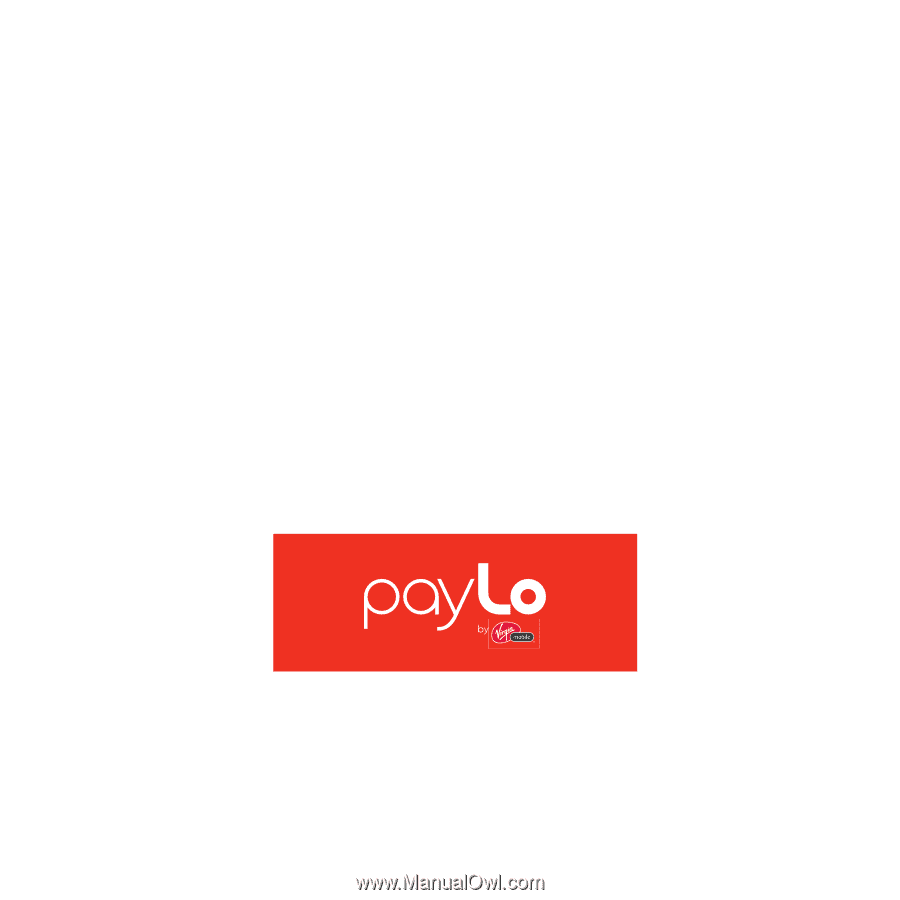
Samsung M340
payLo by Virgin Mobile
P
O
RTA
B
L
E
M
O
B
I
L
E
P
H
O
N
E
User Manual
Please read this manual before operating your
phone, and keep it for future reference.