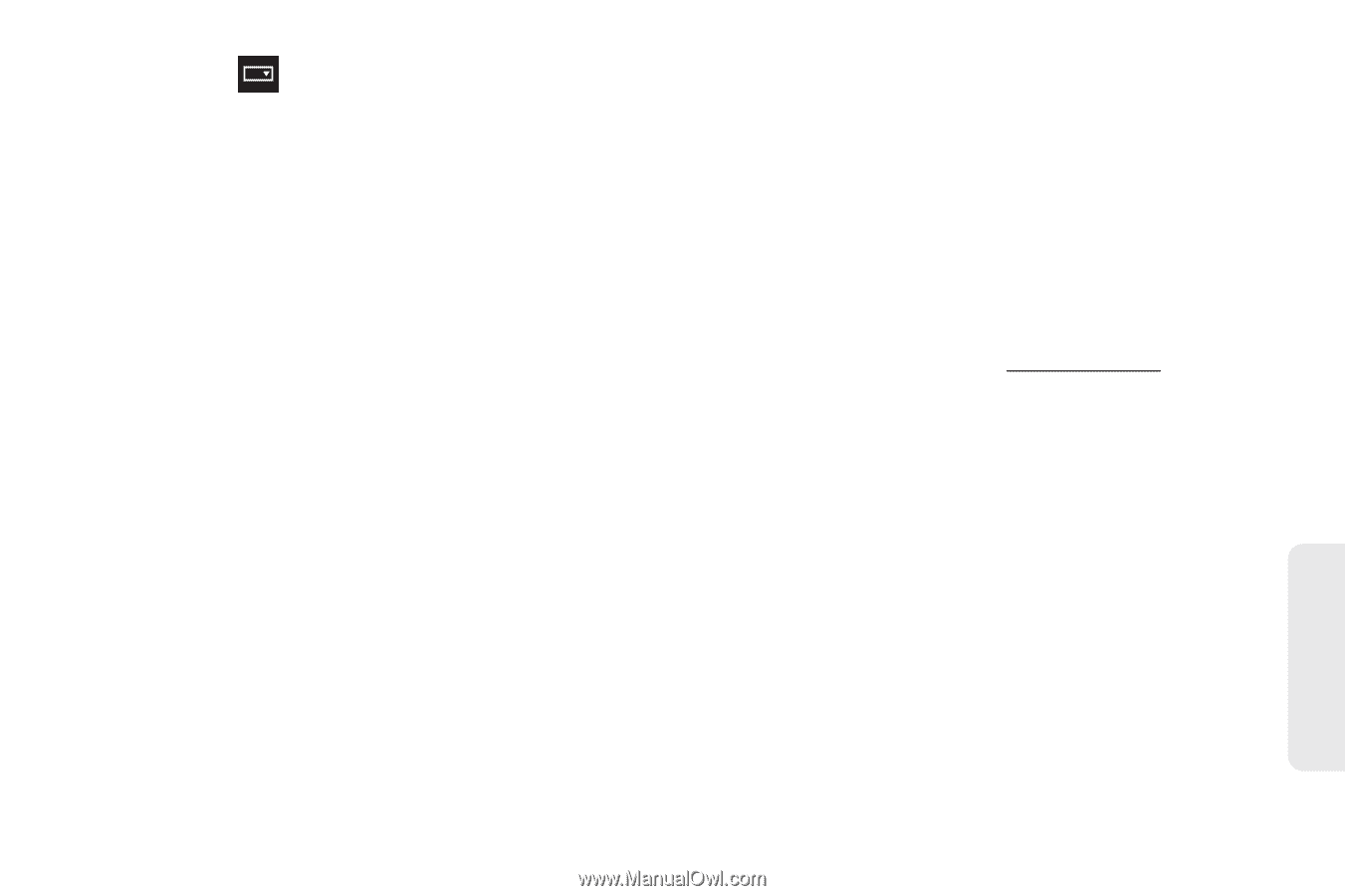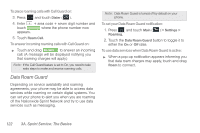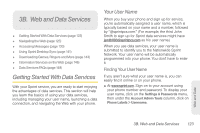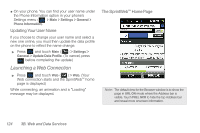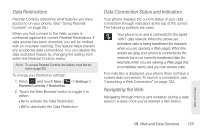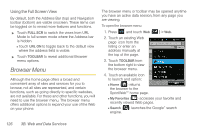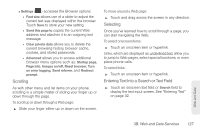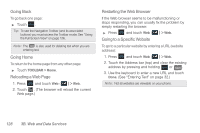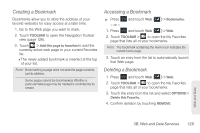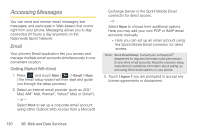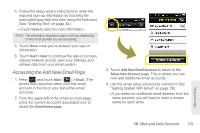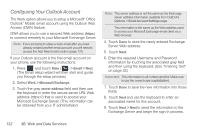Samsung SPH-M350 User Manual (user Manual) (ver.f7) (English) - Page 137
Scrolling, Selecting, Entering Text Into a Search or Text Field, 3B. Web and Data Services
 |
View all Samsung SPH-M350 manuals
Add to My Manuals
Save this manual to your list of manuals |
Page 137 highlights
Ⅲ Settings ( ) accesses the Browser options: ● Font size allows use of a slider to adjust the current text size displayed within the browser. Touch Save to store your new setting. ● Send this page to copies the current Web address and attaches it to an outgoing text message. ● Clear private data allows you to delete the current browsing history, browser cache, cookies, and stored passwords. ● Advanced allows you to access additional Browser menu options such as: Startup page, Page info, Images on/off, Reset browser, Turn on error logging, Send referrer, and Redirect prompt. Scrolling As with other menu and list items on your phone, scrolling is a simple matter of sliding your finger up or down through the page. To scroll up or down through a Web page: ᮣ Slide your finger either up or down on the screen. To move around a Web page: ᮣ Touch and drag across the screen in any direction. Selecting Once you've learned how to scroll through a page, you can start navigating the Web. To select onscreen items: ᮣ Touch an onscreen item or hyperlink. Links, which are displayed as underlined text, allow you to jump to Web pages, select special functions, or even place phone calls. To select links: ᮣ Touch an onscreen item or hyperlink. Entering Text Into a Search or Text Field ᮣ Touch an onscreen text field or Search field to display the text input screen. See "Entering Text" on page 32. Web and Data 3B. Web and Data Services 127