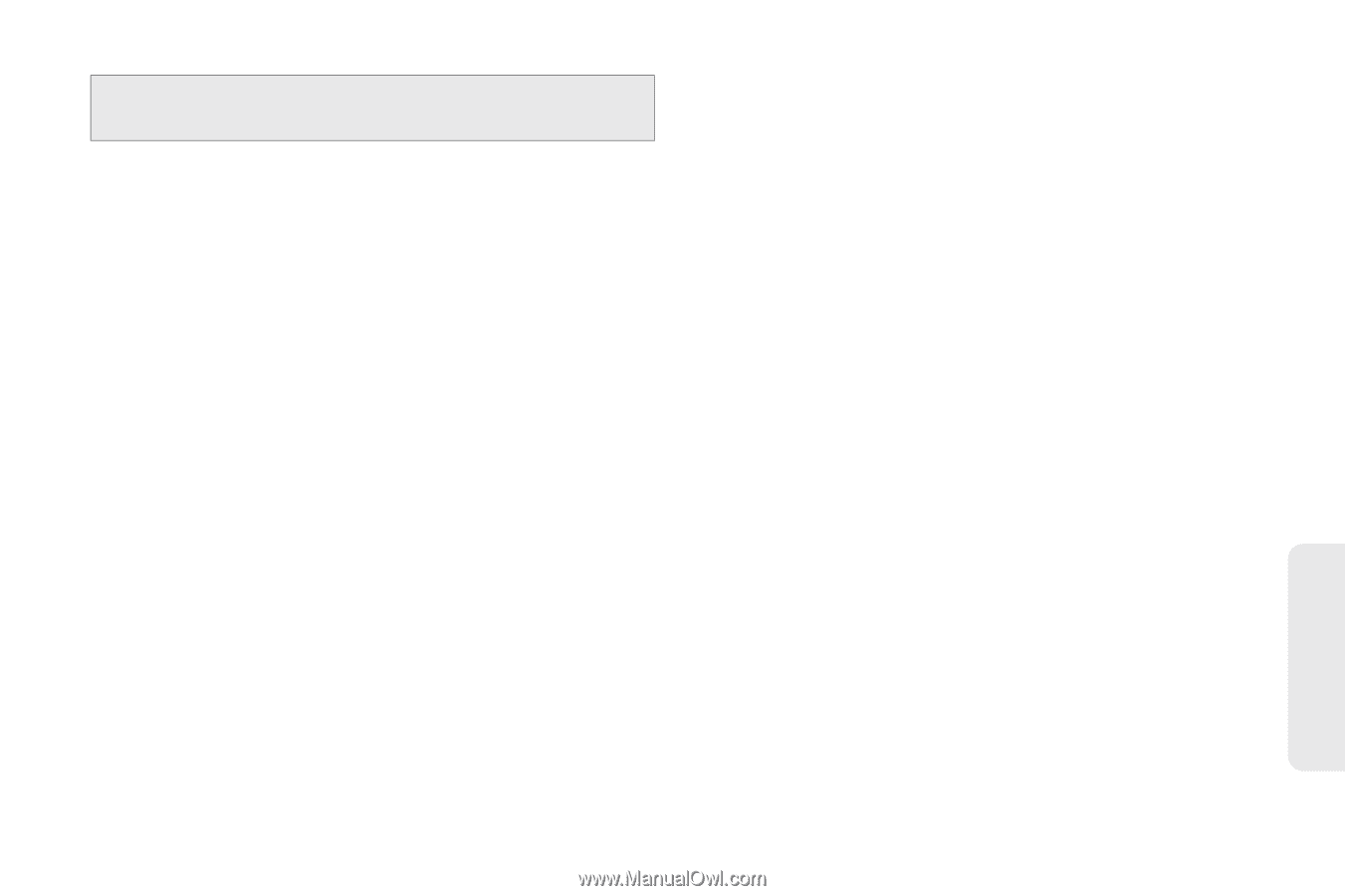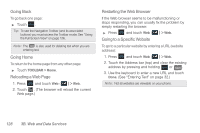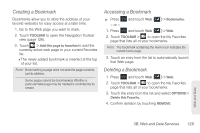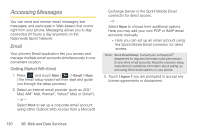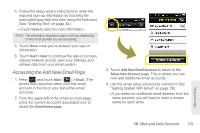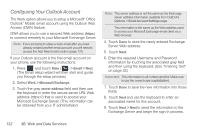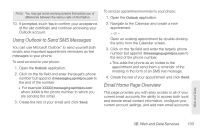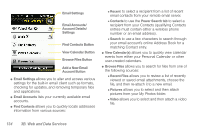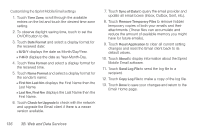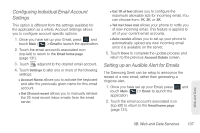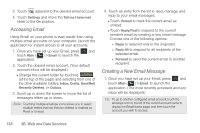Samsung SPH-M350 User Manual (user Manual) (ver.f7) (English) - Page 143
Using Outlook to Send SMS Messages, Email Home Overview
 |
View all Samsung SPH-M350 manuals
Add to My Manuals
Save this manual to your list of manuals |
Page 143 highlights
Note: You may get some warning screens that advise you of differences between the various sets of information. 10. If prompted, touch Yes to confirm your acceptance of the site certificate and continue accessing your Outlook account. Using Outlook to Send SMS Messages You can use Microsoft Outlook® to send yourself both emails and important appointment reminders as text messages to your phone. To send an email to your phone: 1. Open the Outlook application. 2. Click on the To: field and enter the target's phone number but append @messaging.sprintpcs.com to the end of the number. Ⅲ For example [email protected] where XXXX is the phone number to which you are sending the email. 3. Create the rest of your email and click Send. To send an appointment reminder to your phone: 1. Open the Outlook application. 2. Navigate to the Calendar and create a new appointment. - or - Open an existing appointment by double-clicking the entry from the Calendar screen. 3. Click on the To: field and enter the target's phone number but append @messaging.sprintpcs.com to the end of the phone number. Ⅲ This adds the phone as an invitee to the appointment and send them a reminder of the meeting in the form of an SMS text message. 4. Create the rest of your appointment and click Send. Email Home Page Overview This page provides you with easy access to all of your current email accounts, the ability to access both local and remote email contact information, configure your current account settings, and add new email accounts. Web and Data 3B. Web and Data Services 133