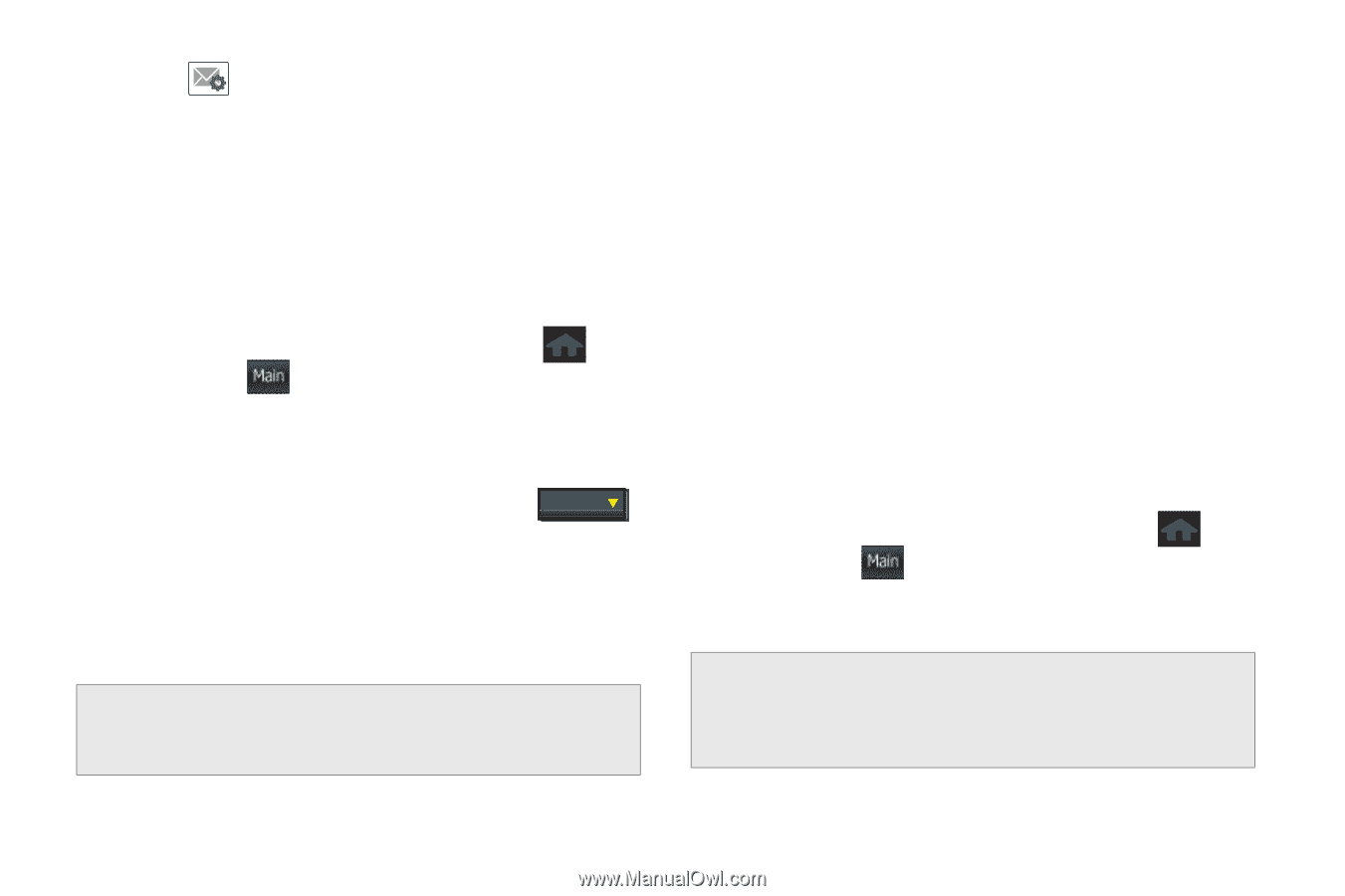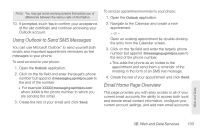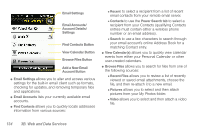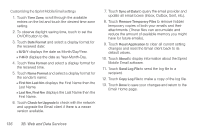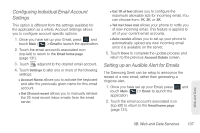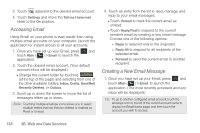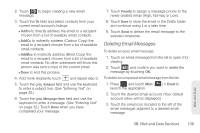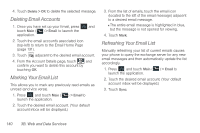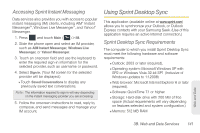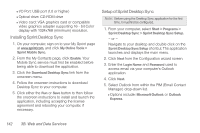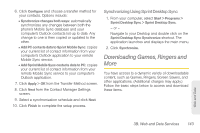Samsung SPH-M350 User Manual (user Manual) (ver.f7) (English) - Page 148
Accessing Email, Creating a New Email Message, Settings, Tell me I have mail, Email, Inbox, Drafts
 |
View all Samsung SPH-M350 manuals
Add to My Manuals
Save this manual to your list of manuals |
Page 148 highlights
3. Touch adjacent to the desired email account. 4. Touch Settings and move the Tell me I have mail slider to the On position. Accessing Email Using Email on your phone is even easier than using multiple email accounts on your computer. Launch the application for instant access to all your accounts. 1. Once you have set up your Email, press and touch Main ( Main ) > Email to launch the application. 2. Touch the desired email account. (Your default account inbox will be displayed.) Ⅲ Change the current folder by touching ---- Folder (at the top of the page) and selecting from one of the other available folders: Inbox, Drafts, Sent Mail, Recently Deleted, or Outbox. 3. Scroll up or down the screen to move the list of messages either up or down. Note: Touching multiple envelope icons allows you to select multiple entries that can then be deleted or marked as Read or Unread. 4. Touch an entry from the list to read, manage, and reply to your email messages. Ⅲ Touch Unread to mark the current email as unread. Ⅲ Touch Reply/Fwd to respond to the current sender's email by creating a new email message. Choose one of the following options: ● Reply to respond only to the originator. ● Reply All to respond to all recipients of the selected email. ● Forward to send the current email to another recipient. Creating a New Email Message 1. Once you have set up your Email, press and touch Main ( Main ) > Email to launch the application. (The most recently accessed account inbox will be displayed.) Tip: To go to another configured email account, touch the envelope icon to the left of the current account name to display the Email home page, and then touch the account you wish to access. 138 3B. Web and Data Services