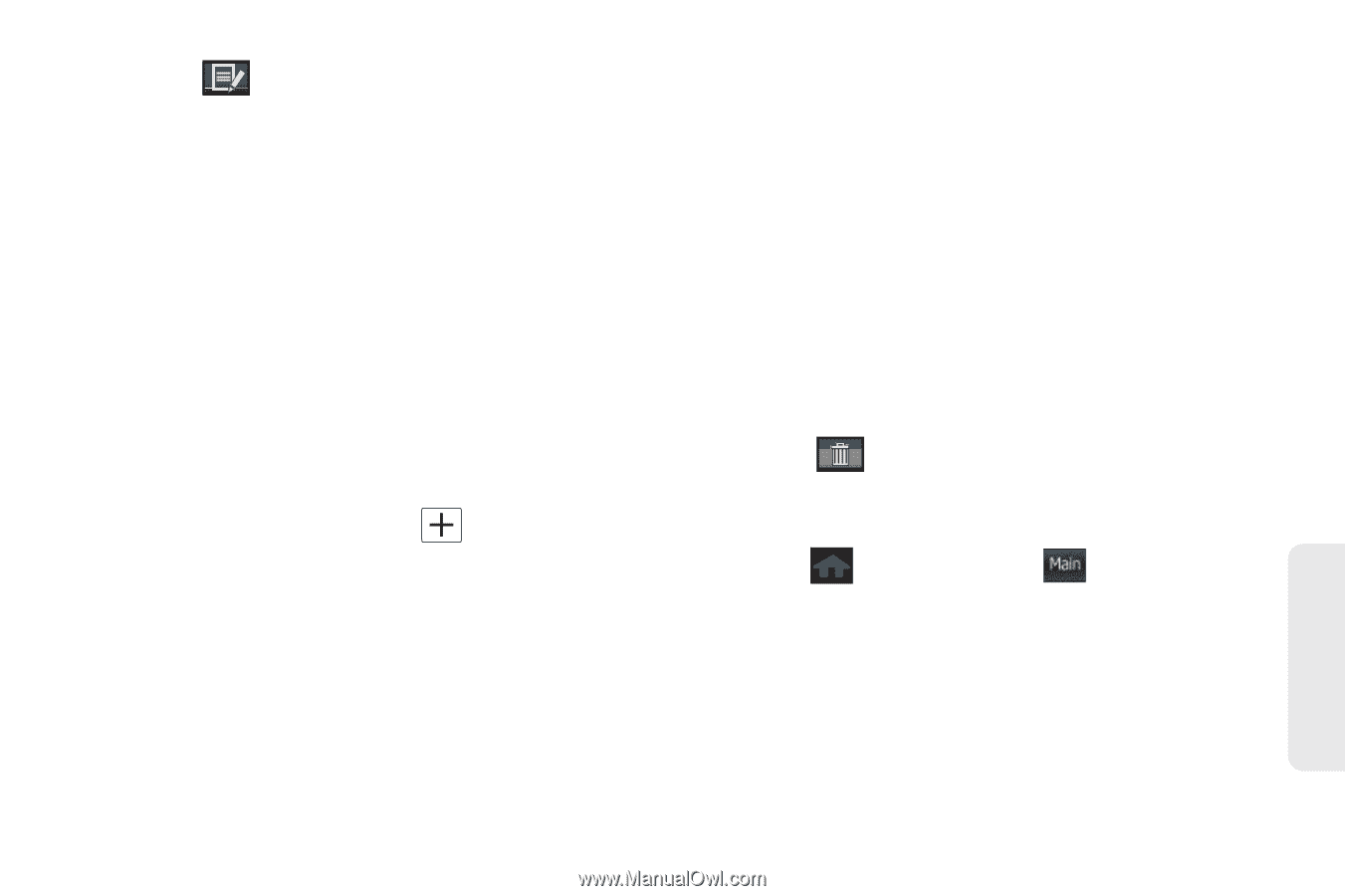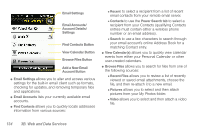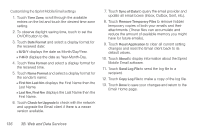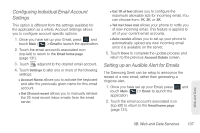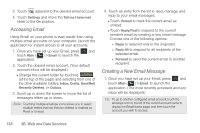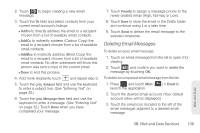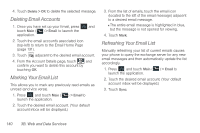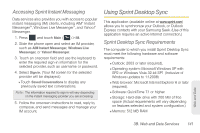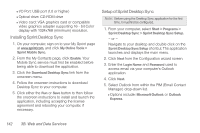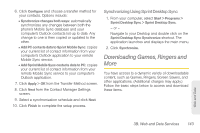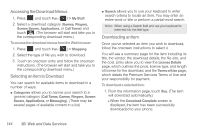Samsung SPH-M350 User Manual (user Manual) (ver.f7) (English) - Page 149
Deleting Email Messages, newly created email High, Normal, or Low.
 |
View all Samsung SPH-M350 manuals
Add to My Manuals
Save this manual to your list of manuals |
Page 149 highlights
2. Touch to begin creating a new email message. 3. Touch the To field and select contacts from your current email account's listings: Ⅲ AddTo to directly address the email to a recipient chosen from a list of available email contacts. Ⅲ AddCc to indirectly address (Carbon Copy) the email to a recipient chosen from a list of available email contacts. Ⅲ AddBcc to indirectly address (Blind Copy) the email to a recipient chosen from a list of available email contacts. No other addressee will know this person was sent a copy of the current email. Ⅲ Done to end this process. 4. Add more recipients, touch and repeat step 3. 5. Touch the gray Subject field and use the keyboard to enter a subject line. (See "Entering Text" on page 32.) 6. Touch the gray Message Here field and use the keyboard to enter a message. (See "Entering Text" on page 32.) Touch Done when you have completed your message. 7. Touch Priority to assign a message priority to the newly created email (High, Normal, or Low). 8. Touch Save to store the email in the Drafts folder and continue using it at a later time. 9. Touch Send to deliver the email message to the selected recipients. Deleting Email Messages To delete an open email message: 1. Touch an email message from the list to open it for viewing. 2. Touch and confirm you want to delete the message by touching OK. To delete an unopened email message from the list: 1. Press and touch Main ( Main ) > Email to launch the application. 2. Touch the desired email account. (Your default account inbox will be displayed.) 3. Touch the email icon (located to the left of the email message) adjacent to a desired email message. Web and Data 3B. Web and Data Services 139