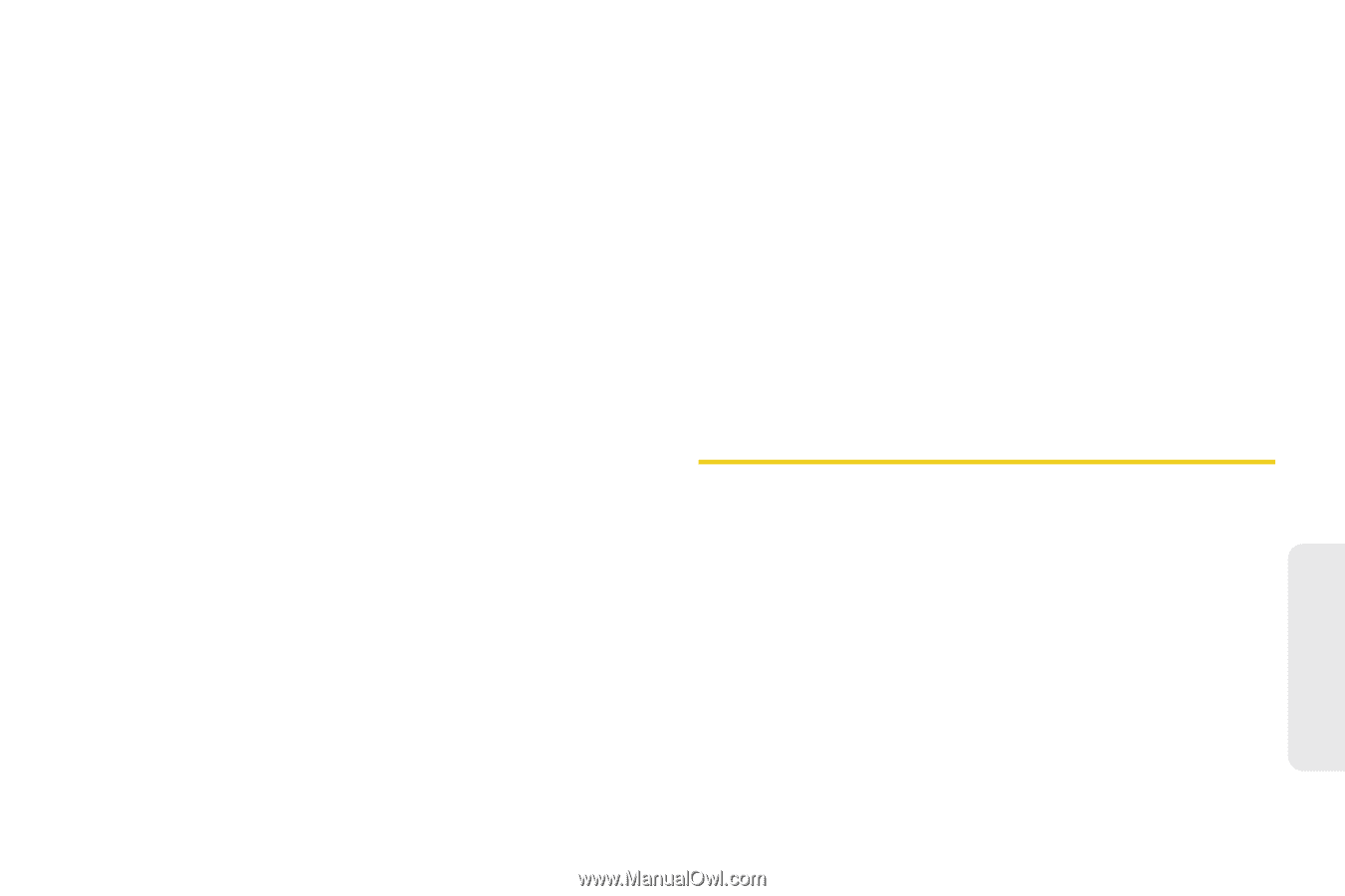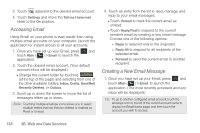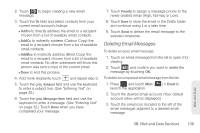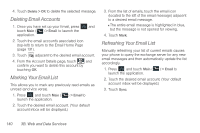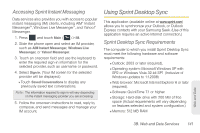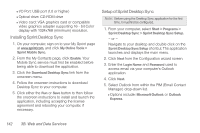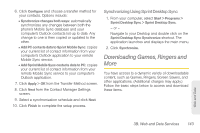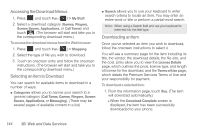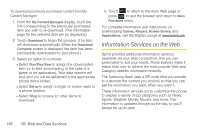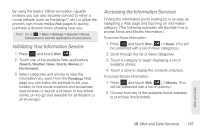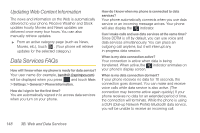Samsung SPH-M350 User Manual (user Manual) (ver.f7) (English) - Page 153
Downloading Games, Ringers and More, Synchronizing Using Sprint Desktop Sync
 |
View all Samsung SPH-M350 manuals
Add to My Manuals
Save this manual to your list of manuals |
Page 153 highlights
6. Click Configure and choose a transfer method for your contacts. Options include: Ⅲ Synchronize changes both ways: automatically synchronizes any changes between both the phone's Mobile Sync database and your computer's Outlook contacts list up to date. Any change to one is then copied or updated to the other. Ⅲ Add PC contacts data to Sprint Mobile Sync: copies your current list of contact information from your computer's Outlook application to your remote Mobile Sync service. Ⅲ Add Sprint Mobile Sync contacts data to PC: copies your current list of contact information from your remote Mobile Sync service to your computer's Outlook application. 7. Click Apply > OK from the Transfer Method screen. 8. Click Next from the Contact Manager Settings screen. 9. Select a synchronization schedule and click Next. 10. Click Finish to complete the setup process. Synchronizing Using Sprint Desktop Sync 1. From your computer, select Start > Programs > Sprint Desktop Sync > Sprint Desktop Sync. - or - Navigate to your Desktop and double click on the Sprint Desktop Sync Synchronize shortcut. The application launches and displays the main menu. 2. Click Synchronize. Downloading Games, Ringers and More You have access to a dynamic variety of downloadable content, such as Games, Ringers, Screen Savers, and other applications. (Additional charges may apply.) Follow the basic steps below to access and download these items. Web and Data 3B. Web and Data Services 143