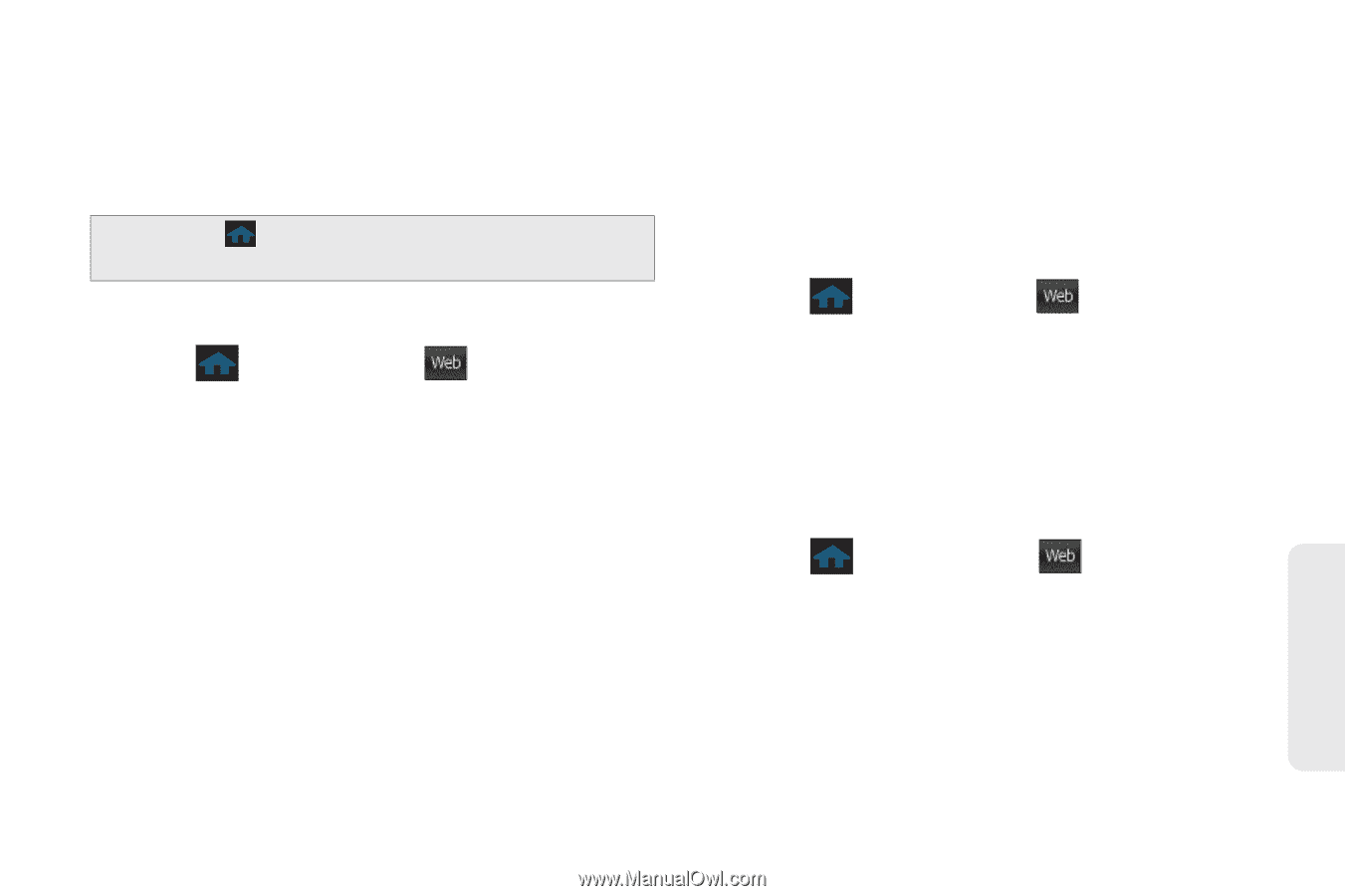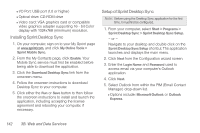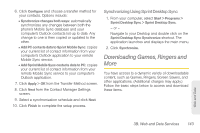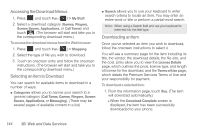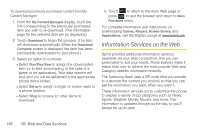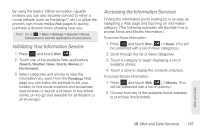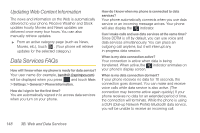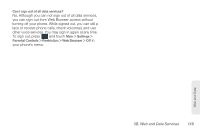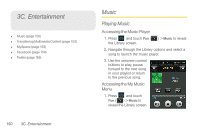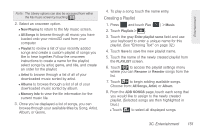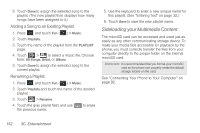Samsung SPH-M350 User Manual (user Manual) (ver.f7) (English) - Page 157
Initializing Your Information Service, Accessing the Information Services - seek reviews
 |
View all Samsung SPH-M350 manuals
Add to My Manuals
Save this manual to your list of manuals |
Page 157 highlights
By using the Seek's 128-bit encryption capable browser, you can also securely connect to either a movie website (such as Fandango™, etc.) or utilize the phone's own movie media Web pages to quickly purchase a desired movie showing near you. Note: Go to > Main > Settings > General > Phone Information to view the applications on your phone. Initializing Your Information Service 1. Press and touch Web ( Web ). 2. Touch one of the available Web applications (Search, Weather, News, Sports, Movies, or Horoscopes). 3. Select categories and articles to view the information you want. From the Fandango Web page you can follow the prompts to set your location to find movie locations and showtimes, read reviews, or launch a browser to buy tickets online, on-the-go (not available for all theaters or all showings). Accessing the Information Services Finding the information you're looking for is as easy as navigating a Web page and touching an information category. (The following examples will illustrate how to access News and Movies information.) To access News information: 1. Press and touch Web ( Web ) > News. (You will be presented with a list of news categories.) 2. Scroll through the list of news categories. 3. Touch a category to begin displaying a list of available stories. 4. Touch a story to display the contents onscreen. To access Movies information: 1. Press and touch Web ( Web ) > Movies. (You will be presented with a list of options.) 2. Choose from any of the available movie websites to purchase movie tickets Web and Data 3B. Web and Data Services 147