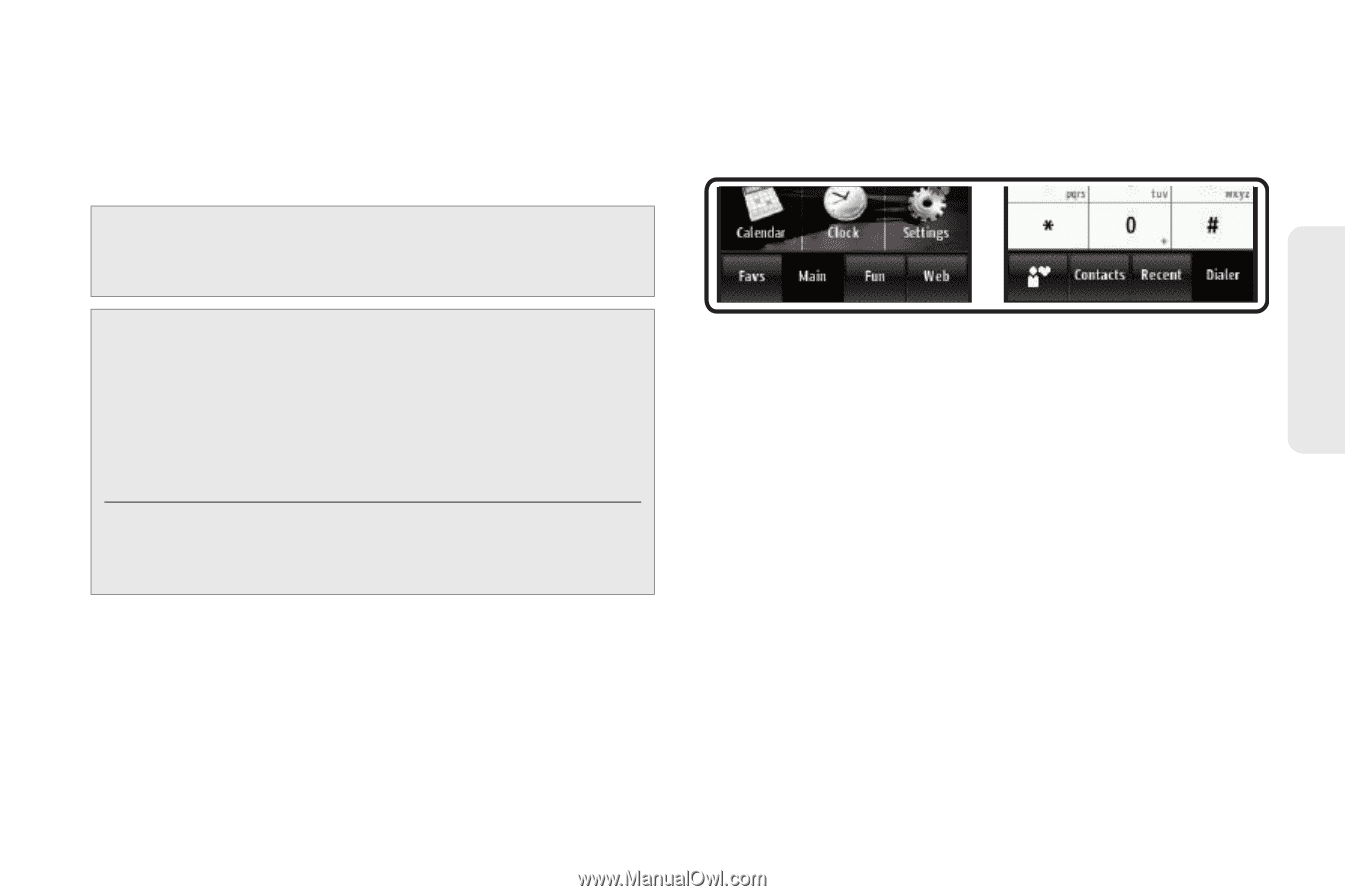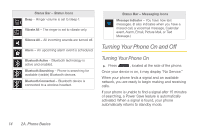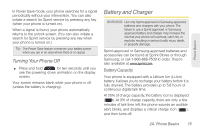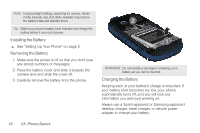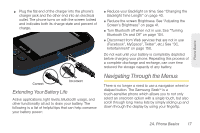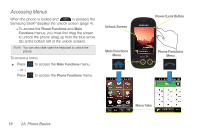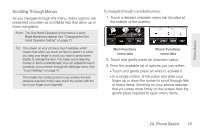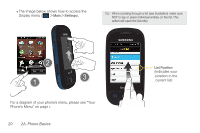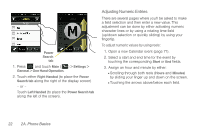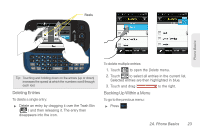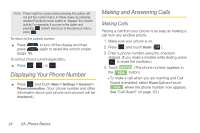Samsung SPH-M350 User Manual (user Manual) (ver.f7) (English) - Page 29
Scrolling Through Menus
 |
View all Samsung SPH-M350 manuals
Add to My Manuals
Save this manual to your list of manuals |
Page 29 highlights
Phone Basics Scrolling Through Menus As you navigate through the menu, menu options are presented onscreen as scrollable lists that allow up or down navigation. Note: The One Hand Operation of the menus is set to Right Handed by default. See "Changing the One Hand Operation Setting" on page 21. Tip: The screen on your phone is touch-resistive, which means that when you touch an item to select it or when you drag your finger to scroll, you have to press down slightly to activate the item. This helps avoid selecting menus or items unintentionally. You can adjust the touch sensitivity of your screen through the Settings menu. See "Touch Settings" on page 41. The smaller the contact point on your screen, the less pressure required. In this case, touch the screen with the tip of your finger, your fingernail. To navigate through a scrollable menu: 1. Touch a desired onscreen menu tab (located at the bottom of the screen). Main Functions menu tabs Phone Functions menu tabs 2. Touch and gently press an onscreen option. 3. From the available list of options you can either: Ⅲ Touch and gently press an entry to activate it. Ⅲ In a single motion, firmly press and slide your finger up or down the screen to scroll through lists of menu items. Scrolling on your phone requires that you press more firmly on the screen than the gentle press required to open menu items. 2A. Phone Basics 19