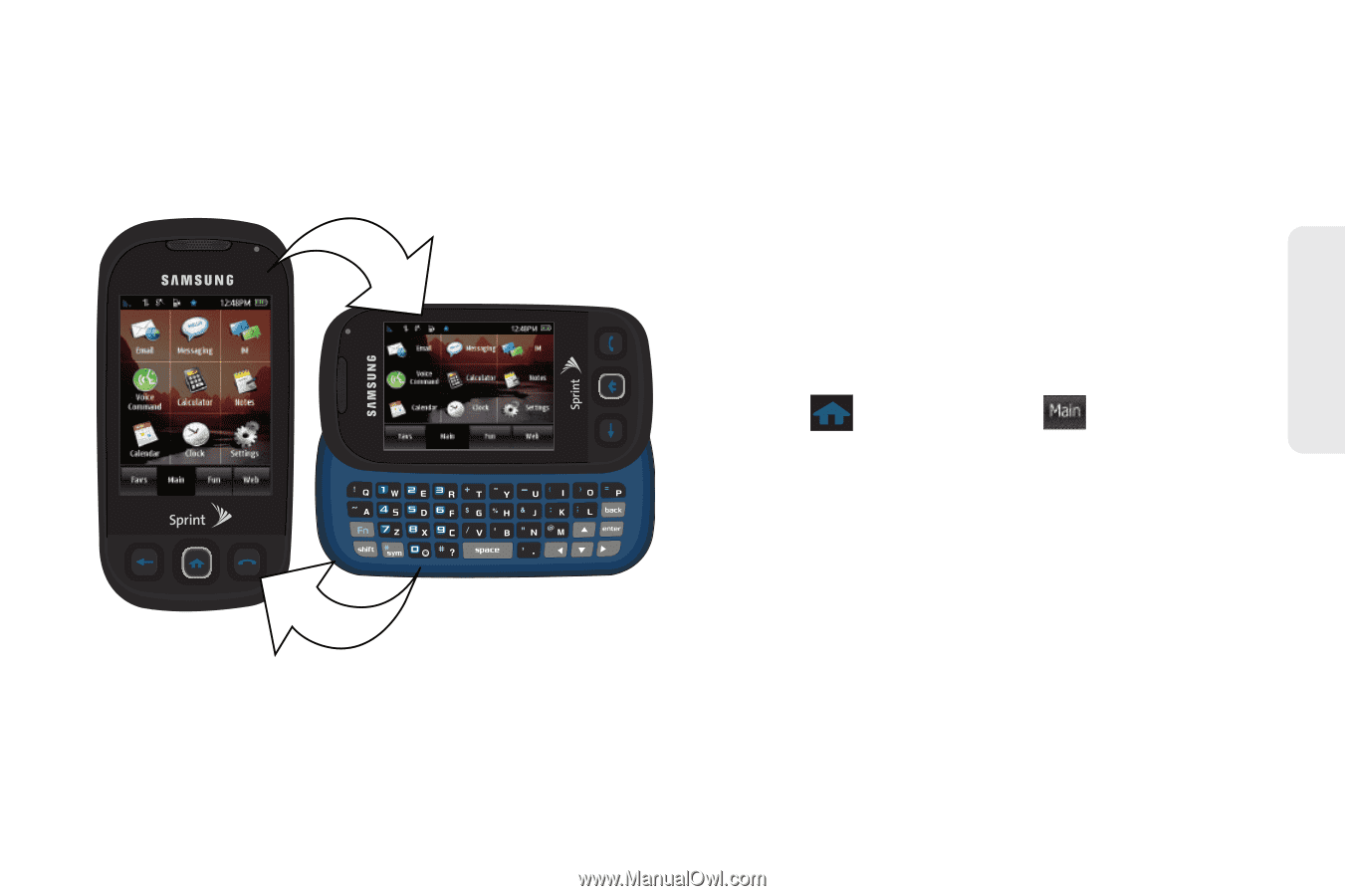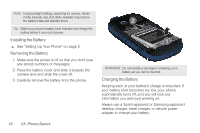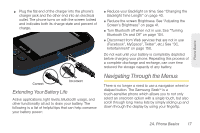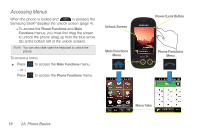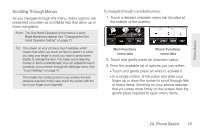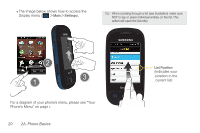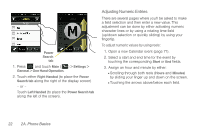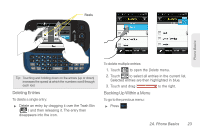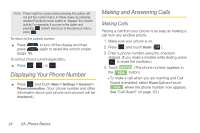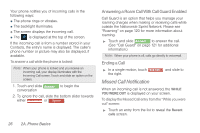Samsung SPH-M350 User Manual (user Manual) (ver.f7) (English) - Page 31
Changing the Screen Orientation, Selecting Menu Items, Changing the One Hand Operation Setting
 |
View all Samsung SPH-M350 manuals
Add to My Manuals
Save this manual to your list of manuals |
Page 31 highlights
Phone Basics Changing the Screen Orientation The Samsung Seek™ is capable of changing the orientation of the onscreen content when you slide the keyboard out. There are some actions that automatically cause the screen to auto-rotate: ⅷ Creating a new Contacts entry ⅷ Editing a Contacts entry ⅷ Creating a new Text Message ⅷ Replying to a Message Selecting Menu Items As you navigate through the menu, menu options are highlighted. Select any option by pressing it on screen with your fingertip. For example, to view your text messages: ᮣ Press and touch Main ( Main ) > Messaging. (If you have any text messages, they are displayed.) Changing the One Hand Operation Setting The Samsung Seek allows you to configure the Power Search tab to be on either the right or left of the screen. As an example, when the Right Handed option is selected, the Power Search tab is located along the right side of the screen and Contacts entries are then selected by pressing their name fields along the left side of the display screen. 2A. Phone Basics 21