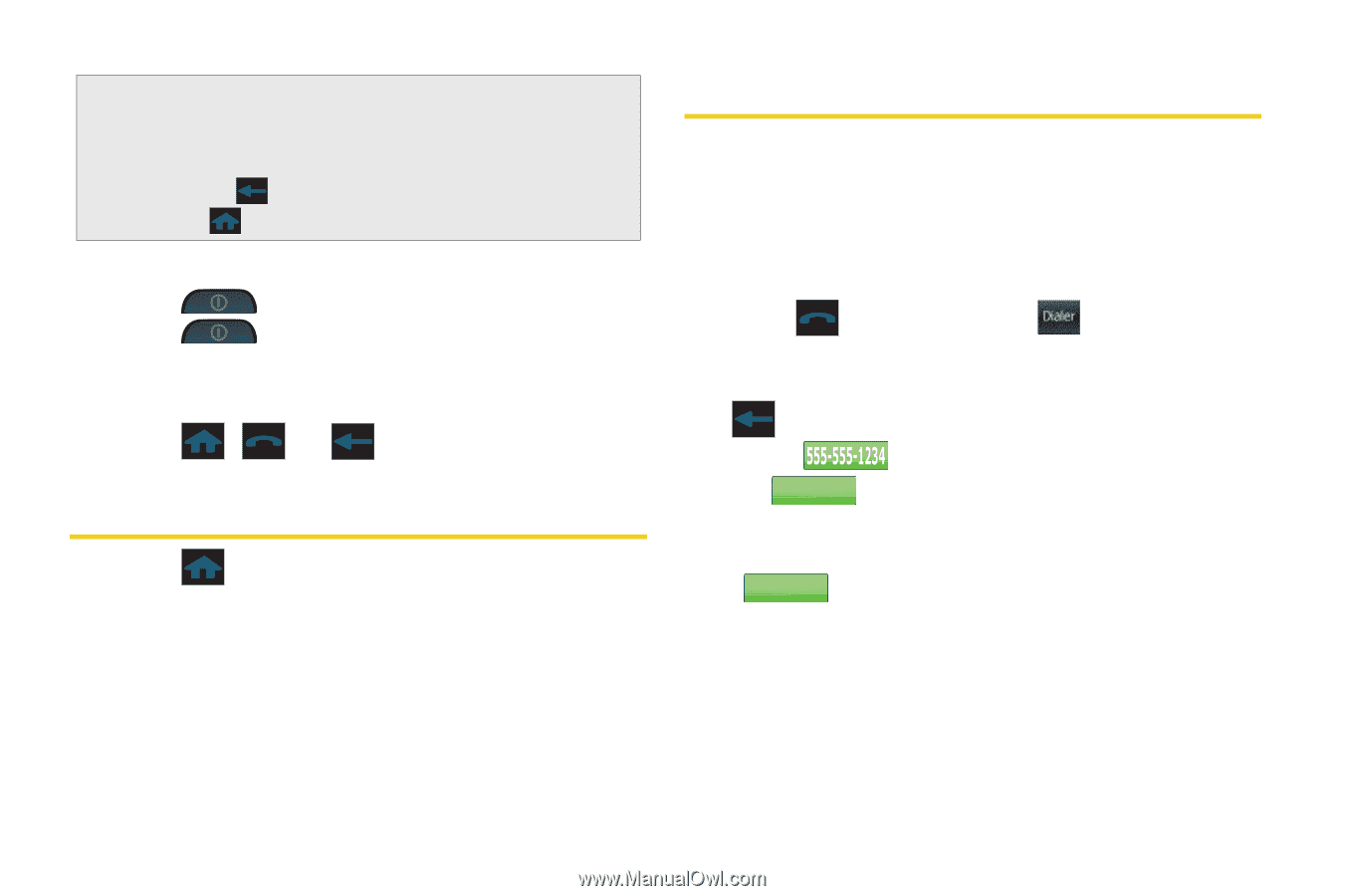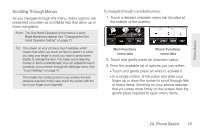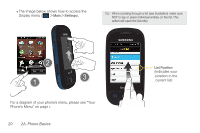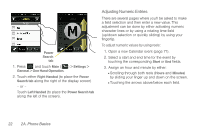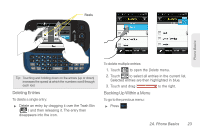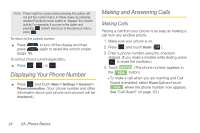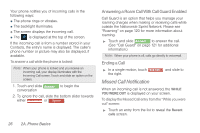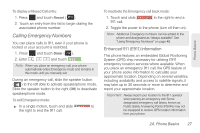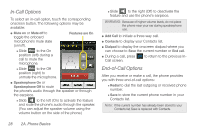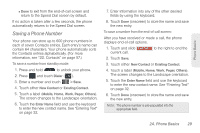Samsung SPH-M350 User Manual (user Manual) (ver.f7) (English) - Page 34
Displaying Your Phone Number, Making and Answering Calls, Making Calls
 |
View all Samsung SPH-M350 manuals
Add to My Manuals
Save this manual to your list of manuals |
Page 34 highlights
Note: There might be cases where pressing this button will not exit the current menu. In these cases, try pressing another Functions menu button to "release" the current activity. For example, if you are in the dialer and pressing doesn't send you to the previous menu, press . To return to the unlock screen: ᮣ Press press (page 18). to turn off the display and then again to reveal the unlock screen To exit out of your current application: ᮣ Press , , or . Displaying Your Phone Number ᮣ Press and touch Main > Settings > General > Phone Information. (Your phone number and other information about your phone and account will be displayed.) Making and Answering Calls Making Calls Placing a call from your phone is as easy as making a call from any landline phone. 1. Make sure your phone is on. 2. Press and touch Dialer ( Dialer ). 3. Enter a phone number using the onscreen dialpad. (If you make a mistake while dialing, press to erase the numbers.) 4. Touch . (The phone number appears in the TTAalLkK button.) Ⅲ To make a call when you are roaming and Call Guard is enabled, select Roam Call and touch TTAalLkK where the phone number now appears. See "Call Guard" on page 121.) 24 2A. Phone Basics