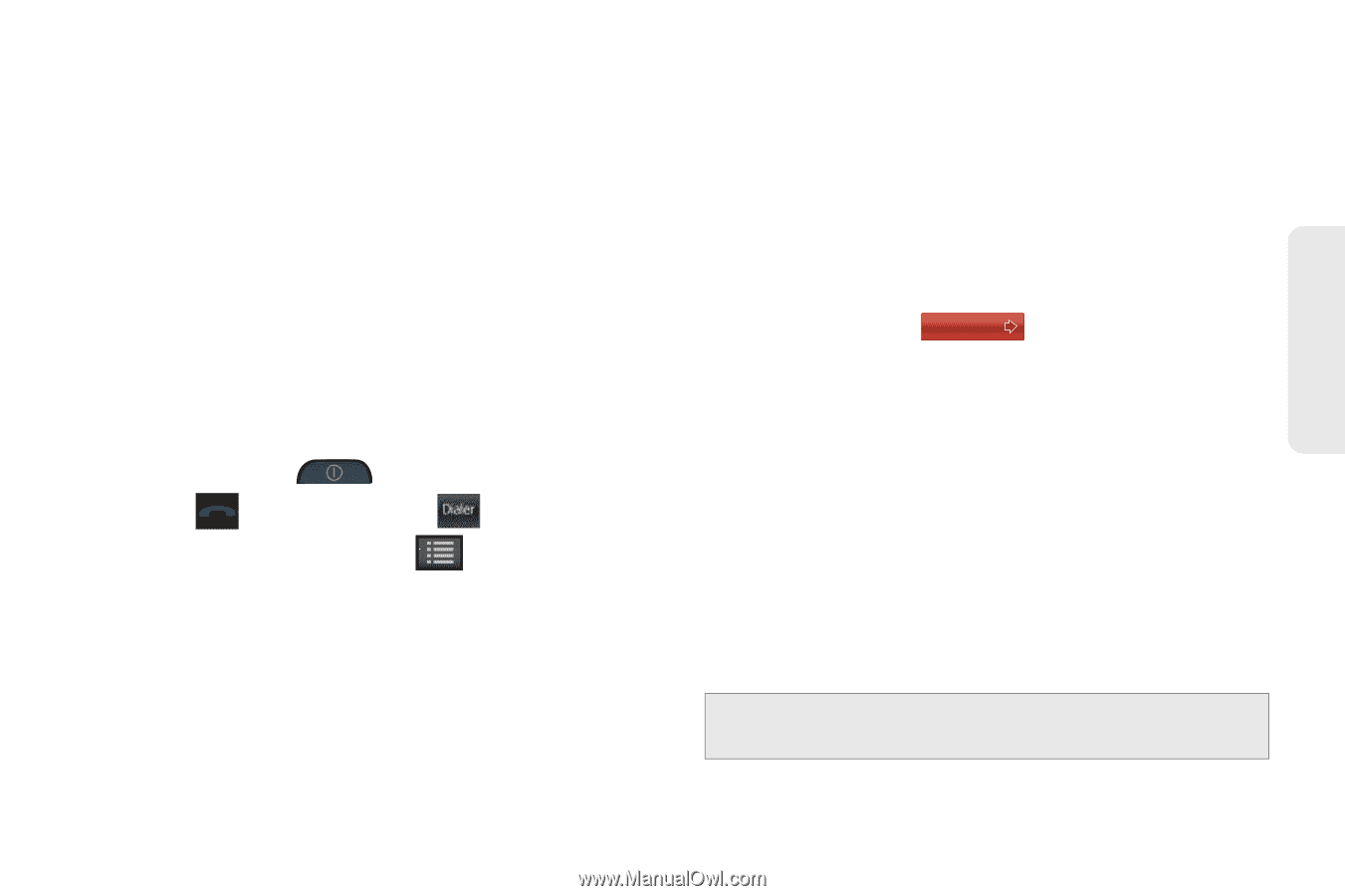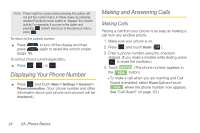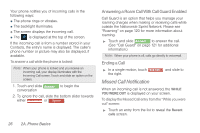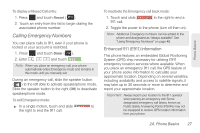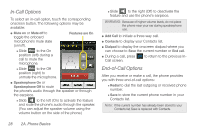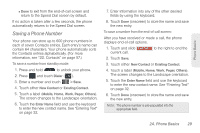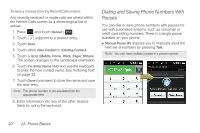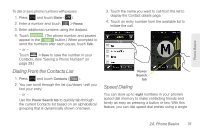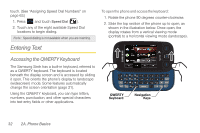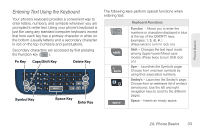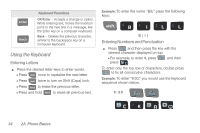Samsung SPH-M350 User Manual (user Manual) (ver.f7) (English) - Page 39
Saving a Phone Number, - touch screen not working
 |
View all Samsung SPH-M350 manuals
Add to My Manuals
Save this manual to your list of manuals |
Page 39 highlights
Phone Basics Ⅲ Done to exit from the end-of-call screen and return to the Speed Dial screen by default. If no action is taken after a few seconds, the phone automatically returns to the Speed Dial screen. Saving a Phone Number Your phone can store up to 600 phone numbers in each of seven Contacts entries. Each entry's name can contain 64 characters. Your phone automatically sorts the Contacts entries alphabetically. (For more information, see "2D. Contacts" on page 57.) To save a number from standby mode: 1. Press and hold to unlock your phone. 2. Press and touch Dialer ( Dialer ). 3. Enter a number and touch > Save. 4. Touch either New Contact or Existing Contact. 5. Touch a label (Mobile, Home, Work, Pager, Others). The screen changes to the Landscape orientation. 6. Touch the Enter Name field and use the keyboard to enter the new contact name. See "Entering Text" on page 32. 7. Enter information into any of the other desired fields by using the keyboard. 8. Touch Done (onscreen) to store the name and save the new entry. To save a number from the end-of-call screen: After you have received or made a call, the phone displays end-of-call options. 1. Touch and slide End Call to the right to end the current call. 2. Touch Save. 3. Touch either New Contact or Existing Contact. 4. Touch a label (Mobile, Home, Work, Pager, Others). The screen changes to the Landscape orientation. 5. Touch the Enter Name field and use the keyboard to enter the new contact name. See "Entering Text" on page 32. 6. Touch Done (onscreen) to store the name and save the new entry. Note: The phone number is pre-populated into the appropriate field. 2A. Phone Basics 29