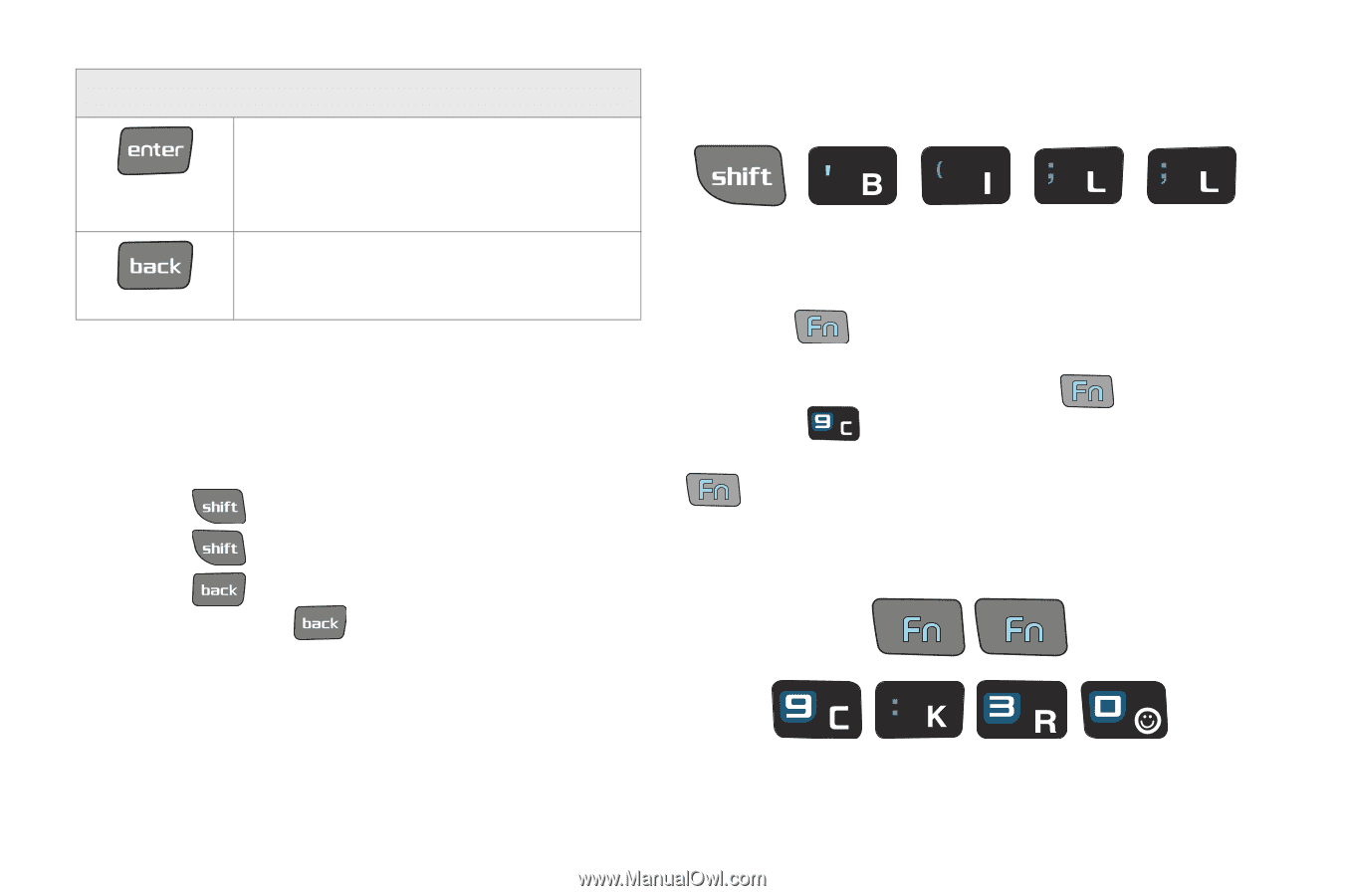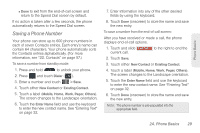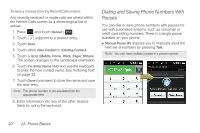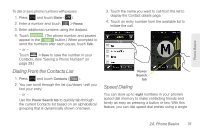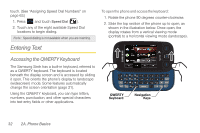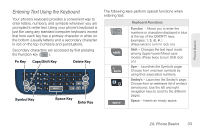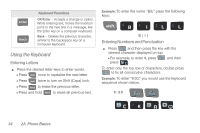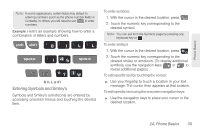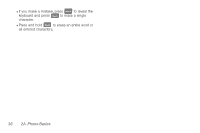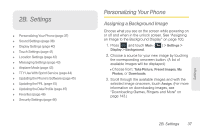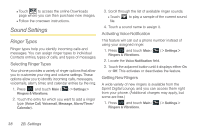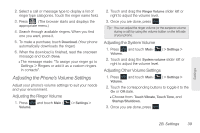Samsung SPH-M350 User Manual (user Manual) (ver.f7) (English) - Page 44
Using the Keyboard, Entering Letters, Entering Numbers and Punctuation
 |
View all Samsung SPH-M350 manuals
Add to My Manuals
Save this manual to your list of manuals |
Page 44 highlights
Keyboard Functions OK/Enter - Accepts a change or option. While entering text, moves the insertion point to the next line in a message, like the Enter key on a computer keyboard. Back - Deletes the previous character, similar to the backspace key on a computer keyboard. Using the Keyboard Entering Letters ᮣ Press the desired letter keys to enter words. Ⅲ Press once to capitalize the next letter. Ⅲ Press twice to turn on Shift (Caps) lock. Ⅲ Press to erase the previous letter. Ⅲ Press and hold to erase all previous text. Example: To enter the name "Bill," press the following keys: B i l l Entering Numbers and Punctuation ᮣ Press and then press the key with the desired character displayed on top. Ⅲ For example, to enter 9, press press . and then To enter only the top row of characters, double press to fix all consecutive characters. Example: To enter "9:30," you would use the keyboard sequence shown below. 9 : 3 0 34 2A. Phone Basics