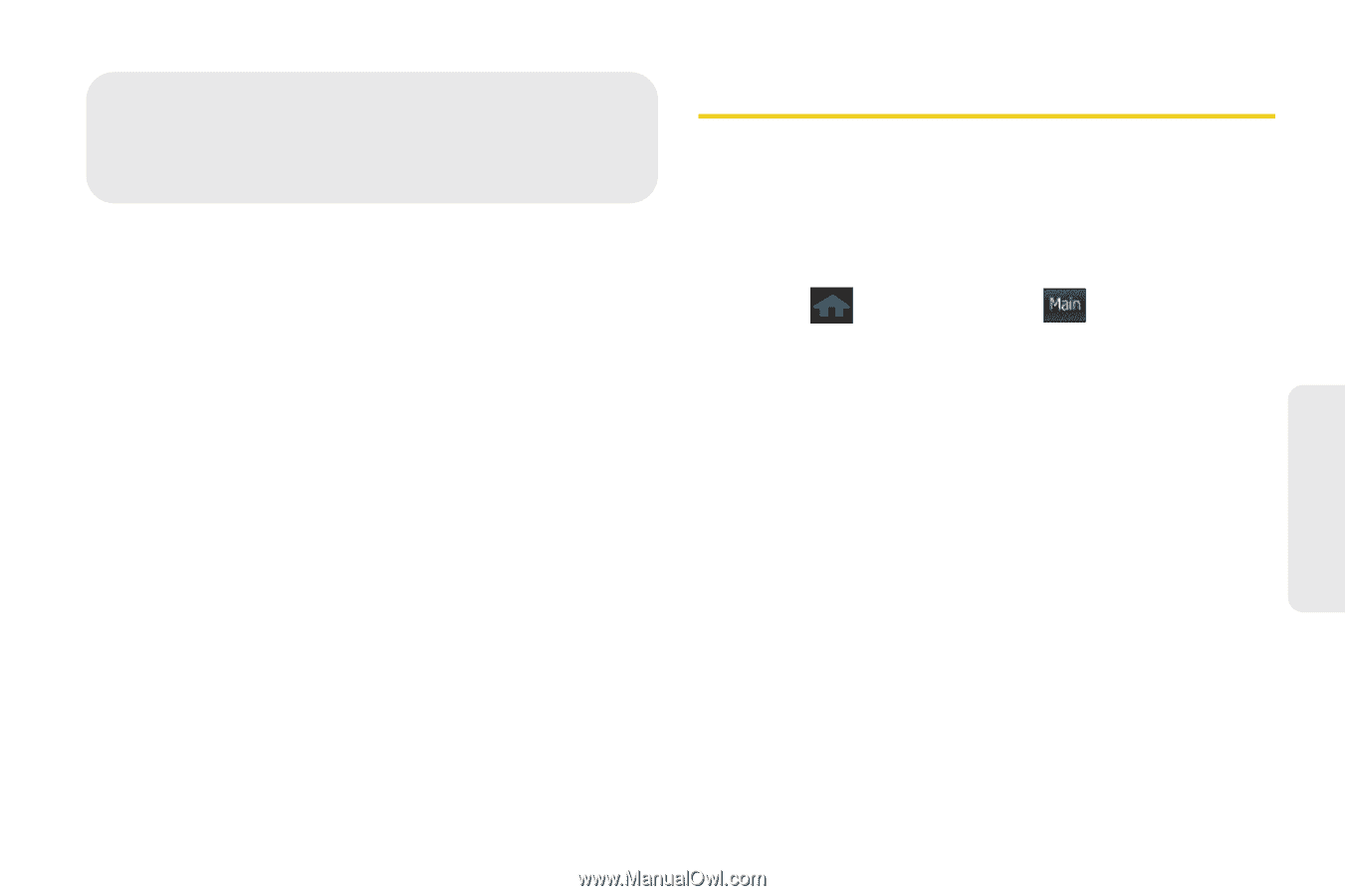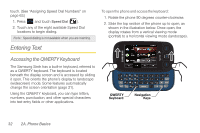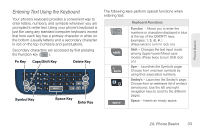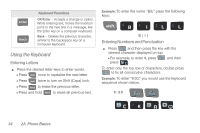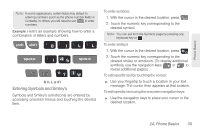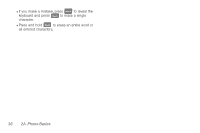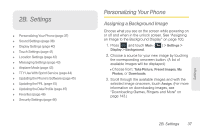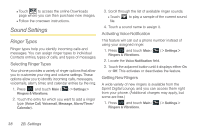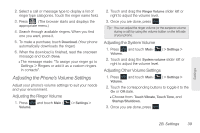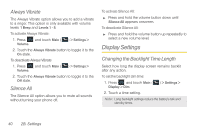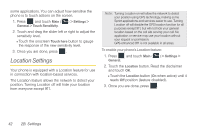Samsung SPH-M350 User Manual (user Manual) (ver.f7) (English) - Page 47
B. Settings, Personalizing Your Phone, Assigning a Background Image - software download
 |
View all Samsung SPH-M350 manuals
Add to My Manuals
Save this manual to your list of manuals |
Page 47 highlights
2B. Settings ࡗ Personalizing Your Phone (page 37) ࡗ Sound Settings (page 38) ࡗ Display Settings (page 40) ࡗ Touch Settings (page 41) ࡗ Location Settings (page 42) ࡗ Messaging Settings (page 43) ࡗ Airplane Mode (page 43) ࡗ TTY Use With Sprint Service (page 44) ࡗ Updating the Phone's Software (page 45) ࡗ Updating the PRL (page 45) ࡗ Updating the Data Profile (page 45) ࡗ Favorites (page 46) ࡗ Security Settings (page 46) Personalizing Your Phone Assigning a Background Image Choose what you see on the screen while powering on or off and when in the unlock screen. See "Assigning an Image to the Background Display" on page 100. 1. Press and touch Main ( Main ) > Settings > Display > Background. 2. Choose a source for your new image by touching the corresponding onscreen button. (A list of available images will be displayed.) Ⅲ Choose from: Take Picture, Preset Images, My Photos, or Downloads. 3. Scroll through the available images and with the selected image onscreen, touch Assign. (For more information on downloading images, see "Downloading Games, Ringers and More" on page 143.) 2B. Settings 37 Settings