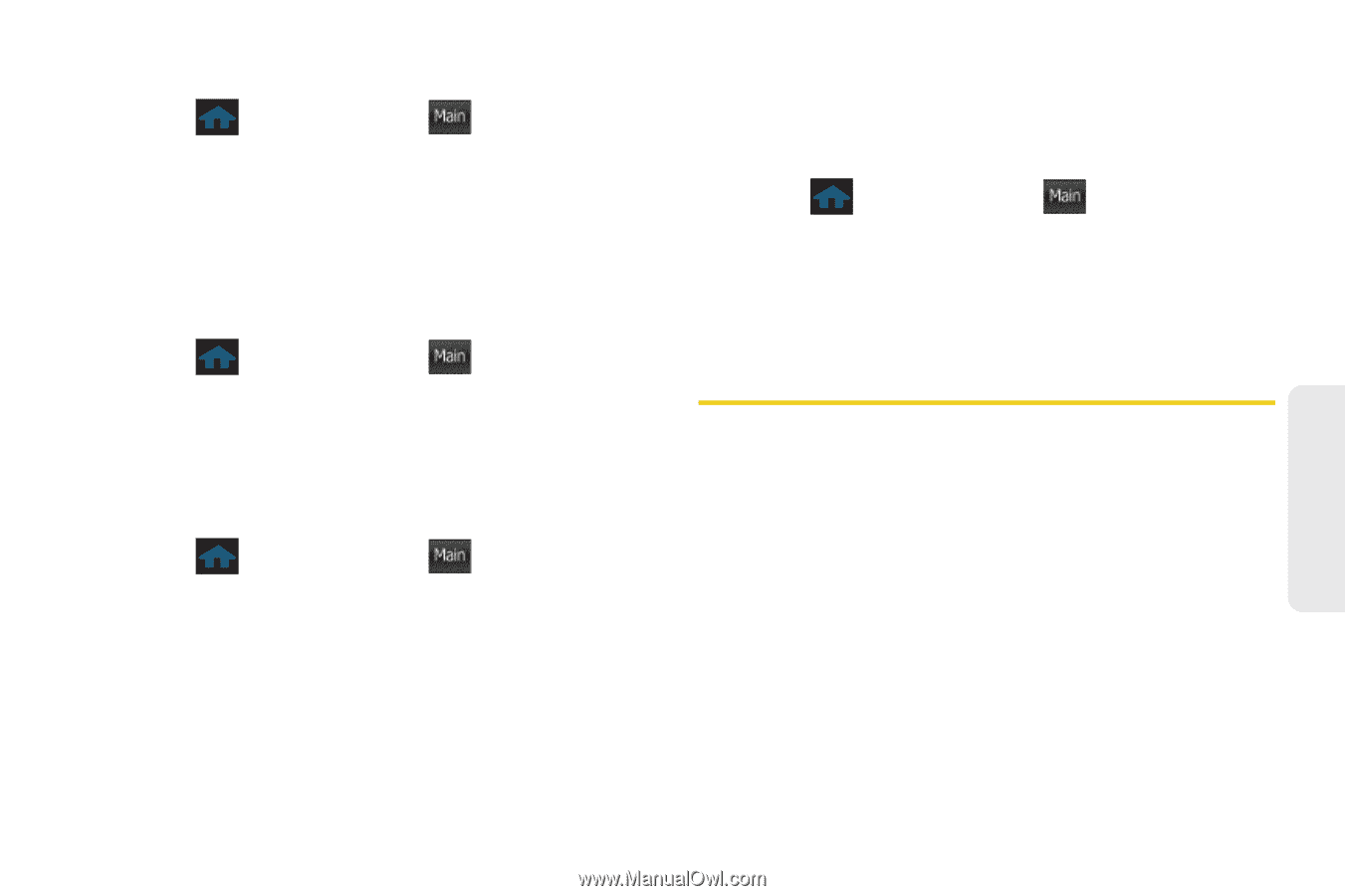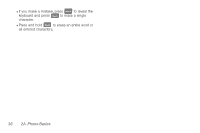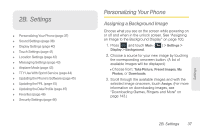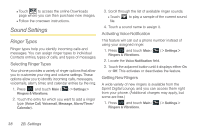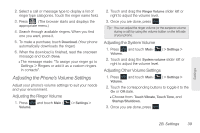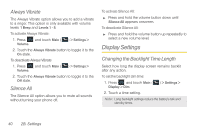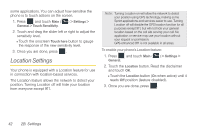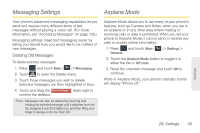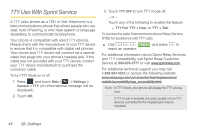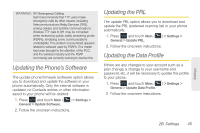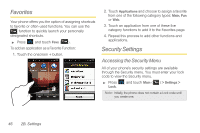Samsung SPH-M350 User Manual (user Manual) (ver.f7) (English) - Page 51
Adjusting the Screen's Brightness, Adjusting the Display Language, Color Theme, Touch Settings
 |
View all Samsung SPH-M350 manuals
Add to My Manuals
Save this manual to your list of manuals |
Page 51 highlights
To set the backlight deactivation time: 1. Press and touch Main ( Main ) > Settings > Display > Keypad Backlight. 2. Touch a time setting. Adjusting the Screen's Brightness Adjust your screen's brightness to suit your surroundings. 1. Press and touch Main ( Main ) > Settings > Display. 2. Touch and drag the Brightness slider left or right to adjust the brightness level. Adjusting the Display Language 1. Press and touch Main ( Main ) > Settings > General. 2. Touch Language and select the desired language for the user-interface. 3. Choose either English or Spanish. Color Theme This theme adds a selected color blend to all available menu titles and menu tabs. 1. Press and touch Main ( Main ) > Settings > Display. 2. Touch Color Theme and select the desired color. 3. Choose either Black or Red. Touch Settings Touch Sensitivity The Samsung Seek's touchscreen requires a small amount of pressure to operate. The smaller the size of your contact point on the screen, the less the amount of pressure required. The tip of your finger will work better than the pad of your finger, and a fingernail will require even less pressure. Initially, your phone's sensitivity is set to its highest level. Once you have discovered your preferred method for operating your touchscreen, you may find that it is too sensitive for Settings 2B. Settings 41