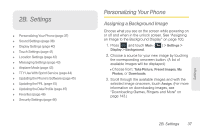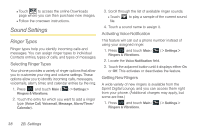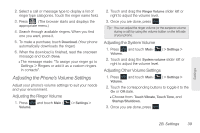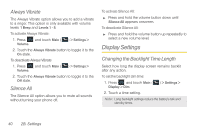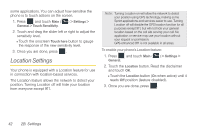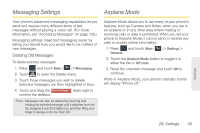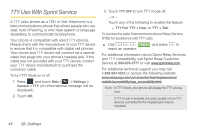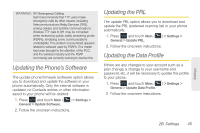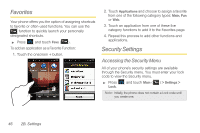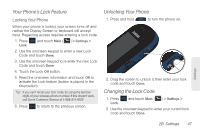Samsung SPH-M350 User Manual (user Manual) (ver.f7) (English) - Page 52
Location Settings
 |
View all Samsung SPH-M350 manuals
Add to My Manuals
Save this manual to your list of manuals |
Page 52 highlights
some applications. You can adjust how sensitive the phone is to touch actions on the screen. 1. Press and touch Main ( Main ) > Settings > General > Touch Sensitivity. 2. Touch and drag the slider left or right to adjust the sensitivity level. Ⅲ Touch the onscreen Touch here button to gauge the response of the new sensitivity level. 3. Once you are done, press . Location Settings Your phone is equipped with a Location feature for use in connection with location-based services. The Location feature allows the network to detect your position. Turning Location off will hide your location from everyone except 911. Note: Turning Location on will allow the network to detect your position using GPS technology, making some Sprint applications and services easier to use. Turning Location off will disable the GPS location function for all purposes except 911, but will not hide your general location based on the cell site serving your call. No application or service may use your location without your request or permission. GPS-enhanced 911 is not available in all areas. To enable your phone's Location feature: 1. Press and touch Main ( Main ) > Settings > General. 2. Touch the Location button. Read the disclaimer and touch OK. Ⅲ Touch the Location button (On when active) until it reads Off position (feature disabled). 3. Once you are done, press . 42 2B. Settings