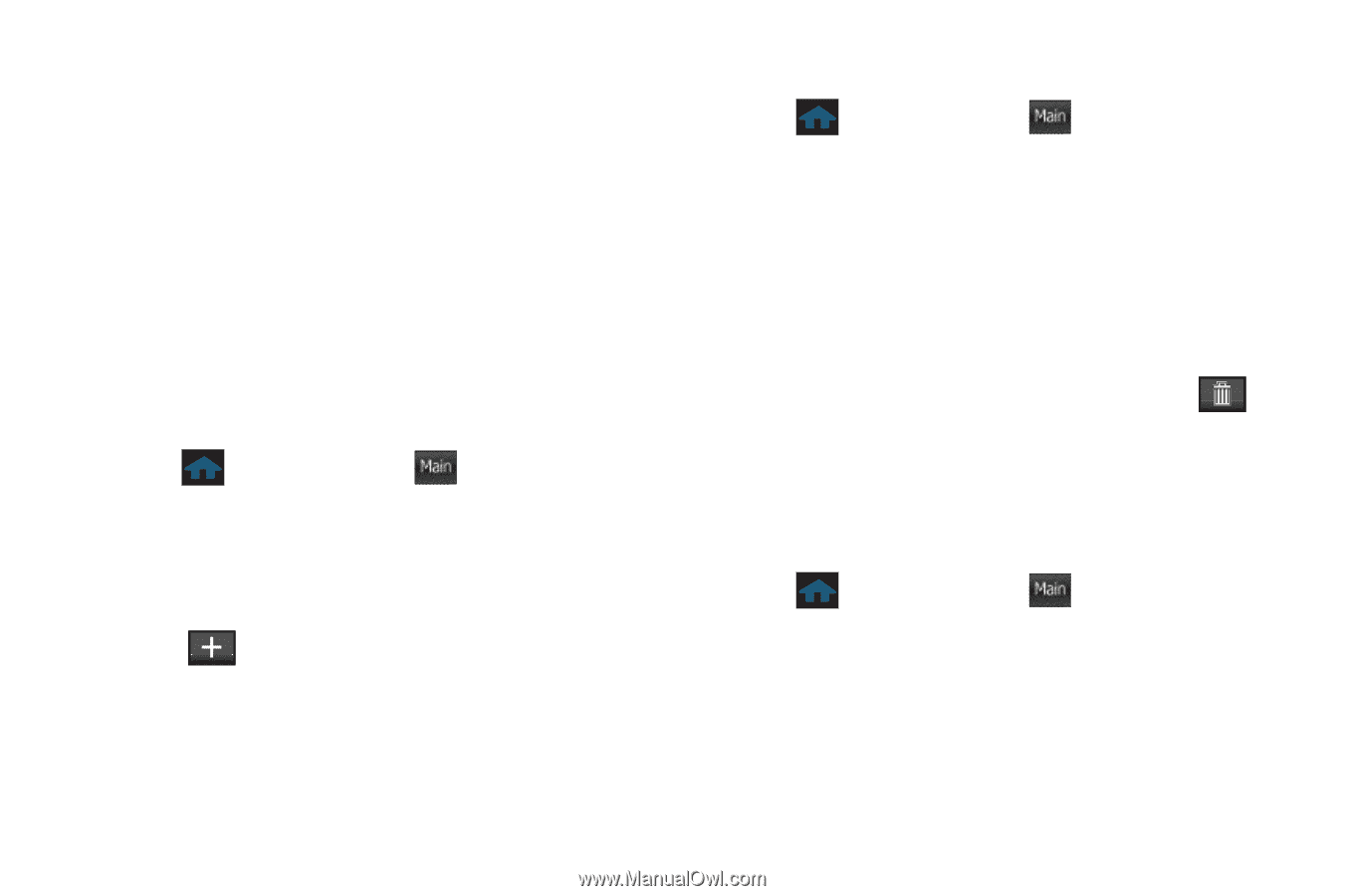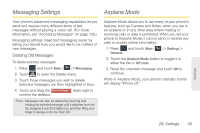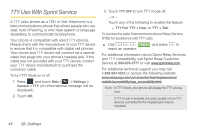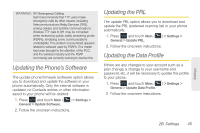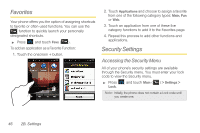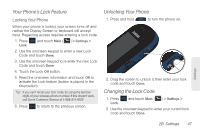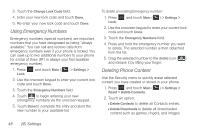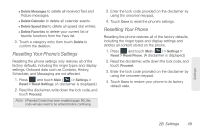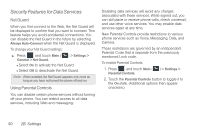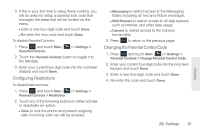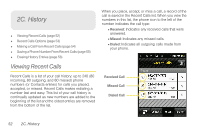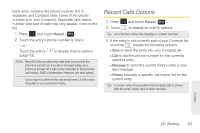Samsung SPH-M350 User Manual (user Manual) (ver.f7) (English) - Page 58
Using Emergency Numbers, Deleting Phone Content, to delete. The selected number is then detached - reset
 |
View all Samsung SPH-M350 manuals
Add to My Manuals
Save this manual to your list of manuals |
Page 58 highlights
3. Touch the Change Lock Code field. 4. Enter your new lock code and touch Done. 5. Re-enter your new lock code and touch Done. Using Emergency Numbers Emergency numbers (special numbers) are important numbers that you have designated as being "always available." You can call and receive calls from emergency numbers even if your phone is locked. You can save up to two additional numbers to your phone for a total of three (911 is always your first available emergency number). 1. Press Lock. and touch Main ( Main ) > Settings > 2. Use the onscreen keypad to enter your current lock code and touch Done. 3. Touch the Emergency Numbers field. 4. Touch to begin entering your new emergency numbers via the onscreen keypad. 5. Touch Done to complete the entry and store the new number to your available list. To delete an existing Emergency number: 1. Press Lock. and touch Main ( Main ) > Settings > 2. Use the onscreen keypad to enter your current lock code and touch Done. 3. Touch the Emergency Numbers field. 4. Press and hold the emergency number you want to delete. The selected number is then detached from the list. 5. Drag the selected number to the delete icon ( ) and release it by lifting your finger. Deleting Phone Content Use the Security menu to quickly erase selected content you have created or stored in your phone. 1. Press and touch Main ( Main ) > Settings > Reset > Delete Contents. 2. Touch an option: Ⅲ Delete Contacts to delete all Contacts entries. Ⅲ Delete Downloads to delete all downloaded content such as games, ringers, and images. 48 2B. Settings