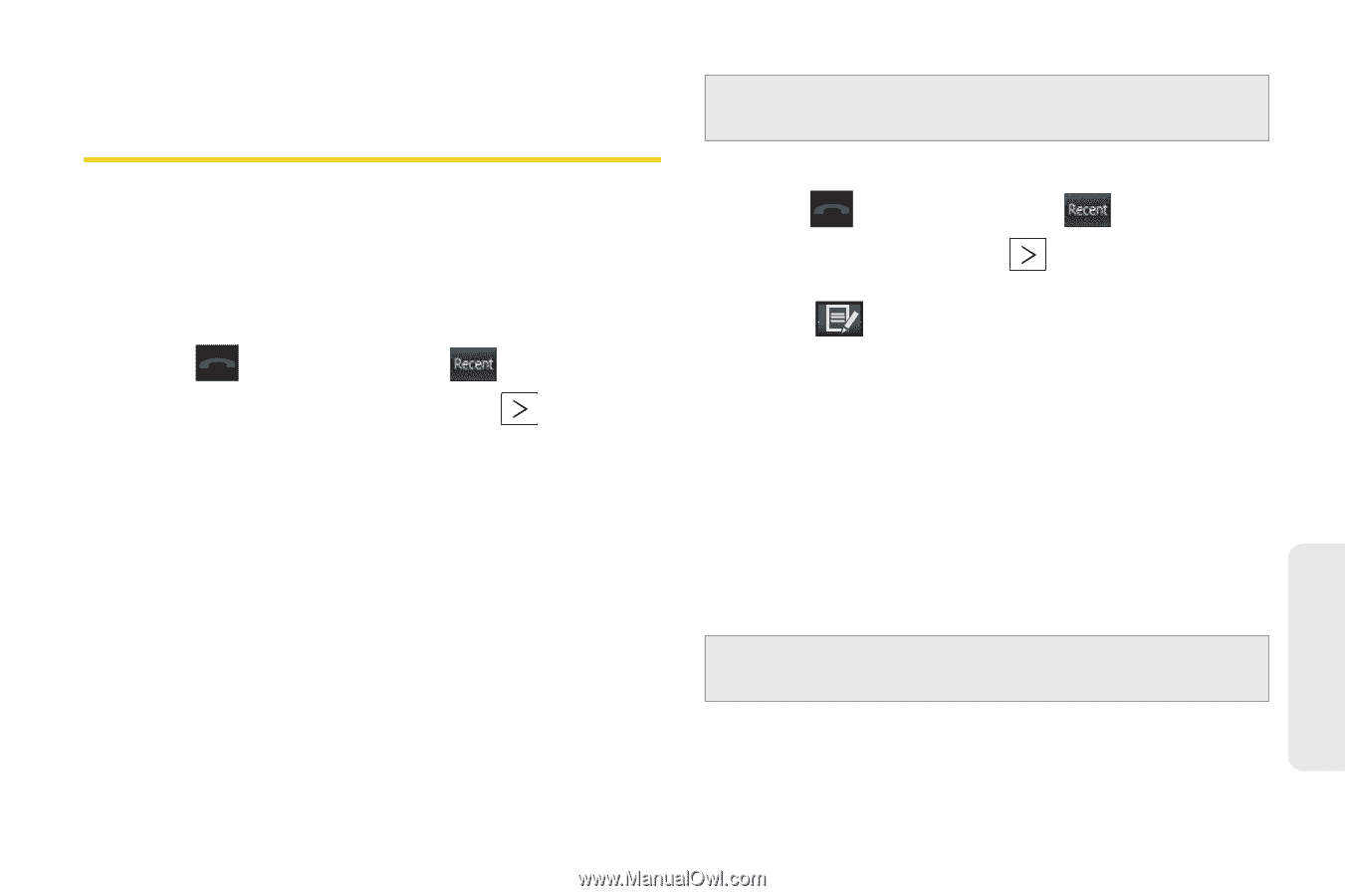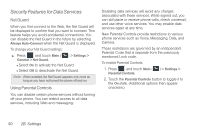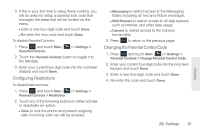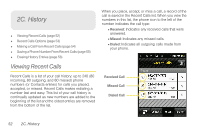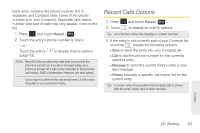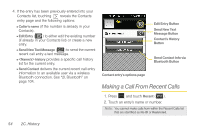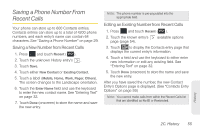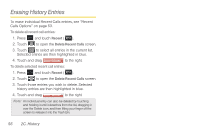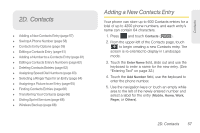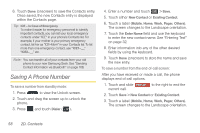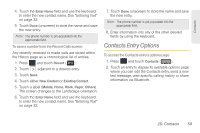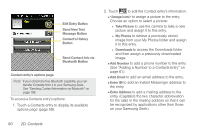Samsung SPH-M350 User Manual (user Manual) (ver.f7) (English) - Page 65
Saving a Phone Number From Recent Calls
 |
View all Samsung SPH-M350 manuals
Add to My Manuals
Save this manual to your list of manuals |
Page 65 highlights
Saving a Phone Number From Recent Calls Your phone can store up to 600 Contacts entries. Contacts entries can store up to a total of 4200 phone numbers, and each entry's name can contain 64 characters. See "Saving a Phone Number" on page 29. Saving a New Number from Recent Calls 1. Press and touch Recent ( Recent ). 2. Touch the unknown History entry's . 3. Touch Save. 4. Touch either New Contact or Existing Contact. 5. Touch a label (Mobile, Home, Work, Pager, Others). The screen changes to the Landscape orientation. 6. Touch the Enter Name field and use the keyboard to enter the new contact name. See "Entering Text" on page 32. 7. Touch Done (onscreen) to store the name and save the new entry. Note: The phone number is pre-populated into the appropriate field. Editing an Existing Number from Recent Calls 1. Press and touch Recent ( Recent ). 2. Touch the known entry's page (page 54). available options 3. Touch to display the Contacts entry page that displays the current entry's information. 4. Touch a field and use the keyboard to either enter new information or edit any existing field. See "Entering Text" on page 32. 5. Touch Done (onscreen) to store the name and save the new entry. After you have saved the number, the new Contact Entry's Options page is displayed. (See "Contacts Entry Options" on page 59.) Note: You cannot make calls from within the Recent Calls list that are identified as No ID or Restricted. History 2C. History 55