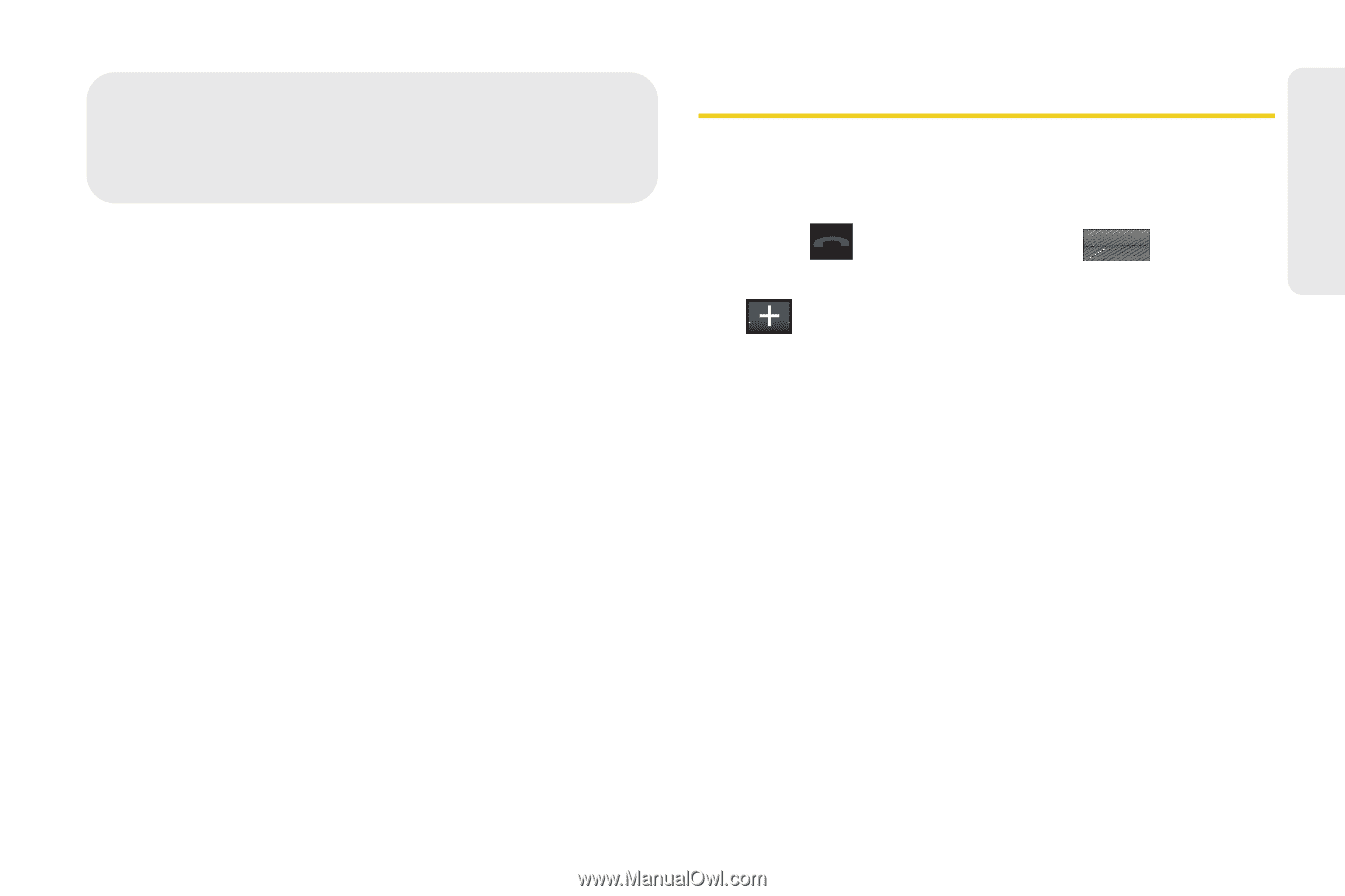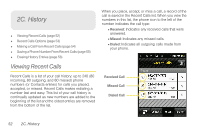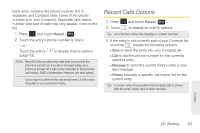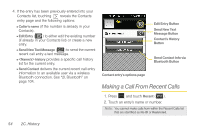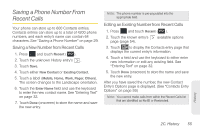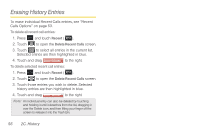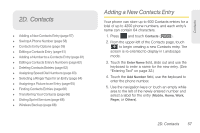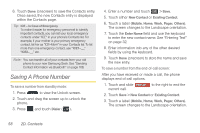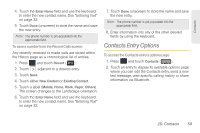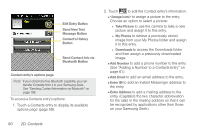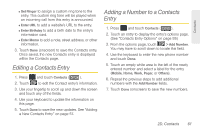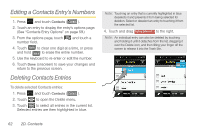Samsung SPH-M350 User Manual (user Manual) (ver.f7) (English) - Page 67
D. Contacts, Adding a New Contacts Entry - transfer contacts
 |
View all Samsung SPH-M350 manuals
Add to My Manuals
Save this manual to your list of manuals |
Page 67 highlights
2D. Contacts ࡗ Adding a New Contacts Entry (page 57) ࡗ Saving A Phone Number (page 58) ࡗ Contacts Entry Options (page 59) ࡗ Editing a Contacts Entry (page 61) ࡗ Adding a Number to a Contacts Entry (page 61) ࡗ Editing a Contacts Entry's Numbers (page 62) ࡗ Deleting Contacts Entries (page 62) ࡗ Assigning Speed Dial Numbers (page 63) ࡗ Selecting a Ringer Type for an Entry (page 64) ࡗ Assigning a Picture to an Entry (page 65) ࡗ Finding Contacts Entries (page 66) ࡗ Transferring Your Contacts (page 66) ࡗ Dialing Sprint Services (page 68) ࡗ Wireless Backup (page 68) Adding a New Contacts Entry Your phone can store up to 600 Contacts entries for a total of up to 4200 phone numbers, and each entry's name can contain 64 characters. 1. Press and touch Contacts ( Contacts ). 2. From the upper-left of the Contacts page, touch to begin creating a new Contacts entry. The screen is re-oriented to display in Landscape mode. 3. Touch the Enter Name field, slide out and use the keyboard to enter a name for the new entry. (See "Entering Text" on page 32.) 4. Touch the Add Number field, use the keyboard to enter the phone number. 5. Use the navigation keys or touch an empty white area to the left of the newly entered number and select a label for the entry (Mobile, Home, Work, Pager, or Others). 2D. Contacts 57 Contacts