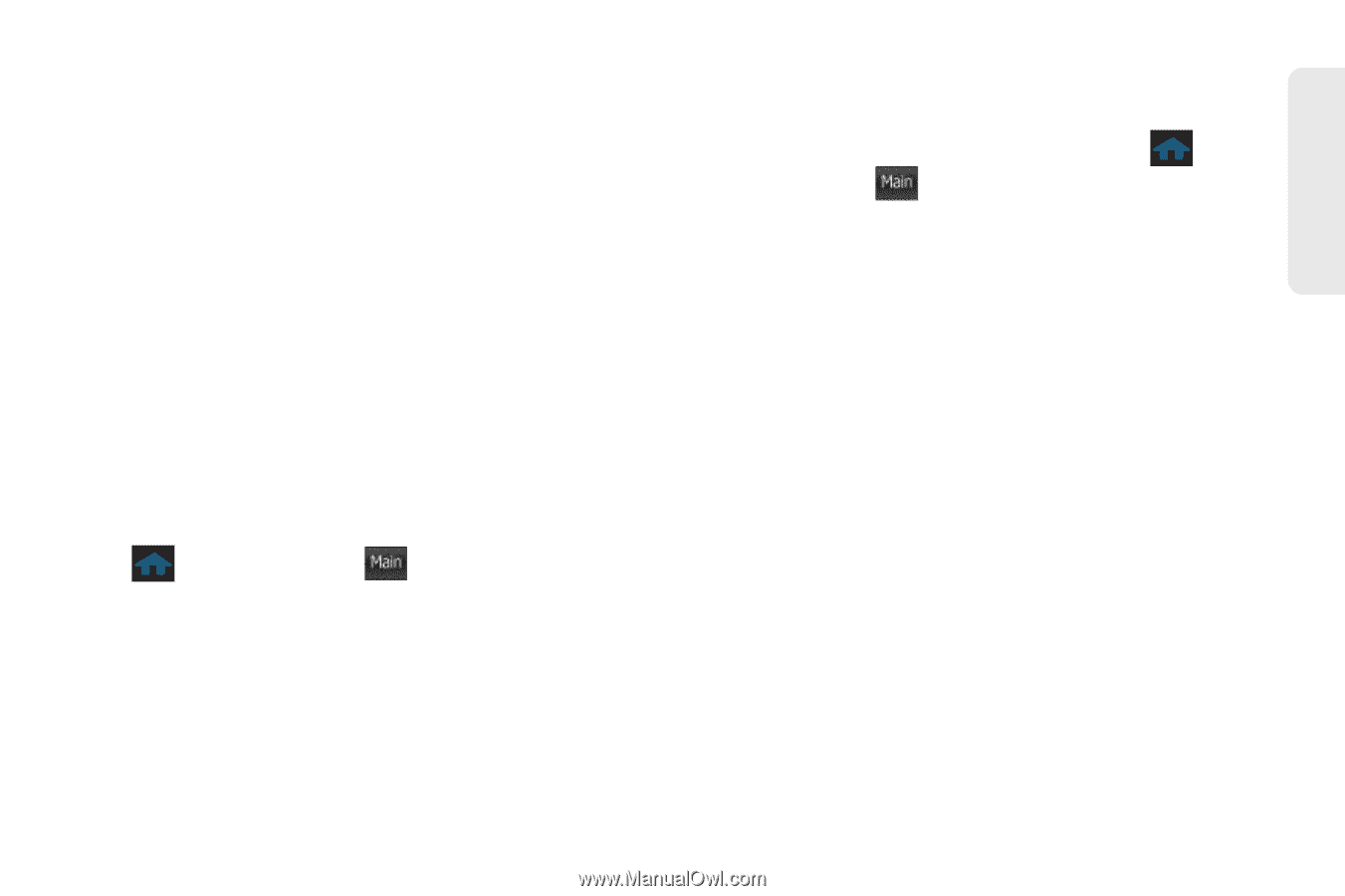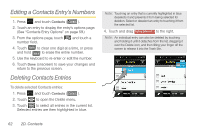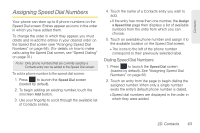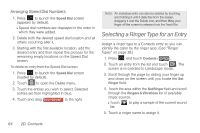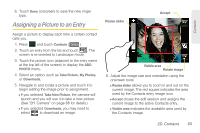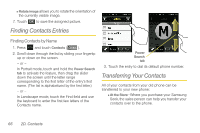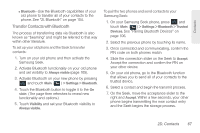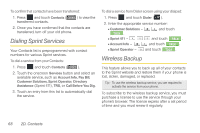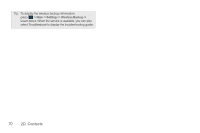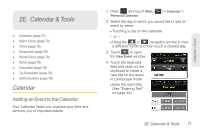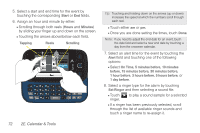Samsung SPH-M350 User Manual (user Manual) (ver.f7) (English) - Page 77
Transfer Contacts with Bluetooth, See Pairing Bluetooth Devices
 |
View all Samsung SPH-M350 manuals
Add to My Manuals
Save this manual to your list of manuals |
Page 77 highlights
Contacts Ⅲ Bluetooth-Use the Bluetooth capabilities of your old phone to transfer all of your contacts to the phone. See "2I. Bluetooth" on page 104. Transfer Contacts with Bluetooth The process of transferring data via Bluetooth is also known as "beaming" and might be referred to that way within other literature. To set up your old phone and the Seek to transfer contacts: 1. Turn on your old phone and then activate the Samsung Seek. 2. Activate Bluetooth functionality on your old phone and set visibility to Always visible (page 105). 3. Activate Bluetooth on your new phone by pressing and touch Main ( Main ) > Settings > Bluetooth. 4. Touch the Bluetooth button to toggle it to the On state. (The page then refreshes to reveal new functionality and options.) 5. Touch Visibility and set your Bluetooth visibility to Always visible. To pair the two phones and send contacts to your Samsung Seek: 1. On your Samsung Seek phone, press and touch Main ( Main ) > Settings > Bluetooth > Trusted Devices. See "Pairing Bluetooth Devices" on page 106. 2. Select the previous phone by touching its name. 3. Once connected and communicating, confirm the PIN code on both phones match. 4. Slide the connection slider on the Seek to Accept. Accept the connection and confirm the PIN on your other device. 5. On your old phone, go to the Bluetooth function that allows you to send all of your contacts to the trusted device. 6. Select a contact and begin the transmit process. 7. On the Seek, move the acceptance slider to the right and Accept. Within a few seconds, your other phone begins transmitting the new contact entry and the Seek begins the storage process. 2D. Contacts 67