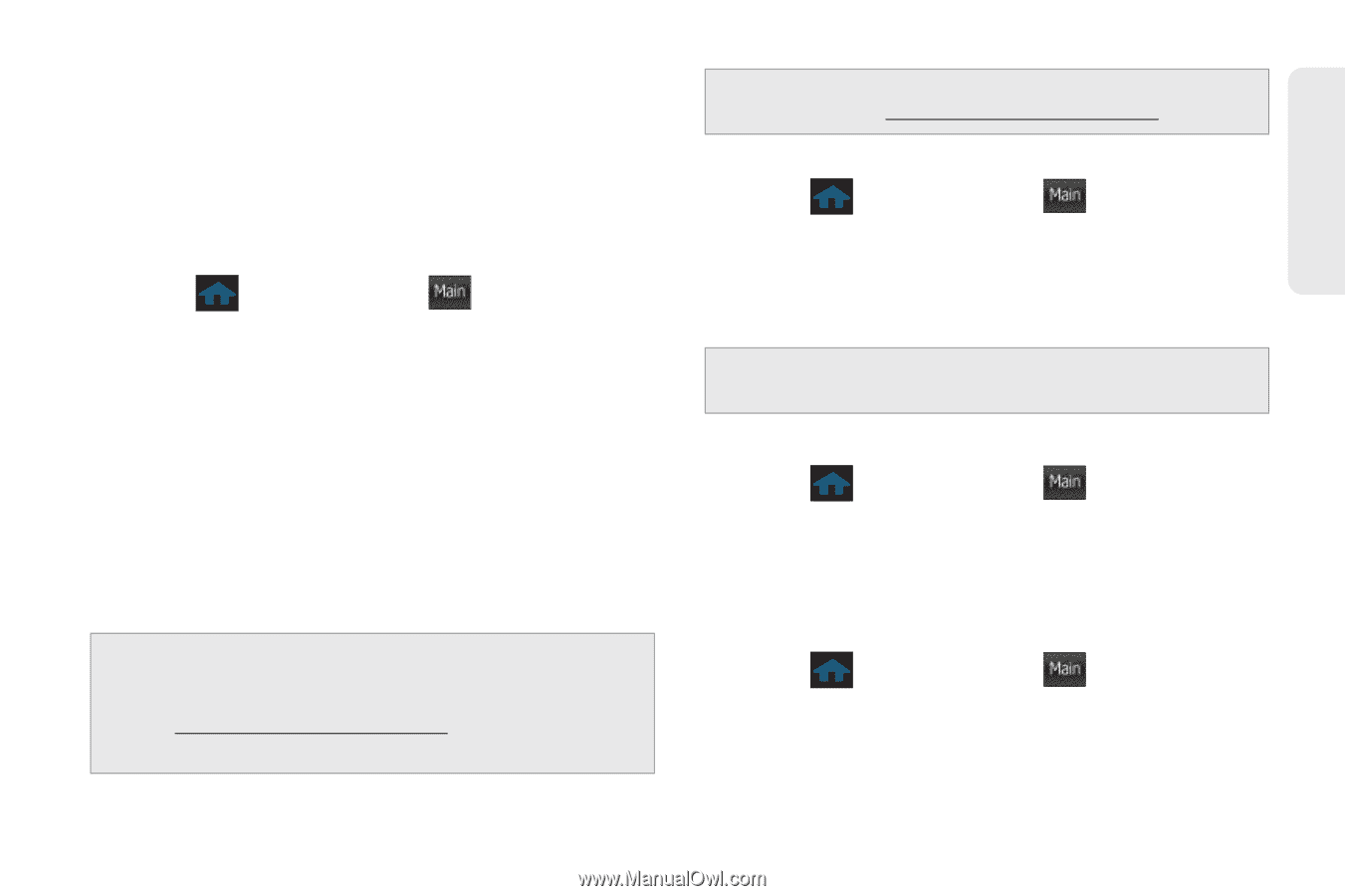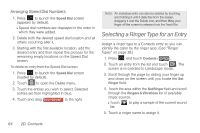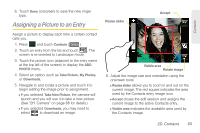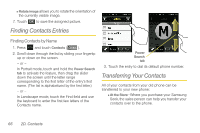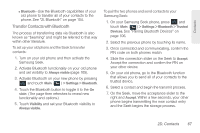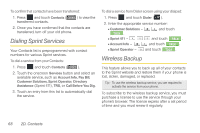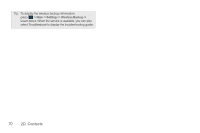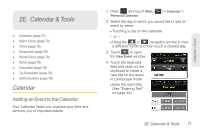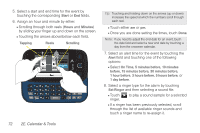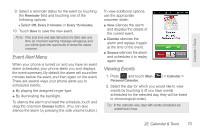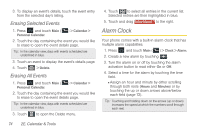Samsung SPH-M350 User Manual (user Manual) (ver.f7) (English) - Page 79
Activating and Deactivating Wireless Backup, Viewing Your Wireless Backup Status
 |
View all Samsung SPH-M350 manuals
Add to My Manuals
Save this manual to your list of manuals |
Page 79 highlights
Contacts As part of the initial subscription process, the service generates a random wireless backup password. The service sends the password to your phone as a text message. Activating and Deactivating Wireless Backup To activate the wireless backup service: 1. Press and touch Main ( Main ) > Settings > Wireless Backup > Subscribe. (The phone prompts you to confirm your license status.) 2. Follow the onscreen instructions to purchase the license. Ⅲ If no valid subscription can be found touch Yes and follow the onscreen instructions to purchase the license. 3. Please wait while registering the license. (You will see a confirmation screen once registration is complete.) Note: Once you have completed the registration, you will receive a text message with your password. This password is required for the Wireless Backup website (www.wirelessbackup.sprint.com) in order to edit your contacts from your computer. Tip: Each time you edit Contacts on your phone, they are backed up at www.wirelessbackup.sprint.com. To deactivate the wireless backup service: 1. Press and touch Main ( Main ) > Settings > Wireless Backup > Unsubscribe. (A message is displayed.) 2. Follow the onscreen instructions to unsubscribe from the wireless backup service. Note: You can unsubscribe from the wireless backup service only through the Sprint website. Viewing Your Wireless Backup Status ᮣ Press and touch Main ( Main ) > Settings > Wireless Backup > View Status. Setting the Wireless Backup Alert This feature turns the pop-up alert on or off when a wireless backup update has been completed. 1. Press and touch Main ( Main ) > Settings > Wireless Backup > Alert. 2. Touch Alert me or No alerts. 2D. Contacts 69