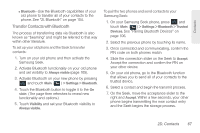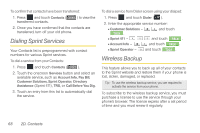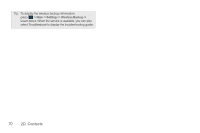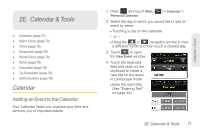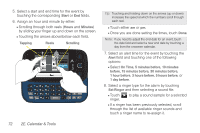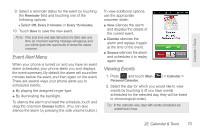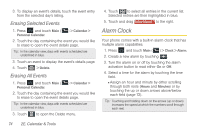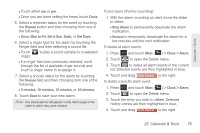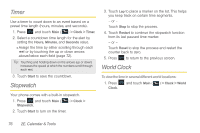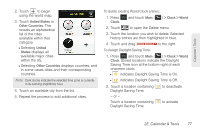Samsung SPH-M350 User Manual (user Manual) (ver.f7) (English) - Page 82
E. Calendar & Tools, Select an alert time for the event by touching
 |
View all Samsung SPH-M350 manuals
Add to My Manuals
Save this manual to your list of manuals |
Page 82 highlights
5. Select a start and end time for the event by touching the corresponding Start or End fields. 6. Assign an hour and minute by either: Ⅲ Scrolling through both reels (Hours and Minutes) by sliding your finger up and down on the screen. Ⅲ Touching the arrows above/below each field. Tapping Reels Scrolling Tip: Touching and holding down on the arrows (up or down) increases the speed at which the numbers scroll through each reel. Ⅲ Touch either am or pm. Ⅲ Once you are done setting the times, touch Done. Note: If you need to adjust the end date for an event, touch the date field and select a new end date by touching a day from the onscreen calendar. 7. Select an alert time for the event by touching the Alert field and touching one of the following options: Ⅲ Select On Time, 5 minutes before, 10 minutes before, 15 minutes before, 30 minutes before, 1 hour before, 3 hours before, 5 hours before, or 1 day before. 8. Select a ringer type for the alarm by touching Set Ringer and then selecting a sound file. Ⅲ Touch ringer. to play a sound sample for a selected Ⅲ If a ringer has been previously selected, scroll through the list of available ringer sounds and touch a ringer name to re-assign it. 72 2E. Calendar & Tools