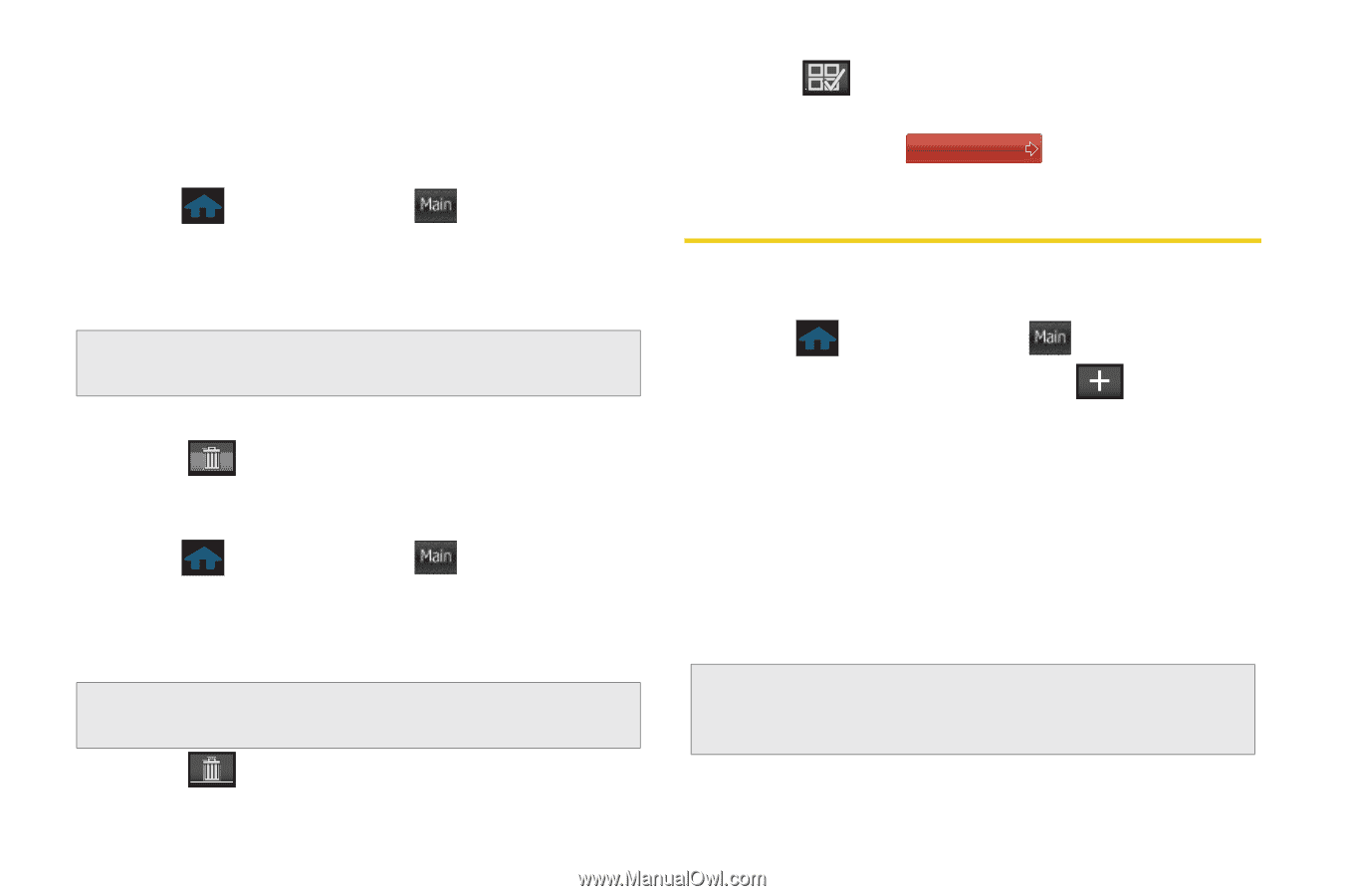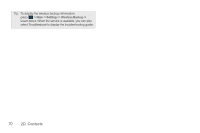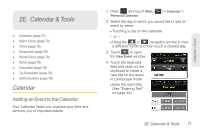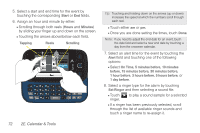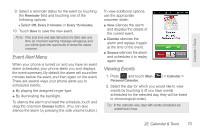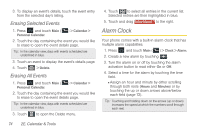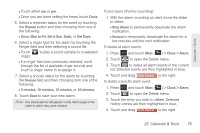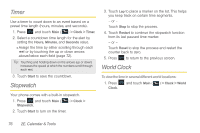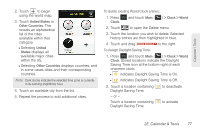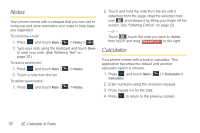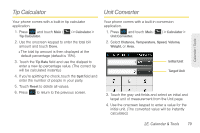Samsung SPH-M350 User Manual (user Manual) (ver.f7) (English) - Page 84
Erasing Selected Events, Erasing All Events, Alarm Clock
 |
View all Samsung SPH-M350 manuals
Add to My Manuals
Save this manual to your list of manuals |
Page 84 highlights
3. To display an event's details, touch the event entry from the selected day's listing. Erasing Selected Events 1. Press and touch Main ( Main ) > Calendar > Personal Calendar. 2. Touch the day containing the event you would like to erase to open the event details page. Tip: In the calendar view, days with events scheduled are underlined in blue. 3. Touch an event to display the event's details page. 4. Touch > Delete. Erasing All Events 1. Press and touch Main ( Main ) > Calendar > Personal Calendar. 2. Touch the day containing the event you would like to erase to open the event details page. Tip: In the calendar view, days with events scheduled are underlined in blue. 3. Touch to open the Delete menu. 4. Touch to select all entries in the current list. Selected entries are then highlighted in blue. 5. Touch and drag Delete Selected to the right. Alarm Clock Your phone comes with a built-in alarm clock that has multiple alarm capabilities. 1. Press and touch Main ( Main ) > Clock > Alarm. 2. Create a new alarm by touching . 3. Turn the alarm on or off by touching the alarm activation button to read either On or Off. 4. Select a time for the alarm by touching the time field. Ⅲ Assign an hour and minute by either scrolling through both reels (Hours and Minutes) or by touching the up or down arrows above/below each field (page 72). Tip: Touching and holding down on the arrows (up or down) increases the speed at which the numbers scroll through each reel. 74 2E. Calendar & Tools