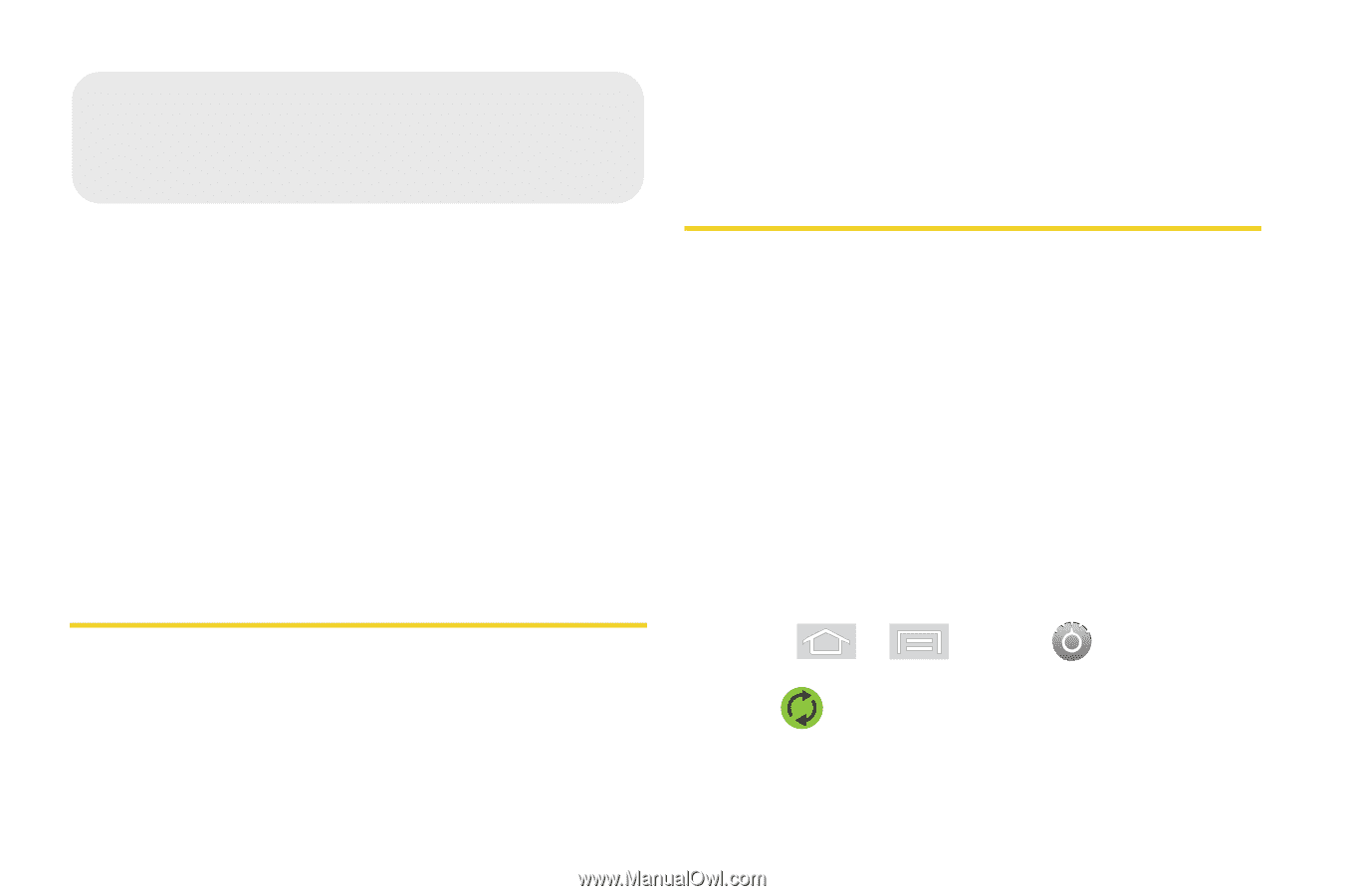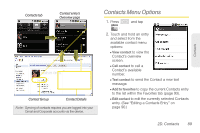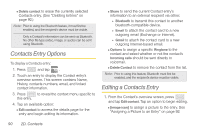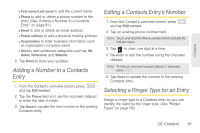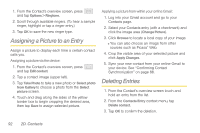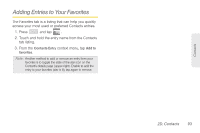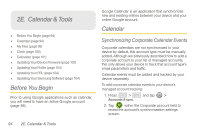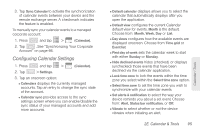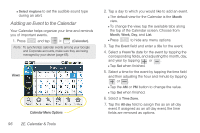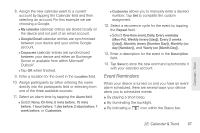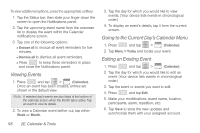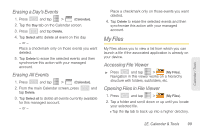Samsung SPH-M580 User Manual (user Manual) (ver.f12) (English) - Page 108
E. Calendar & Tools, Before You Begin, Calendar, Synchronizing Corporate Calendar Events - firmware
 |
View all Samsung SPH-M580 manuals
Add to My Manuals
Save this manual to your list of manuals |
Page 108 highlights
2E. Calendar & Tools ࡗ Before You Begin (page 94) ࡗ Calendar (page 94) ࡗ My Files (page 99) ࡗ Clock (page 100) ࡗ Calculator (page 101) ࡗ Updating Your Device Firmware (page 102) ࡗ Updating Your Profile (page 104) ࡗ Updating Your PRL (page 104) ࡗ Updating Your Samsung Software (page 104) Before You Begin Prior to using Google applications such as calendar, you will need to have an active Google account (page 56). 94 2E. Calendar & Tools Google Calendar is an application that synchronizes new and existing entries between your device and your online Google account. Calendar Synchronizing Corporate Calendar Events Corporate calendars are not synchronized to your device by default, this account type must be manually added. Although we previously described how to add a corporate account to your list of managed accounts, this only allows your device to track that account type's email parameters and traffic. Calendar events must be added and tracked by your device separately. To add corporate calendar events to your device's managed account tracking: 1. Press > and tap > Accounts & sync. 2. Tap within the Corporate account field to reveal the account's synchronization settings screen.