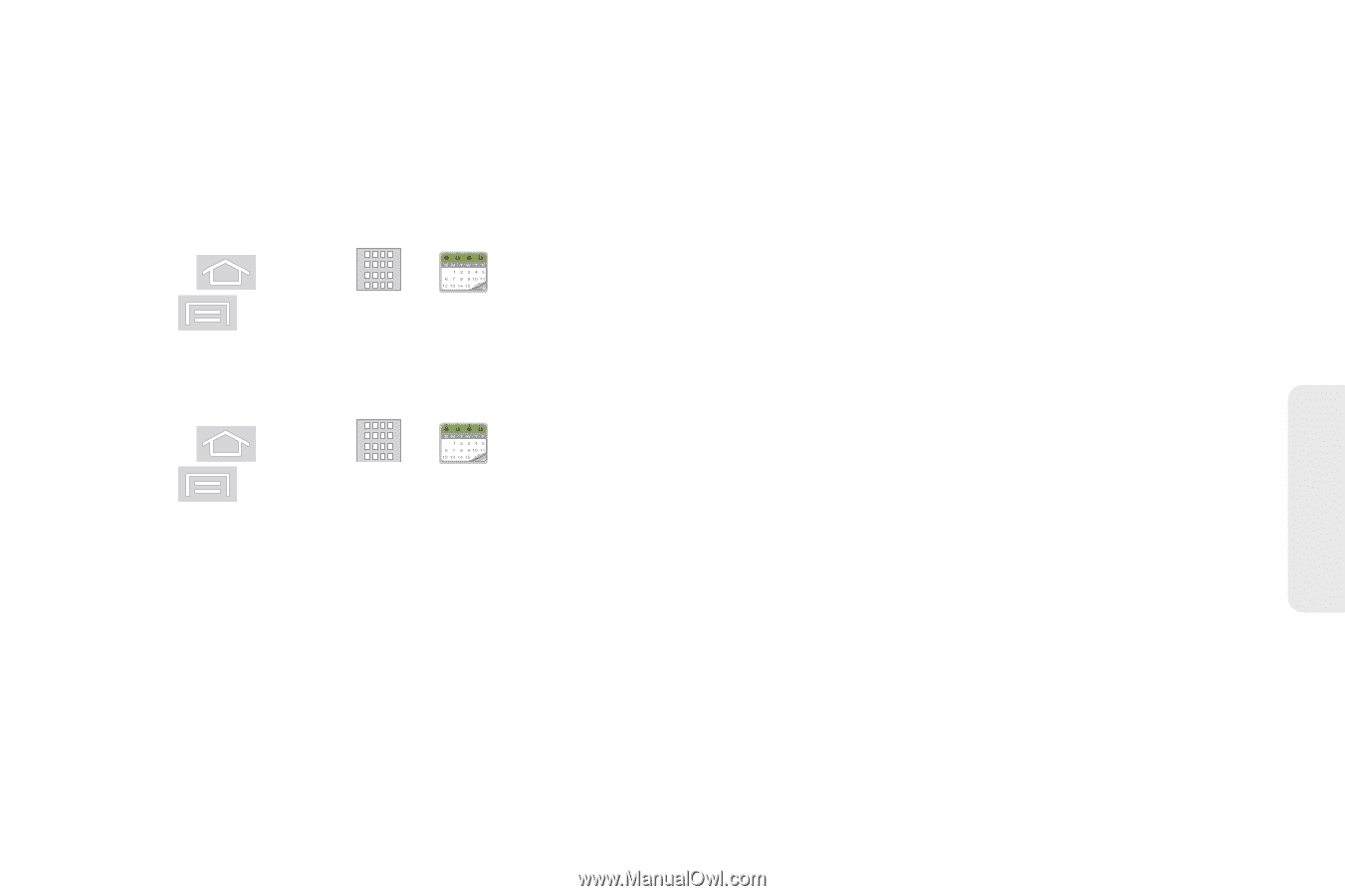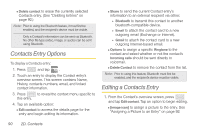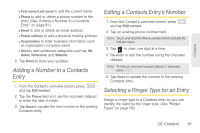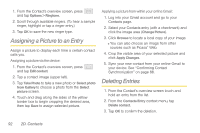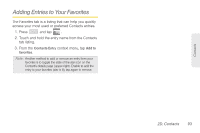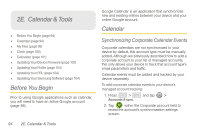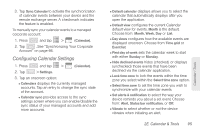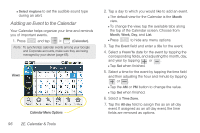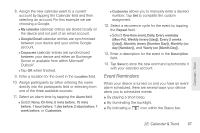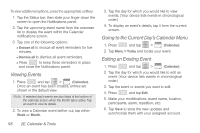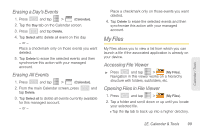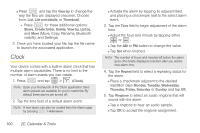Samsung SPH-M580 User Manual (user Manual) (ver.f12) (English) - Page 109
Configuring Calendar Settings, 2E. Calendar & Tools
 |
View all Samsung SPH-M580 manuals
Add to My Manuals
Save this manual to your list of manuals |
Page 109 highlights
3. Tap Sync Calendar to activate the synchronization of calendar events between your device and the remote exchange server. A checkmark indicates the feature is enabled. To manually sync your calendar events to a managed corporate account: 1. Press and tap > (Calendar). 2. Tap . See "Synchronizing Your Corporate Account" on page 66. Configuring Calendar Settings 1. Press and tap > (Calendar). 2. Tap > Settings. 3. Tap an onscreen option: Ⅲ Calendars displays the currently managed accounts. Tap an entry to change the sync state of the account. Ⅲ Calendar sync provides access to the sync settings screen where you can enable/disable the sync status of your managed accounts and add more accounts. Ⅲ Default calendar displays allows you to select the calendar that automatically displays after you open the application. Ⅲ Default view configures the current Calendar default view for events. Month is the default. Choose from: Month, Week, Day or List. Ⅲ Day views configures how the available events are displayed onscreen. Choose from Time grid or Event list. Ⅲ First day of week sets the calendar week to start with either Sunday or Monday. Ⅲ Hide declined events hides (checked) or displays (unchecked) those events that have been declined via the calendar application. Ⅲ Lock time zone to lock the events within the time zone you select within the Select time zone option. Ⅲ Select time zone to set the time zone you wish to synchronize with your calendar events. Ⅲ Set alerts & notification to select the way your device reminds you about a set event. Choose from: Alert, Status bar notification, or Off. Ⅲ Vibrate to select whether or not the device vibrates when initiating an alert. 2E. Calendar & Tools 95 Calendar / Tools