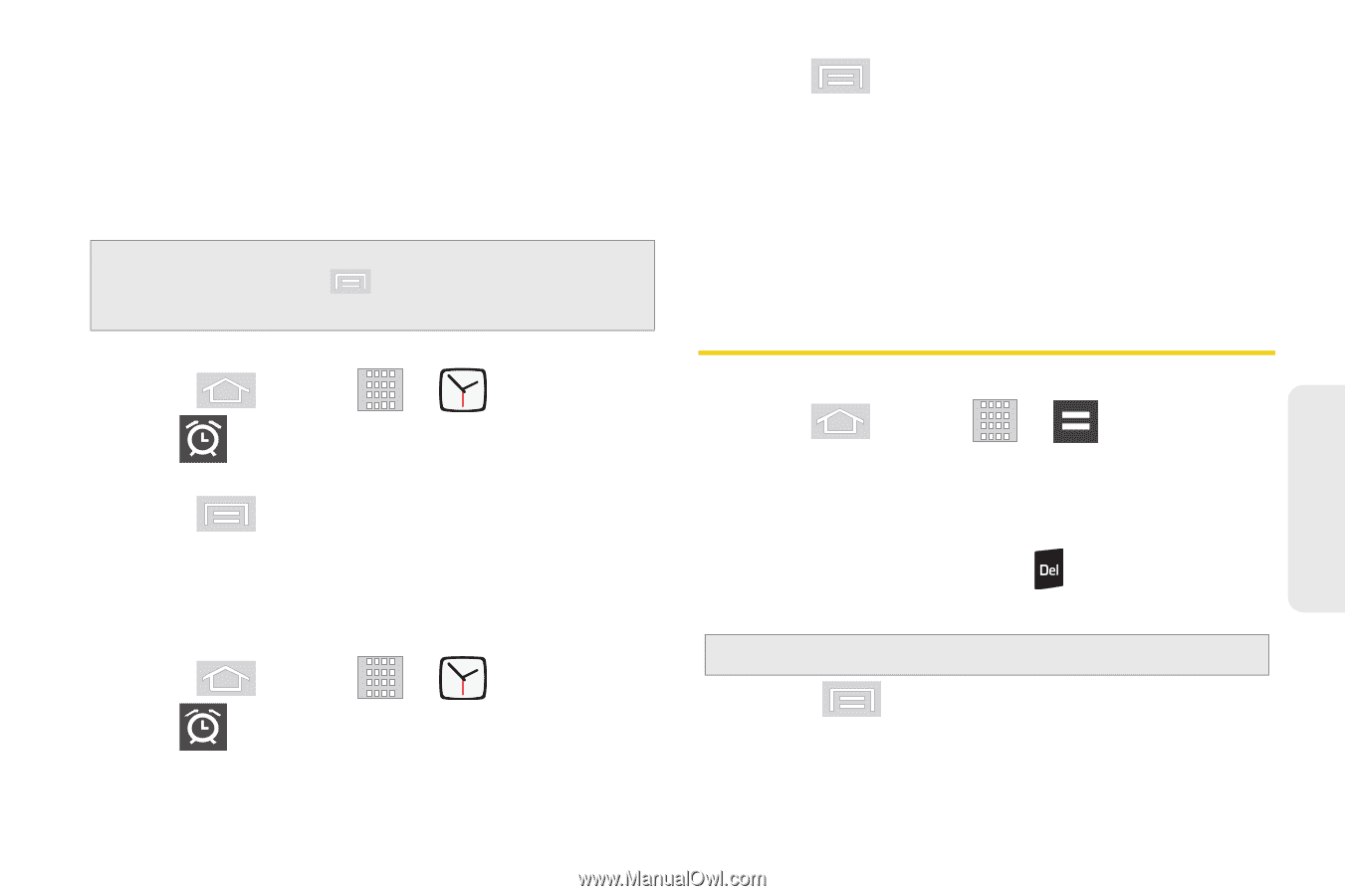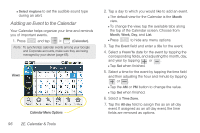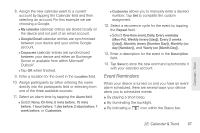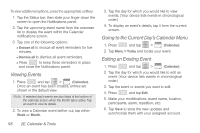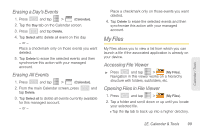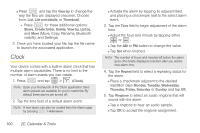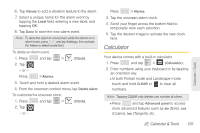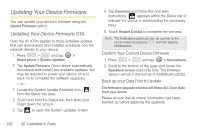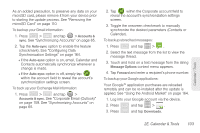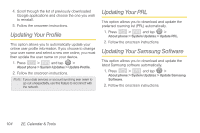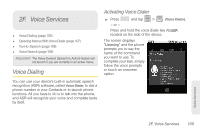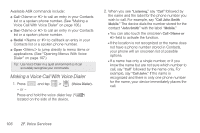Samsung SPH-M580 User Manual (user Manual) (ver.f12) (English) - Page 115
Calculator
 |
View all Samsung SPH-M580 manuals
Add to My Manuals
Save this manual to your list of manuals |
Page 115 highlights
Calendar / Tools 6. Tap Vibrate to add a vibration feature to the alarm. 7. Select a unique name for this alarm event by tapping the Label field, entering a new label, and tapping OK. 8. Tap Done to store the new alarm event. Note: To allow the alarm to sound even while the device is in silent mode, press and tap Settings, then activate the Alarm in silent mode field. To delete an Alarm event: 1. Press 2. Tap and tap > (Clock). - or - Press > Alarms. 3. Touch and hold a desired alarm event. 4. From the onscreen context menu, tap Delete alarm. To customize the onscreen clock: 1. Press 2. Tap and tap > (Clock). - or - Press > Alarms. 3. Tap the onscreen alarm clock. 4. Scroll your finger across the bottom field to temporarily view each selection. 5. Tap the desired image to activate the new clock face. Calculator Your device comes with a built-in calculator. 1. Press and tap > (Calculator). 2. Enter numbers using your keyboard or by tapping an onscreen key. Ⅲ In both Portrait mode and Landscape mode, touch and hold CLEAR or to clear all numbers. Note: Tapping CLEAR only deletes one number at a time. Ⅲ Press and tap Advanced panel to access more advanced features such as sin (Sine), cos (Cosine), tan (Tangent), etc. 2E. Calendar & Tools 101