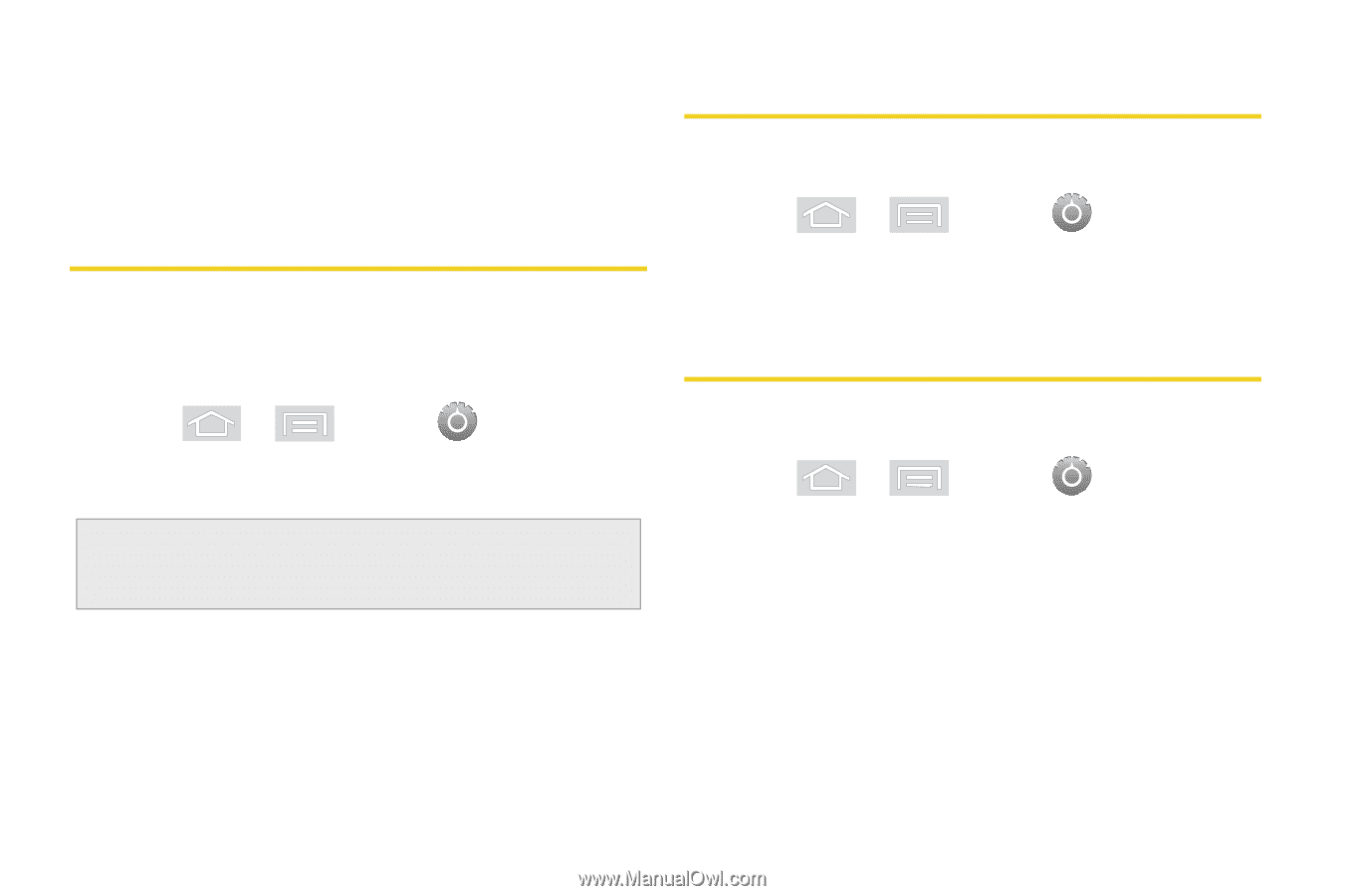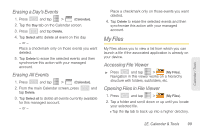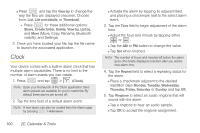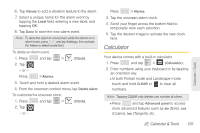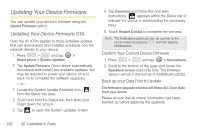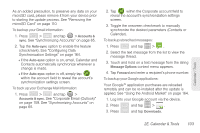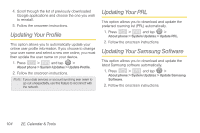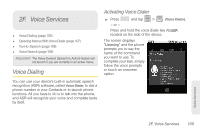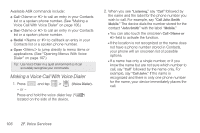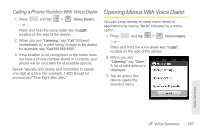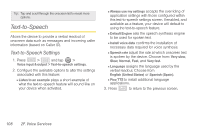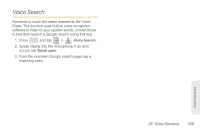Samsung SPH-M580 User Manual (user Manual) (ver.f12) (English) - Page 118
Updating Your Profile, Updating Your PRL, Updating Your Samsung Software
 |
View all Samsung SPH-M580 manuals
Add to My Manuals
Save this manual to your list of manuals |
Page 118 highlights
4. Scroll through the list of previously downloaded Google applications and choose the one you wish to reinstall. 5. Follow the onscreen instructions. Updating Your Profile This option allows you to automatically update your online user profile information. If you choose to change your user name and select a new one online, you must then update the user name on your device. 1. Press > and tap > About phone > System Updates > Update Profile. 2. Follow the onscreen instructions. Note: If your data services or account synching ever seem to go out unexpectedly, use this feature to reconnect with the network. Updating Your PRL This option allows you to download and update the preferred roaming list (PRL) automatically. 1. Press > and tap > About phone > System Updates > Update PRL. 2. Follow the onscreen instructions. Updating Your Samsung Software This option allows you to download and update the latest Samsung software automatically. 1. Press > and tap > About phone > System Updates > Update Samsung Software. 2. Follow the onscreen instructions. 104 2E. Calendar & Tools