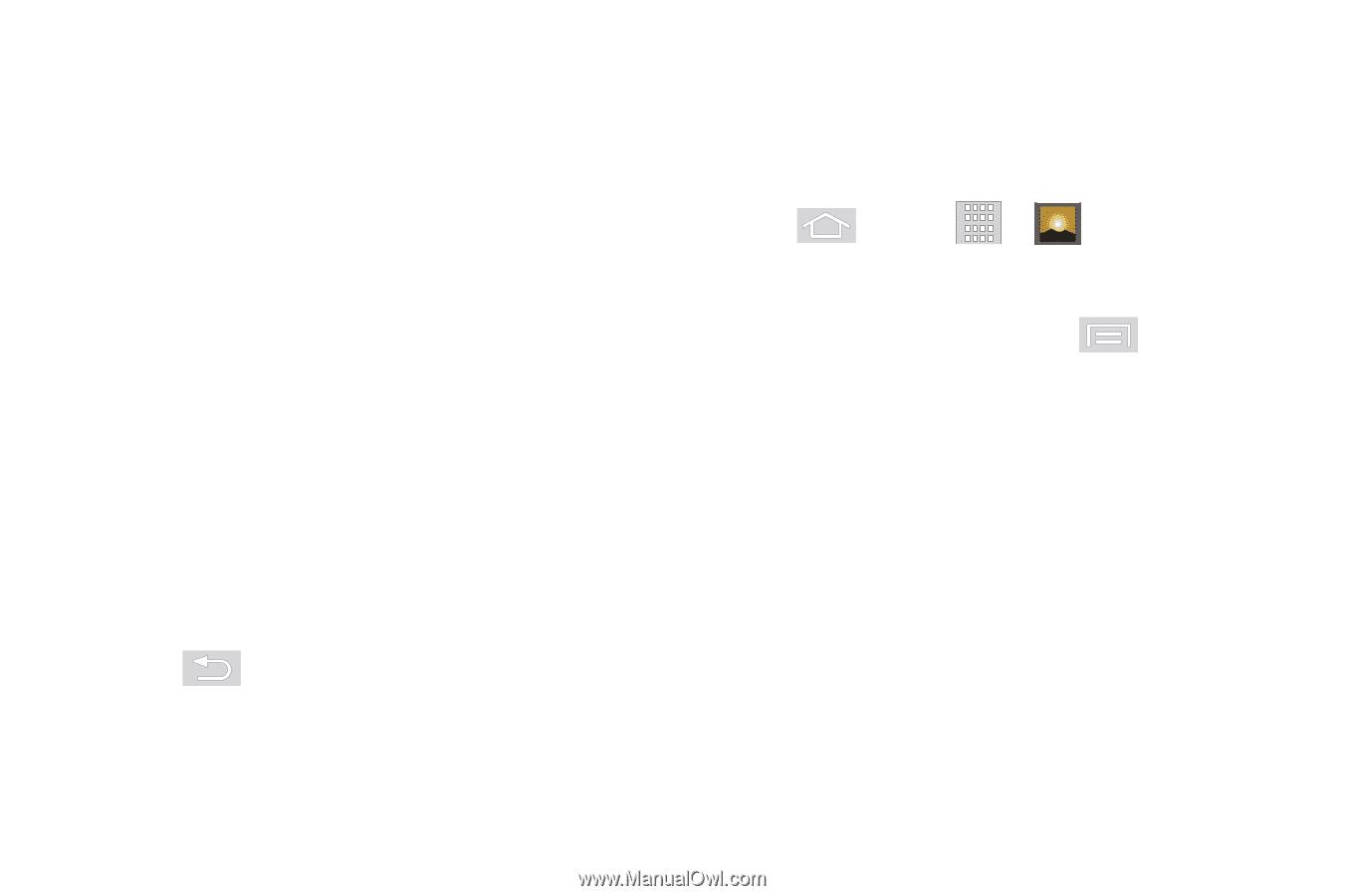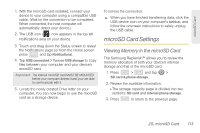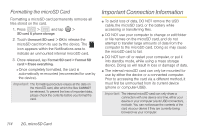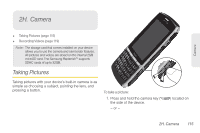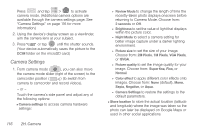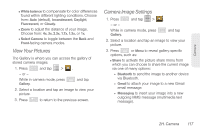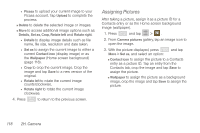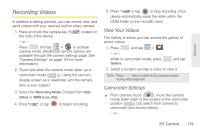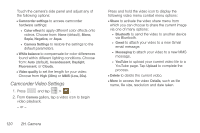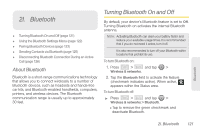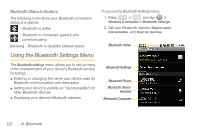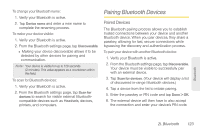Samsung SPH-M580 User Manual (user Manual) (ver.f12) (English) - Page 132
Assigning Pictures, Picasa, Upload, Delete, Details, Set as, Crop, Rotate left, Rotate right
 |
View all Samsung SPH-M580 manuals
Add to My Manuals
Save this manual to your list of manuals |
Page 132 highlights
● Picasa to upload your current image to your Picasa account. Tap Upload to complete the process. Ⅲ Delete to delete the selected image or images. Ⅲ More to access additional image options such as: Details, Set as, Crop, Rotate left and Rotate right. ● Details to display image details such as file name, file size, resolution and date taken. ● Set as to assign the current image to either a current Contact icon (display image) or as the Wallpaper (Home screen background) (page 118). ● Crop to crop the current image. Crop the image and tap Save to a new version of the original. ● Rotate left to rotate the current image counterclockwise. ● Rotate right to rotate the current image clockwise. 4. Press to return to the previous screen. Assigning Pictures After taking a picture, assign it as a picture ID for a Contacts entry or as the Home screen background image (wallpaper). 1. Press and tap > . 2. From Camera pictures gallery, tap an image icon to open the image. 3. With the picture displayed, press and tap More > Set as, and select an option: Ⅲ Contact icon to assign the picture to a Contacts entry as a picture ID. Tap an entry from the Contacts tab, crop the image and tap Save to assign the picture. Ⅲ Wallpaper to assign the picture as a background image, crop the image and tap Save to assign the picture. 118 2H. Camera