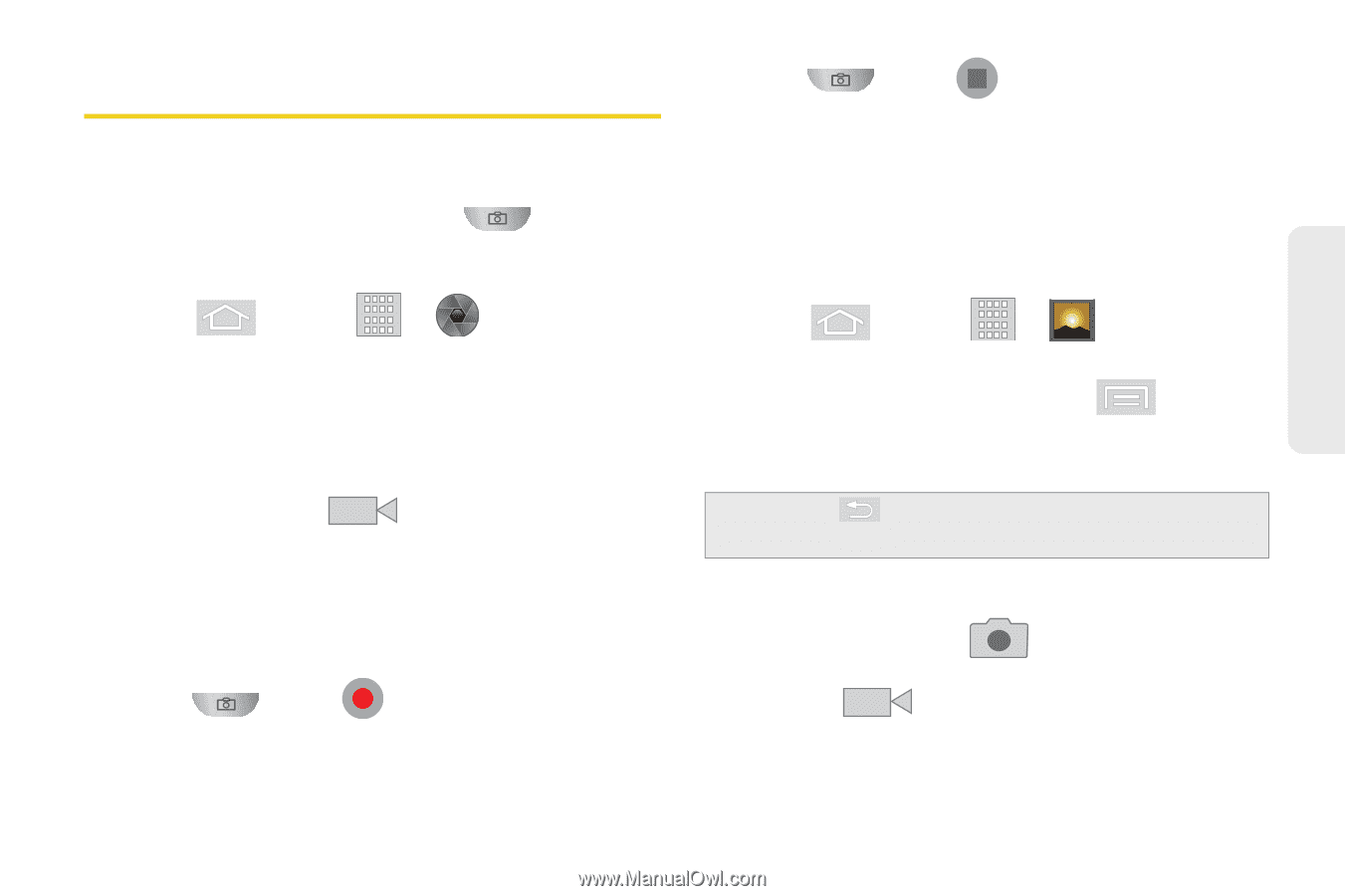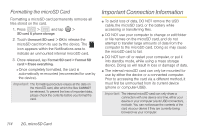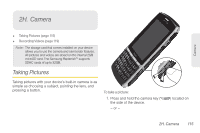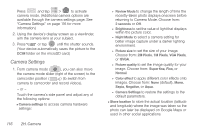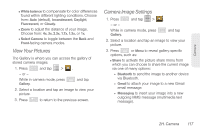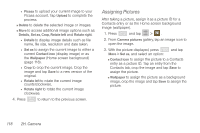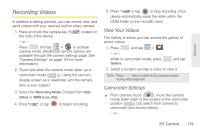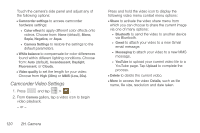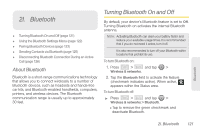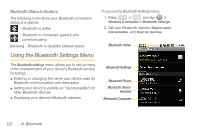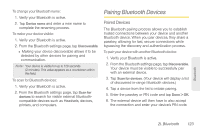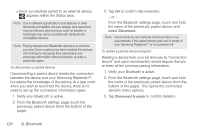Samsung SPH-M580 User Manual (user Manual) (ver.f12) (English) - Page 133
Recording Videos, View Your Videos, Camcorder Settings
 |
View all Samsung SPH-M580 manuals
Add to My Manuals
Save this manual to your list of manuals |
Page 133 highlights
Camera Recording Videos In addition to taking pictures, you can record, view, and send videos with your device's built-in video camera. 1. Press and hold the camera key ( the side of the device. ) located on - or - Press and tap > to activate camera mode. (Additional camera options are available through the camera settings page. See "Camera Settings" on page 116 for more information.) 2. Touch and slide the camera mode slider up to camcorder mode ( ). Using the device's display screen as a viewfinder, aim the camera lens at your subject. 3. Select the Recording Mode. Choose from High (30m) or MMS (Low, 30s). 4. Press or tap to begin recording. 5. Press or tap to stop recording. (Your device automatically saves the video within the DCIM folder on the microSD card.) View Your Videos The Gallery is where you can access the gallery of stored videos. 1. Press and tap > . - or - While in camcorder mode, press Gallery. and tap 2. Select a location and tap a video to view it. Note: Press twice to return to the previous screen during video playback. Camcorder Settings ᮣ From camera mode ( ), move the camera mode slider (right of the screen) to the camcorder position ( ) (to switch from camera to camcorder and record videos). - or - 2H. Camera 119