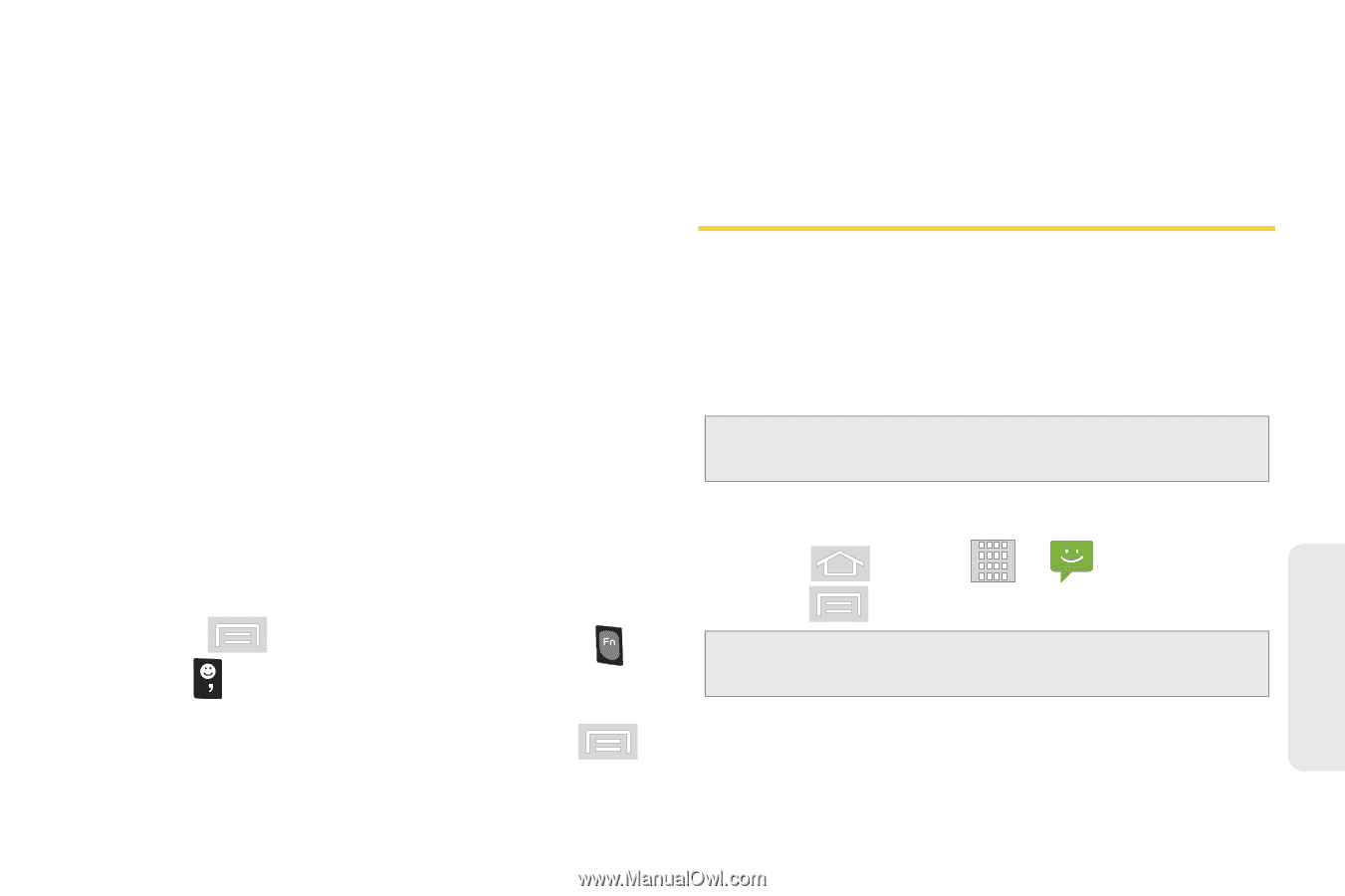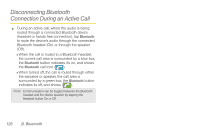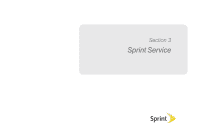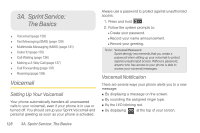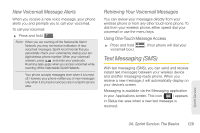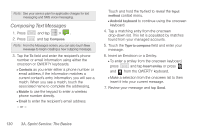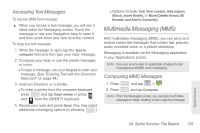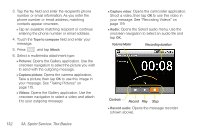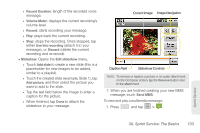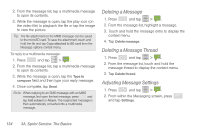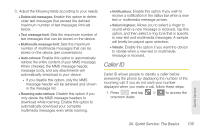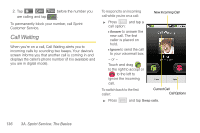Samsung SPH-M580 User Manual (user Manual) (ver.f12) (English) - Page 145
Accessing Text Messages, Multimedia Messaging (MMS), Composing MMS Messages
 |
View all Samsung SPH-M580 manuals
Add to My Manuals
Save this manual to your list of manuals |
Page 145 highlights
Accessing Text Messages To read an SMS Text message: ᮣ When you receive a text message, you will see it listed within the Messaging screen. Touch the message or use your Navigation keys to open it and then scroll down and view its entire content. To reply to a text message: 1. While the message is open, tap the Type to compose field and then type your reply message. 2. Compose your reply or use the preset messages or icons. Ⅲ To type a message, use your keypad to enter your message. (See "Entering Text with the Onscreen Keyboard" on page 49.) 3. Insert an Emoticon or a Smiley. Ⅲ To enter a smiley from the onscreen keyboard, press and tap Insert smiley or press and from the QWERTY keyboard. 4. Review your reply and press Send. (You may select additional messaging options by pressing .) Ⅲ Options include: Call, View contact, Add subject, Attach, Insert Smiley, or More [Delete thread, All threads, and Add to Contacts]). Multimedia Messaging (MMS) With multimedia messaging (MMS), you can send and receive instant text messages that contain text, pictures, audio, recorded voice, or a picture slideshow. Messaging is available via the Messaging application in your Applications screen. Note: See your service plan for applicable charges for text messaging and MMS voice messaging. Composing MMS Messages 1. Press and tap > . 2. Press and tap Compose. Note: From the Messages screen, you can also touch New message to begin creating a new outgoing message. Sprint Service 3A. Sprint Service: The Basics 131