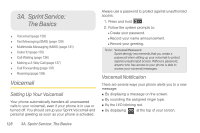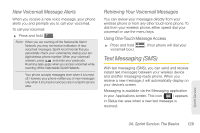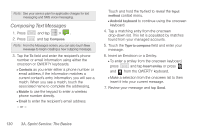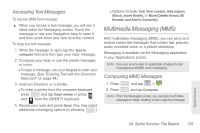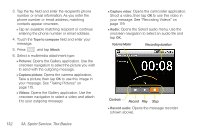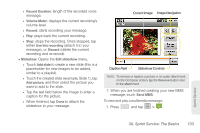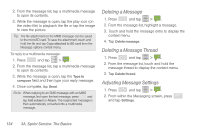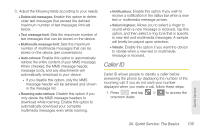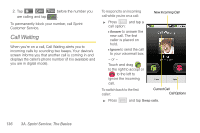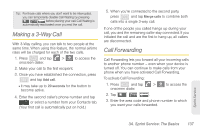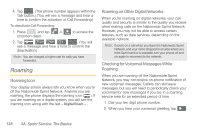Samsung SPH-M580 User Manual (user Manual) (ver.f12) (English) - Page 147
placeholder for new images to be added, similar to a playlist.
 |
View all Samsung SPH-M580 manuals
Add to My Manuals
Save this manual to your list of manuals |
Page 147 highlights
● Record Duration: length of the recorded voice message. ● Volume Meter: displays the current recording's volume level. ● Record: starts recording your message. ● Play: plays back the current recording. ● Stop: stops the recording. Once stopped, tap either Use this recording (attach it to your message), or Discard (delete the current recording and re-record). Ⅲ Slideshow: Opens the Edit slideshow menu. ● Touch Add slide to create a new slide (this is a placeholder for new images to be added, similar to a playlist). ● Touch the created slide (example, Slide 1), tap Add picture, and then select the picture you want to add to the slide. ● Tap the text field below the image to enter a caption for the picture. ● When finished, tap Done to attach the slideshow to your message. Current Image Image Navigation Caption Field Slideshow Controls Note: To remove or replace a picture or an audio attachment, on the Compose screen, tap the Remove button next to the attachment. 7. When you are finished creating your new MMS message, touch Send MMS. To view and play a multimedia message: 1. Press and tap > . Sprint Service 3A. Sprint Service: The Basics 133