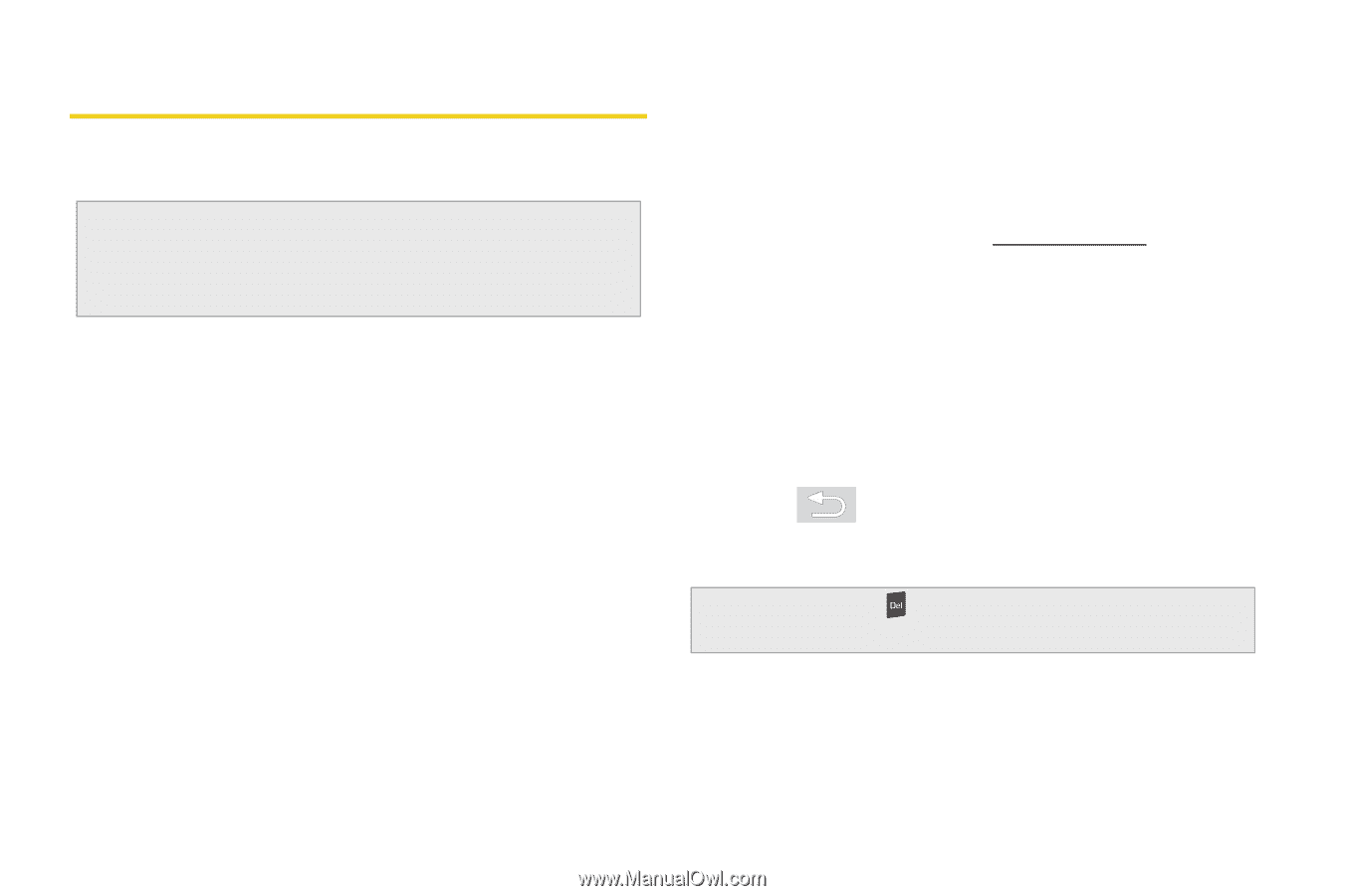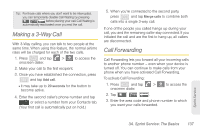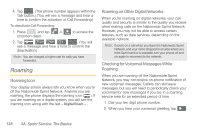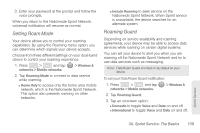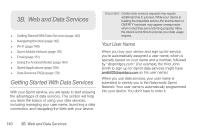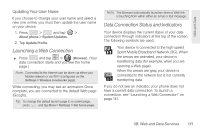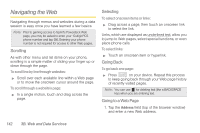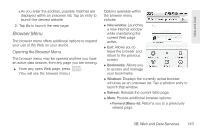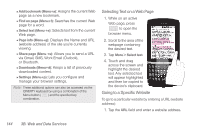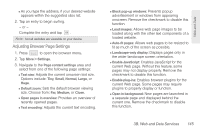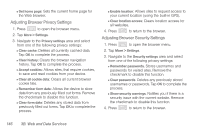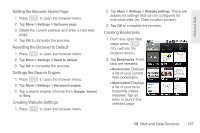Samsung SPH-M580 User Manual (user Manual) (ver.f12) (English) - Page 156
Navigating the Web, Scrolling, Selecting, Going Back, Going to a Web
 |
View all Samsung SPH-M580 manuals
Add to My Manuals
Save this manual to your list of manuals |
Page 156 highlights
Navigating the Web Navigating through menus and websites during a data session is easy once you have learned a few basics. Note: Prior to gaining access to Sprint's Powerdeck Web page, you may be asked to enter your 10-digit PCS phone number and tap OK. Entering your phone number is not required for access to other Web pages. Scrolling As with other menu and list items on your phone, scrolling is a simple matter of sliding your finger up or down through the page. To scroll line by line through websites: ᮣ Scroll over each available line within a Web page or to move the onscreen cursor around the page. To scroll through a website's page: ᮣ In a single motion, touch and drag across the page. Selecting To select onscreen items or links: ᮣ Drag across a page, then touch an onscreen link to select the link. Links, which are displayed as underlined text, allow you to jump to Web pages, select special functions, or even place phone calls. To select links: ᮣ Touch an onscreen item or hyperlink. Going Back To go back one page: ᮣ Press on your device. Repeat this process to keep going back through your Web page history of recently visited pages. Note: You can use for deleting text (like a BACKSPACE key) when you are entering text. Going to a Web Page 1. Tap the Address field (top of the browser window) and enter a new Web address. 142 3B. Web and Data Services