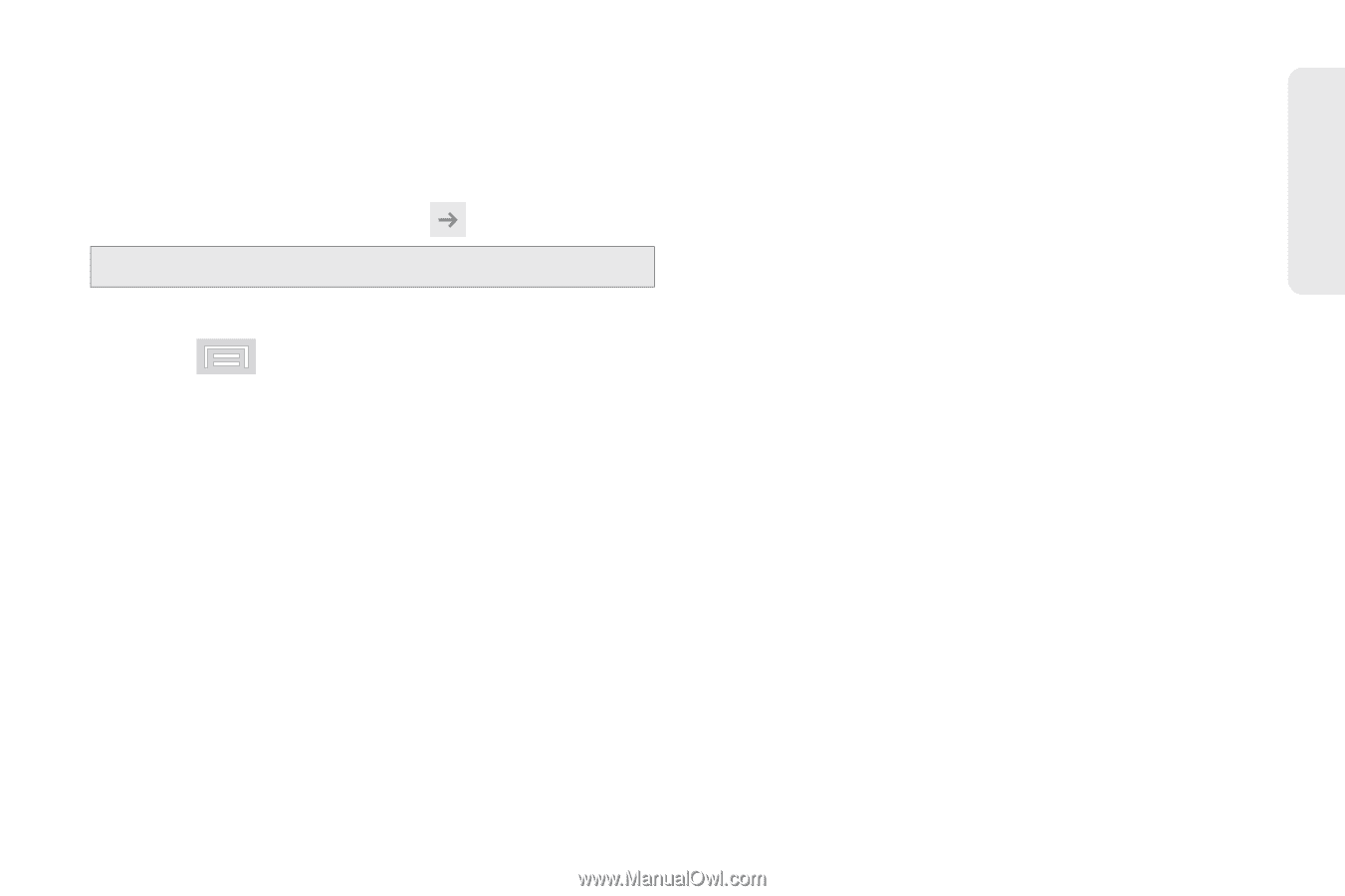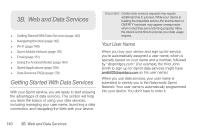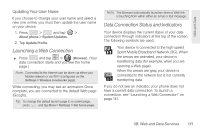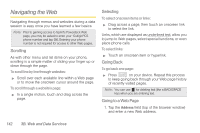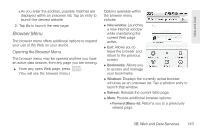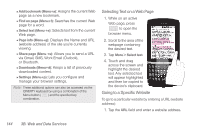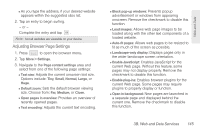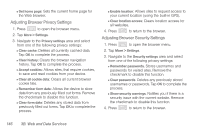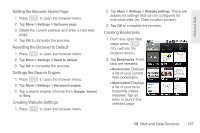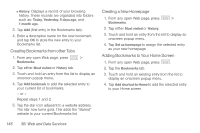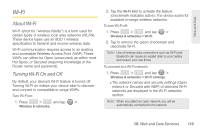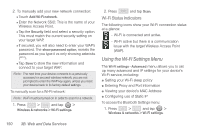Samsung SPH-M580 User Manual (user Manual) (ver.f12) (English) - Page 159
Adjusting Browser Settings
 |
View all Samsung SPH-M580 manuals
Add to My Manuals
Save this manual to your list of manuals |
Page 159 highlights
Ⅲ As you type the address, if your desired website appears within the suggested sites list. 2. Tap an entry to begin surfing. - or - Complete the entry and tap . Note: Not all websites are viewable on your device. Adjusting Browser Page Settings 1. Press to open the browser menu. 2. Tap More > Settings. 3. Navigate to the Page content settings area and select from one of the following page settings: Ⅲ Text size: Adjusts the current onscreen text size. Options include: Tiny, Small, Normal, Large, or Huge. Ⅲ Default zoom: Sets the default browser viewing size. Choose from: Far, Medium, or Close. Ⅲ Open pages in overview: Provides an overview of recently opened pages. Ⅲ Text encoding: Adjusts the current text encoding. Ⅲ Block pop-up windows: Prevents popup advertisement or windows from appearing onscreen. Remove the checkmark to disable this function. Ⅲ Load images: Allows web page images to be loaded along with the other text components of a loaded website. Ⅲ Auto-fit pages: Allows web pages to be resized to fit as much of the screen as possible. Ⅲ Landscape-only display: Displays pages only in the wider landscape screen orientation. Ⅲ Enable JavaScript: Enables JavaScript for the current Web page. Without this feature, some pages may not display properly. Remove the checkmark to disable this function. Ⅲ Enable plug-ins: Enables browser plugins for the current Web page. Some pages may require plugins to properly display or function. Ⅲ Open in background: New pages are launched in a separate page and displayed behind the current one. Remove the checkmark to disable this function. 3B. Web and Data Services 145 Web and Data