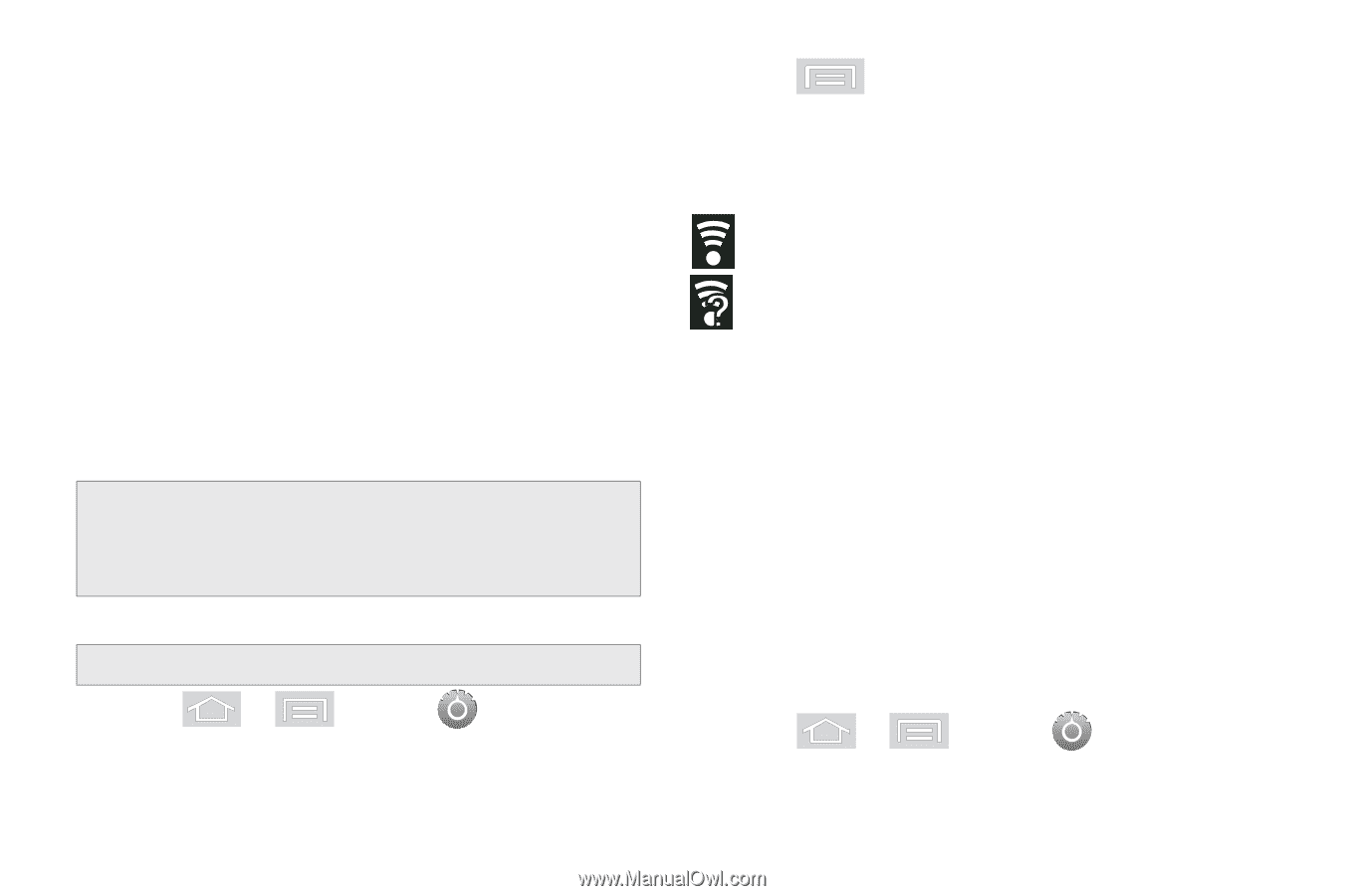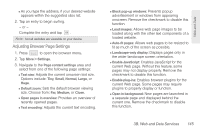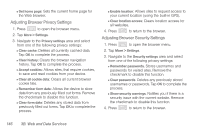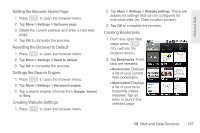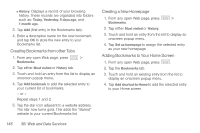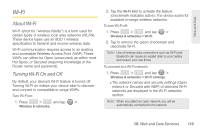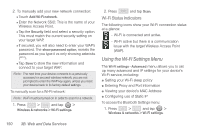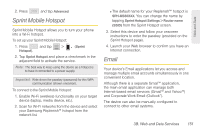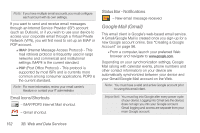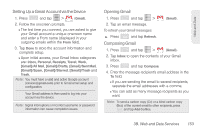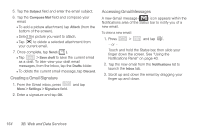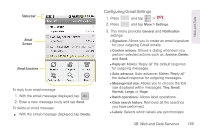Samsung SPH-M580 User Manual (user Manual) (ver.f12) (English) - Page 164
Using the Wi-Fi Settings Menu, Wi-Fi Status Indicators
 |
View all Samsung SPH-M580 manuals
Add to My Manuals
Save this manual to your list of manuals |
Page 164 highlights
2. To manually add your new network connection: Ⅲ Touch Add Wi-Fi network. Ⅲ Enter the Network SSID. This is the name of your Wireless Access Point. Ⅲ Tap the Security field and select a security option. This must match the current security setting on your target WAP. Ⅲ If secured, you will also need to enter your WAP's password. The show password option, reveals the password as you type it vs only showing asterisks (****). Ⅲ Tap Save to store the new information and connect to your target WAP. Note: The next time your device connects to a previously accessed or secured wireless network, you are not prompted to enter the WAP key again, unless you reset your device back to its factory default settings. To manually scan for a Wi-Fi network: Note: Wi-Fi must be turned on in order to scan for a network. 1. Press > and tap > Wireless & networks > Wi-Fi settings. 2. Press and tap Scan. Wi-Fi Status Indicators The following icons show your Wi-Fi connection status at a glance: - Wi-Fi is connected and active. - Wi-Fi active but there is a communication issue with the target Wireless Access Point (WAP). Using the Wi-Fi Settings Menu The Wi-Fi settings - Advanced menu allows you to set up many advanced and IP settings for your device's Wi-Fi service, including: ⅷ Setting your Wi-Fi sleep policy ⅷ Entering Proxy and Port Information ⅷ Viewing your device's MAC Address ⅷ Configuring use of Static IP To access the Bluetooth Settings menu: 1. Press > and tap > Wireless & networks > Wi-Fi settings. 150 3B. Web and Data Services