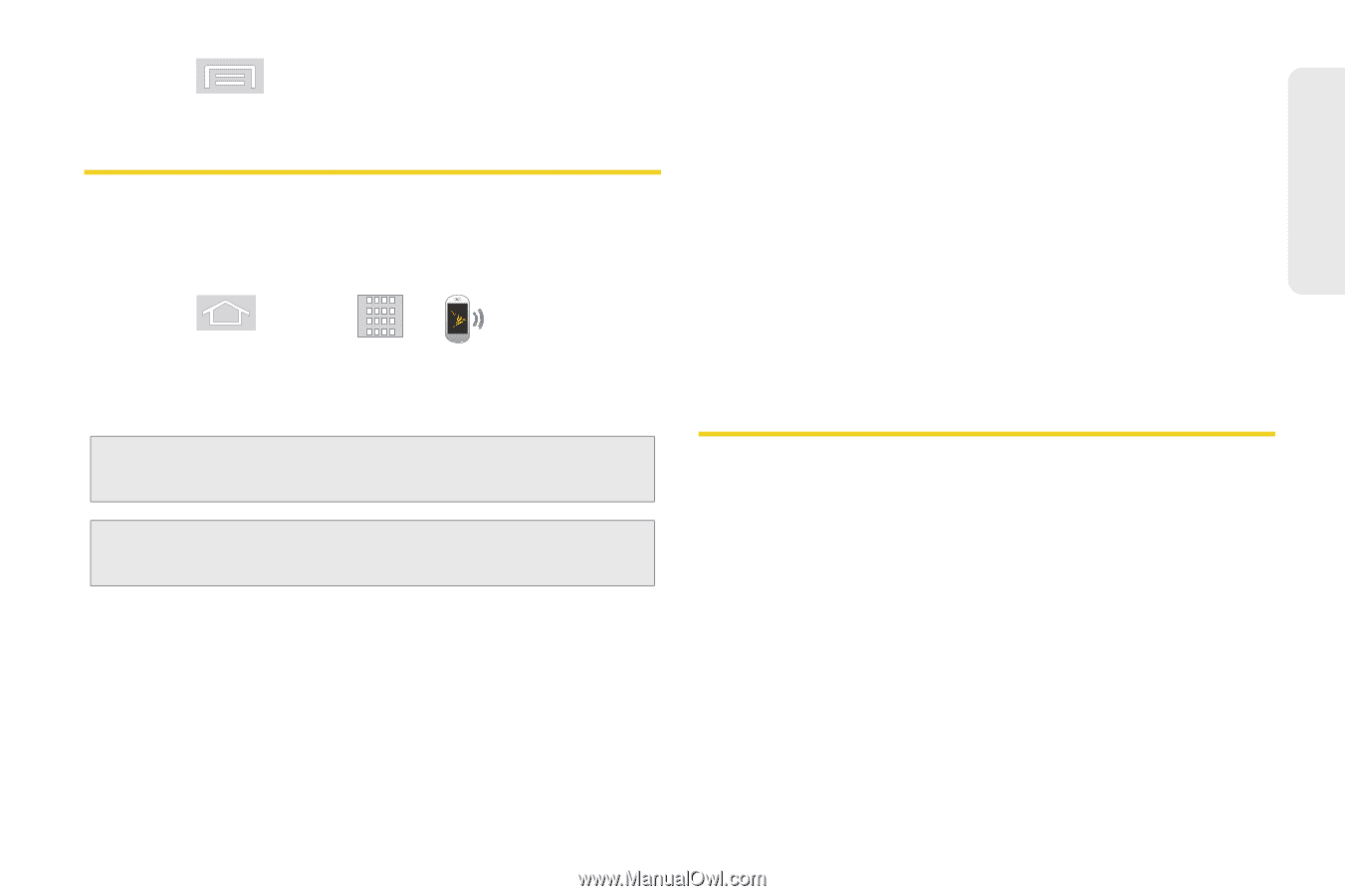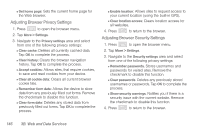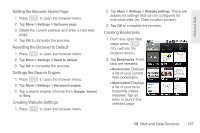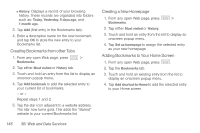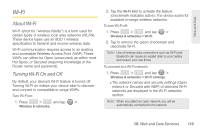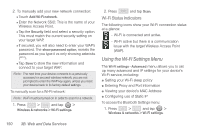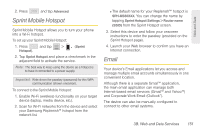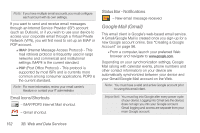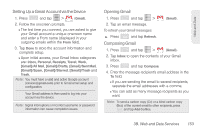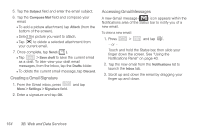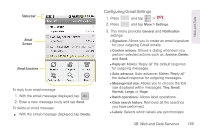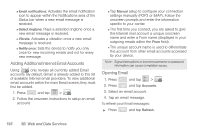Samsung SPH-M580 User Manual (user Manual) (ver.f12) (English) - Page 165
Sprint Mobile Hotspot, Email
 |
View all Samsung SPH-M580 manuals
Add to My Manuals
Save this manual to your list of manuals |
Page 165 highlights
Web and Data 2. Press and tap Advanced. Sprint Mobile Hotspot Sprint Mobile Hotspot allows you to turn your phone into a Wi-Fi hotspot. To set up your Sprint Mobile Hotspot: 1. Press and tap > Hotspot). (Sprint 2. Tap Sprint Hotspot and place a checkmark in the adjacent field to activate the service. Note: The best way to keep using the device as a hotspot is to have it connected to a power supply. Important: Write down the passkey (password) for this WPA communication (shown onscreen). To connect to the Sprint Mobile Hotspot: 1. Enable Wi-Fi (wireless) functionality on your target device (laptop, media device, etc.). 2. Scan for Wi-Fi networks from the device and select your Samsung Replenish™ hotspot from the network list. Ⅲ The default name for your Replenish™ hotspot is SPH-M580XXX. You can change the name by tapping Sprint Hotspot Settings > Router name (SSID) from the Sprint Hotspot screen. 3. Select this device and follow your onscreen instructions to enter the passkey (provided on the Sprint Hotspot page). 4. Launch your Web browser to confirm you have an Internet connection. Email Your device's Email applications let you access and manage multiple email accounts simultaneously in one convenient location. Although there is a separate Gmail™ application, the main email application can manage both Internet-based email services (Gmail™ and Yahoo™) and Corporate Work Email (Outlook®). The device can also be manually configured to connect to other email systems. 3B. Web and Data Services 151