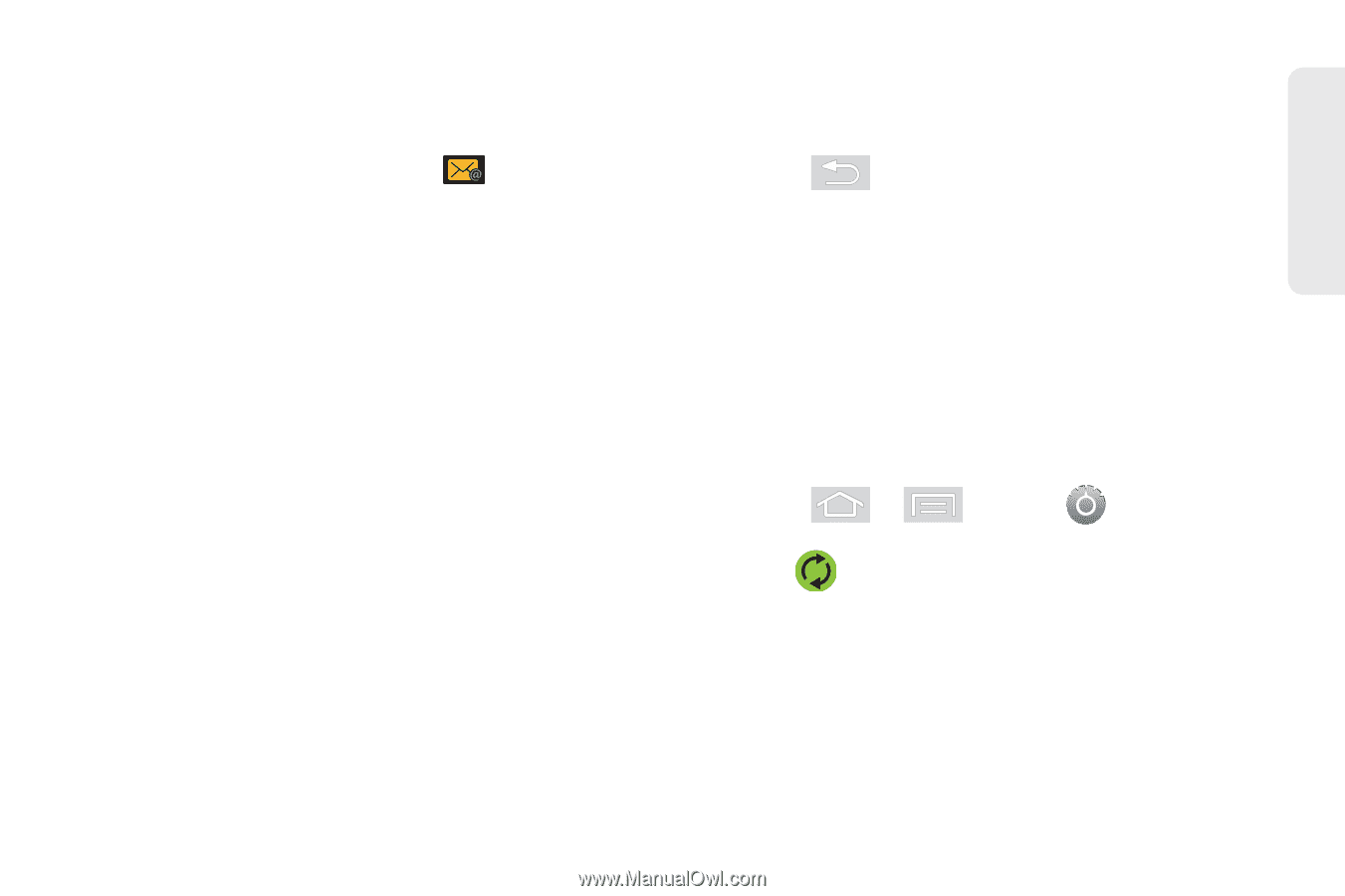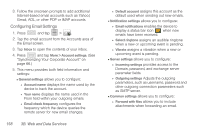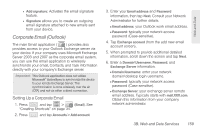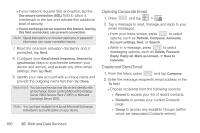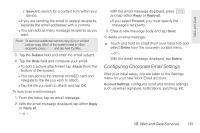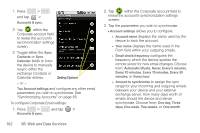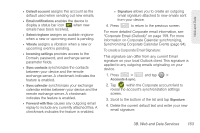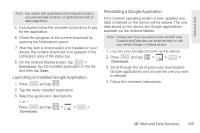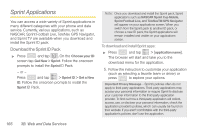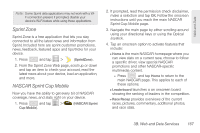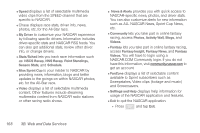Samsung SPH-M580 User Manual (user Manual) (ver.f12) (English) - Page 177
Corporate Email Outlook on For more, Synchronizing Corporate Calendar Events
 |
View all Samsung SPH-M580 manuals
Add to My Manuals
Save this manual to your list of manuals |
Page 177 highlights
Web and Data ● Default account assigns this account as the default used when sending out new emails. ● Email notifications enables the device to display a status bar icon when new emails have been received. ● Select ringtone assigns an audible ringtone when a new or upcoming event is pending. ● Vibrate assigns a vibration when a new or upcoming event is pending. ● Incoming settings provides access to the Domain, password, and exchange server parameter fields. ● Sync contacts synchronizes the contacts between your device and the remote exchange server. A checkmark indicates the feature is enabled. ● Sync calendar synchronizes your exchange calendar entries between your device and the remote exchange server. A checkmark indicates the feature is enabled. ● Forward with files causes any outgoing email replay to include any currently attached files. A checkmark indicates the feature is enabled. ● Signature allows you to create an outgoing email signature attached to new emails sent from your device. 4. Press to return to the previous screen. For more detailed Corporate email information, see "Corporate Email (Outlook)" on page 159. For more information on Corporate Calendar synchronizing, Synchronizing Corporate Calendar Events (page 94). To create a Corporate Email Signature: This signature can differ from any current Email signature on your local Outlook client. This signature is applied to any outgoing emails originating on your device. 1. Press > and tap > Accounts & sync. 2. Tap within the Corporate account field to reveal the account's synchronization settings screen. 3. Scroll to the bottom of the list and tap Signature. 4. Delete the current default text and enter your new email signature. 3B. Web and Data Services 163