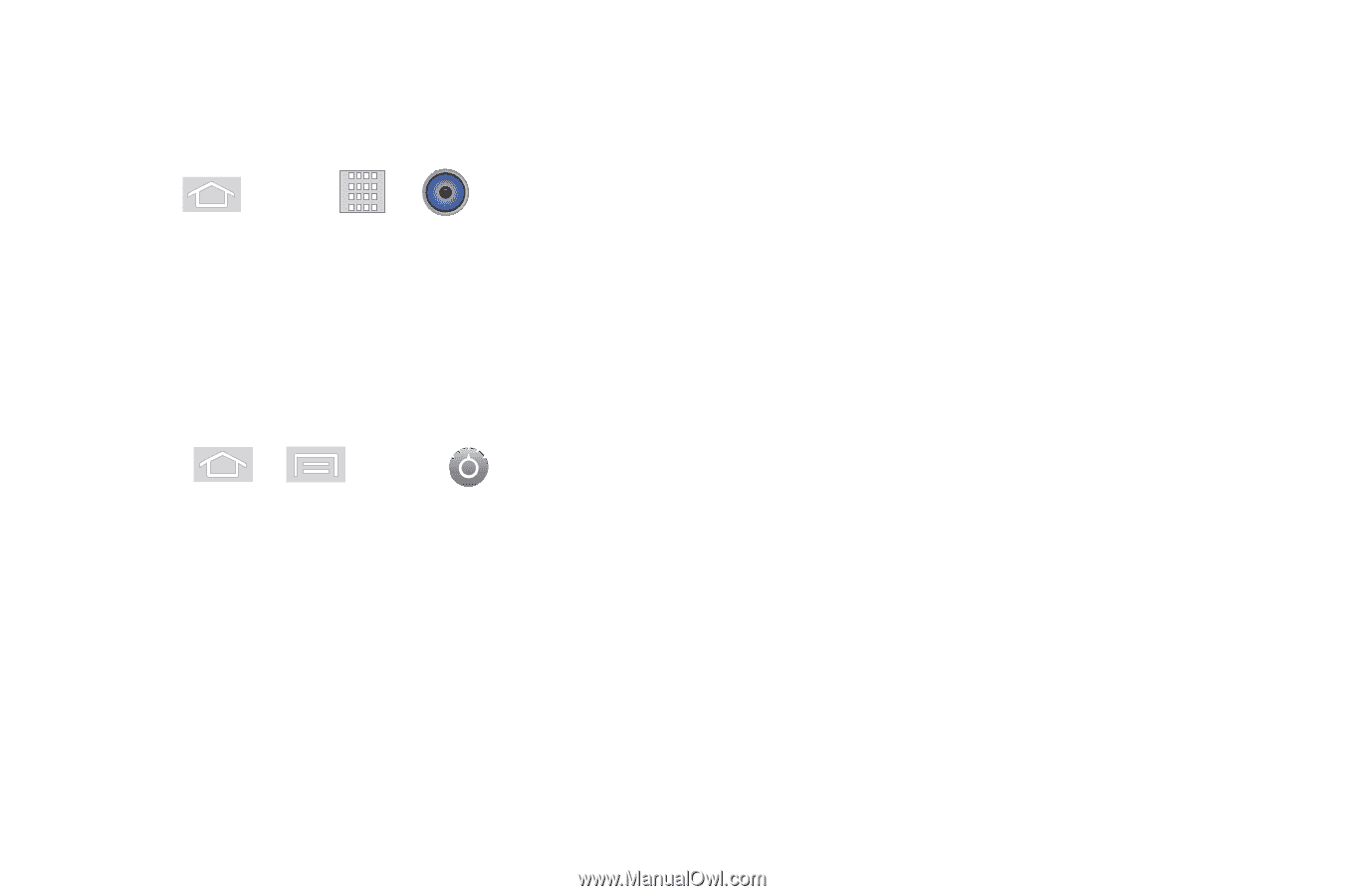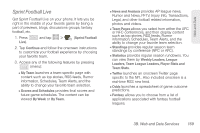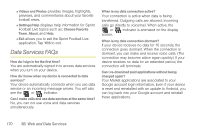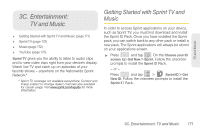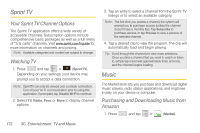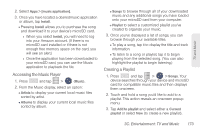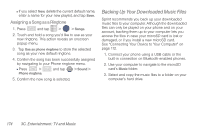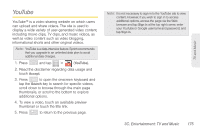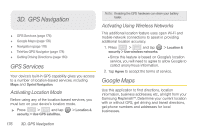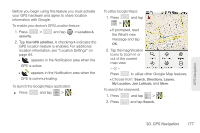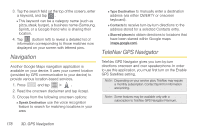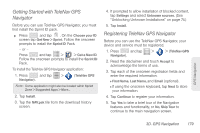Samsung SPH-M580 User Manual (user Manual) (ver.f12) (English) - Page 188
Backing Up Your Downloaded Music Files, Assigning a Song as a Ringtone
 |
View all Samsung SPH-M580 manuals
Add to My Manuals
Save this manual to your list of manuals |
Page 188 highlights
Ⅲ If you select New, delete the current default name, enter a name for your new playlist, and tap Save. Assigning a Song as a Ringtone 1. Press and tap > > Songs. 2. Touch and hold a song you'd like to use as your new ringtone. This action reveals an onscreen popup menu. 3. Tap Use as phone ringtone to store the selected song as your new default ringtone. 4. Confirm the song has been successfully assigned by navigating to your Phone ringtone menu. Ⅲ Press > Phone ringtone. and tap > Sound > 5. Confirm the new song is selected. Backing Up Your Downloaded Music Files Sprint recommends you back up your downloaded music files to your computer. Although the downloaded files can only be played on your phone and on your account, backing them up to your computer lets you access the files in case your microSD card is lost or damaged, or if you install a new microSD card. See "Connecting Your Device to Your Computer" on page 112. 1. Connect your phone using a USB cable or the built-in connection on Bluetooth-enabled phones. 2. Use your computer to navigate to the microSD card's Music folder. 3. Select and copy the music files to a folder on your computer's hard drive. 174 3C. Entertainment: TV and Music