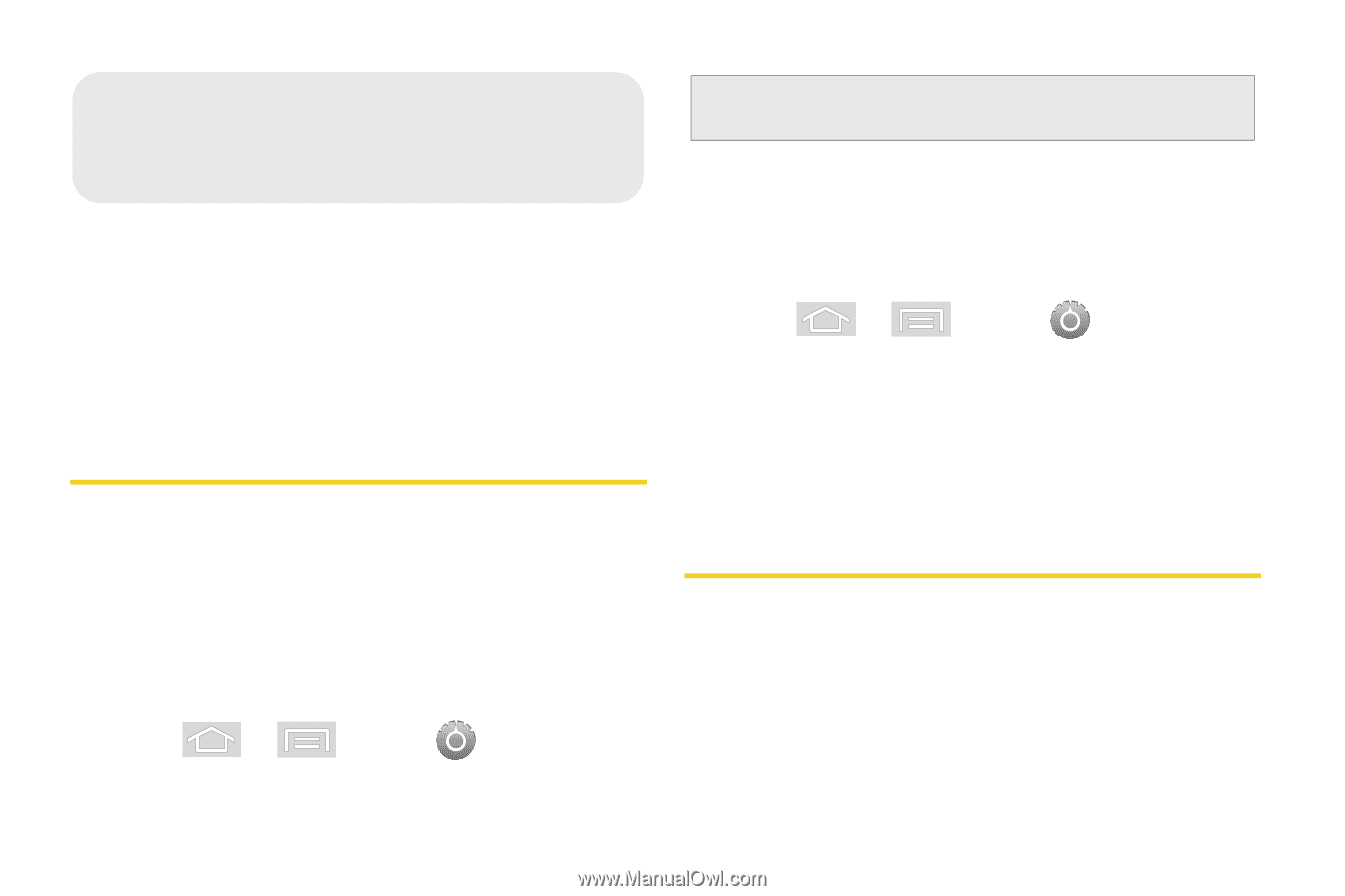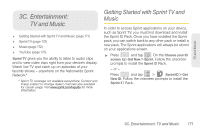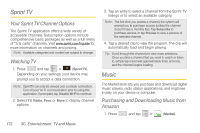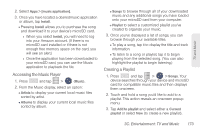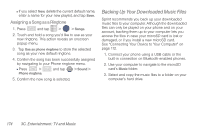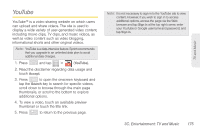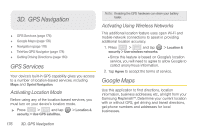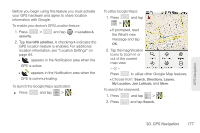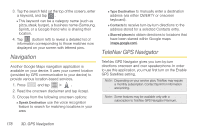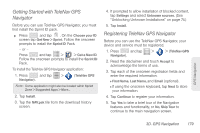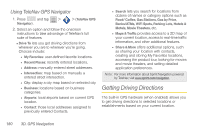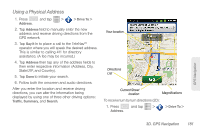Samsung SPH-M580 User Manual (user Manual) (ver.f12) (English) - Page 190
D. GPS Navigation, GPS Services, Activating Location Mode, Activating Using Wireless Networks
 |
View all Samsung SPH-M580 manuals
Add to My Manuals
Save this manual to your list of manuals |
Page 190 highlights
3D. GPS Navigation ࡗ GPS Services (page 176) ࡗ Google Maps (page 176) ࡗ Navigation (page 178) ࡗ TeleNav GPS Navigator (page 178) ࡗ Getting Driving Directions (page 180) GPS Services Your device's built-in GPS capability gives you access to a number of location-based services, including Maps and Sprint Navigation. Activating Location Mode Before using any of the location-based services, you must turn on your device's location mode. ᮣ Press > and tap security > Use GPS satellites. > Location & Note: Enabling the GPS hardware can drain your battery faster. Activating Using Wireless Networks This additional location feature uses open Wi-Fi and mobile network connections to assist in providing additional location accuracy. 1. Press > and tap > Location & security > Use wireless networks. Ⅲ Since this feature is based on Google's location service, you will need to agree to allow Google to collect anonymous information. 2. Tap Agree to accept the terms of service. Google Maps Use this application to find directions, location information, business addresses, etc., all right from your Samsung Replenish™. Determine your current location with or without GPS, get driving and transit directions, get phone numbers and addresses for local businesses. 176 3D. GPS Navigation