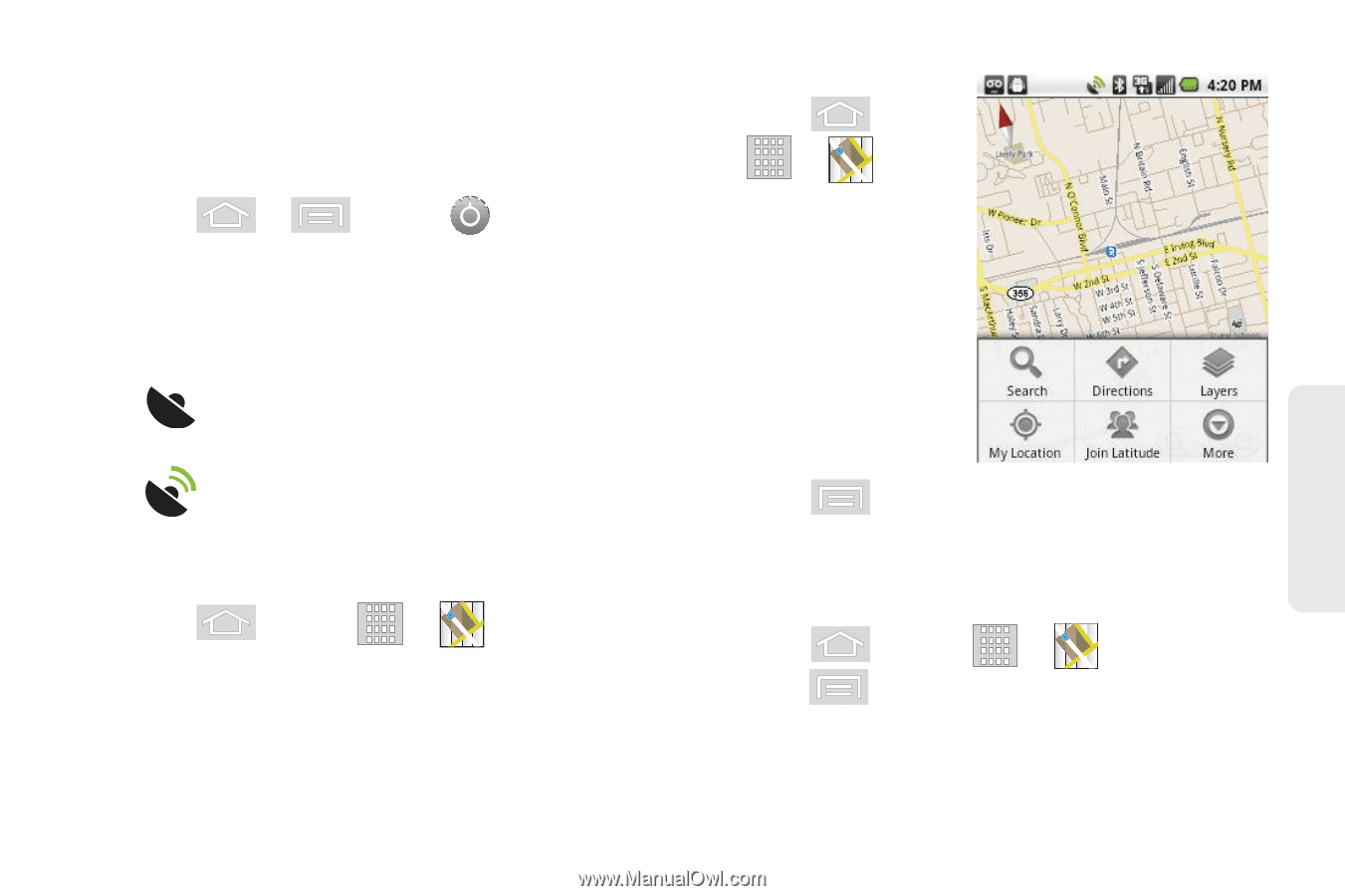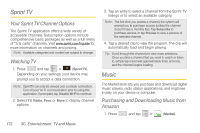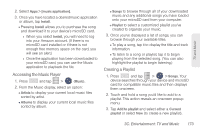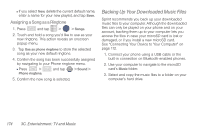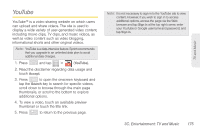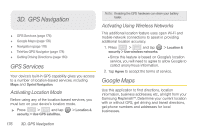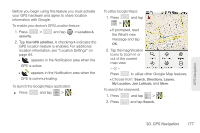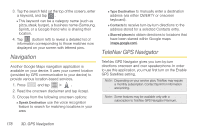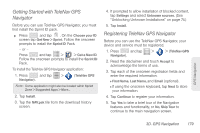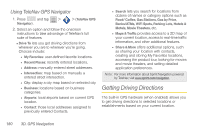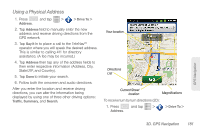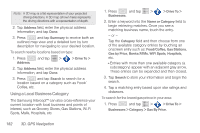Samsung SPH-M580 User Manual (user Manual) (ver.f12) (English) - Page 191
D. GPS Navigation, the What's new
 |
View all Samsung SPH-M580 manuals
Add to My Manuals
Save this manual to your list of manuals |
Page 191 highlights
Before you begin using this feature you must activate your GPS hardware and agree to share location information with Google. To enable your device's GPS Location feature: 1. Press > security. and tap > Location & 2. Tap Use GPS satellites. A checkmark indicates the GPS location feature is enabled. For additional location information, see "Location Settings" on page 64. Ⅲ appears in the Notification area when the GPS is active. Ⅲ appears in the Notification area when the GPS is communicating. To launch the Google Maps application: ᮣ Press and tap > . To utilize Google Maps: 1. Press and tap > . Ⅲ If prompted, read the What's new message and tap OK. 2. Tap the magnification icons to zoom in or out of the current map view. - or - Press to utilize other Google Map features. Ⅲ Choose from: Search, Directions, Layers, My Location, Join Latitude, and More. To search for a keyword: 1. Press and tap > . 2. Press and tap Search. GPS Navigation 3D. GPS Navigation 177