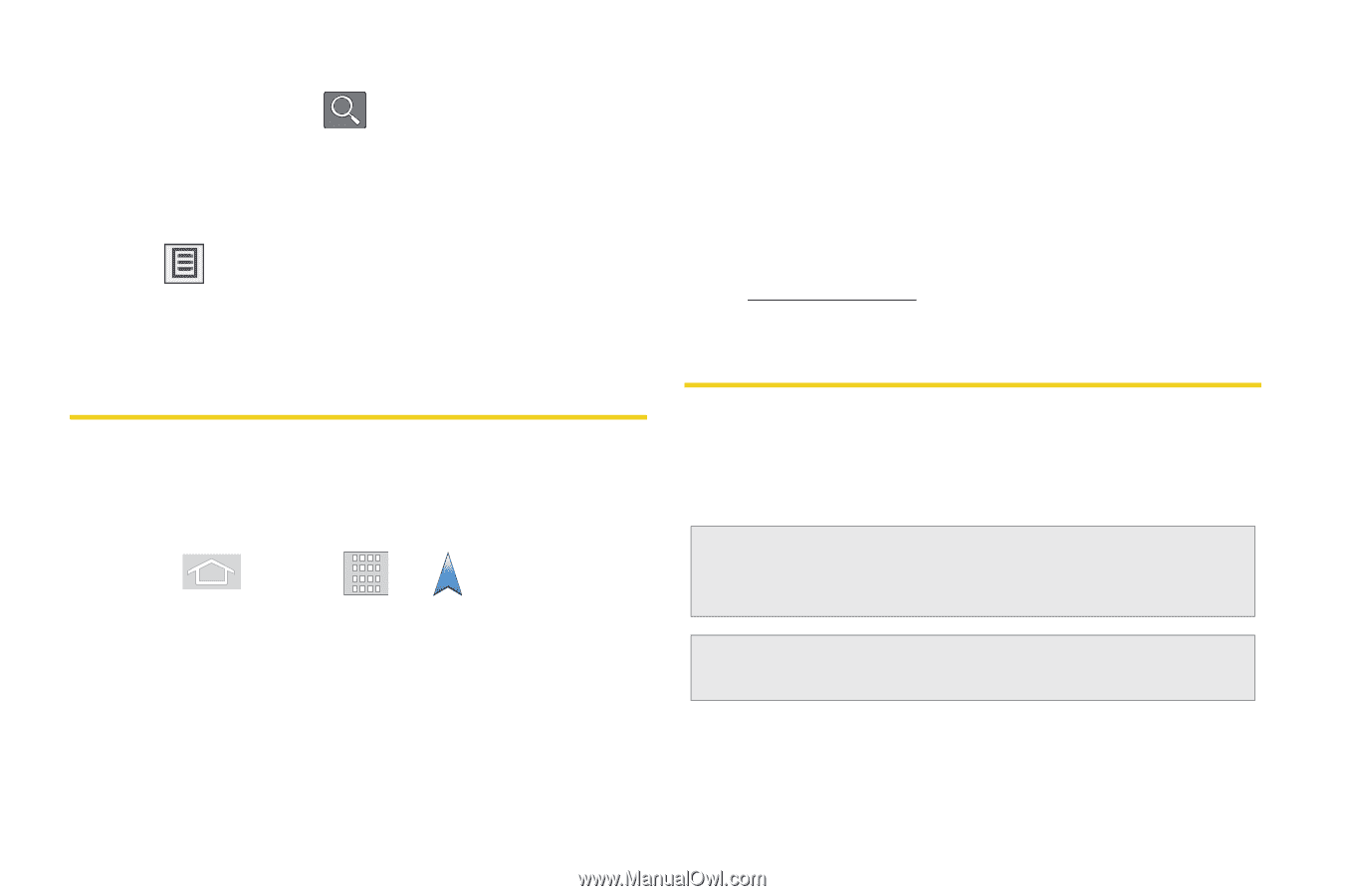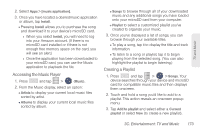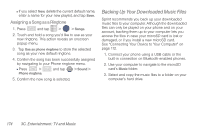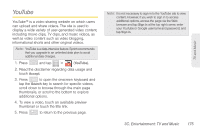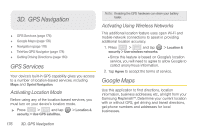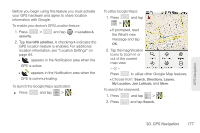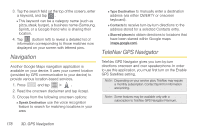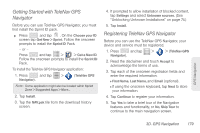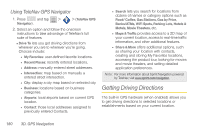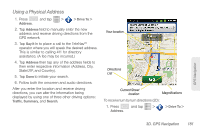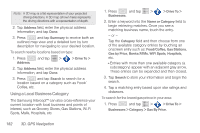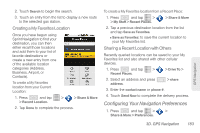Samsung SPH-M580 User Manual (user Manual) (ver.f12) (English) - Page 192
Navigation, TeleNav GPS Navigator
 |
View all Samsung SPH-M580 manuals
Add to My Manuals
Save this manual to your list of manuals |
Page 192 highlights
3. Tap the search field (at the top of the screen), enter a keyword, and tap . Ⅲ This keyword can be a category name (such as pizza, steak, burger), a business name (Samsung, Sprint), or a Google friend who is sharing their location. 4. Tap (bottom left) to reveal a detailed list of information corresponding to those matches now displayed on your screen with lettered pins. Navigation Another Google Maps navigation application is available on your device. It uses your current location (provided by GPS communication to your device) to provide various location-based services. 1. Press and tap > . 2. Read the onscreen disclaimer and tap Accept. 3. Choose from the following onscreen options: Ⅲ Speak Destination use the voice recognition feature to search for matching locations in your area. Ⅲ Type Destination to manually enter a destination address (via either QWERTY or onscreen keyboard). Ⅲ Contacts to receive turn-by-turn directions to the address stored for a selected Contacts entry. Ⅲ Starred places to obtain directions to locations that have been starred within Google maps (maps.google.com). TeleNav GPS Navigator TeleNav GPS Navigator gives you turn-by-turn directions onscreen and over speakerphone. In order to use this application, you must first turn on the Enable GPS Satellites setting. Note: Depending on your service plan, TeleNav may require a monthly subscription. Contact Sprint for information and pricing. Note: Some features may be available only with a subscription to TeleNav GPS Navigator Premium. 178 3D. GPS Navigation