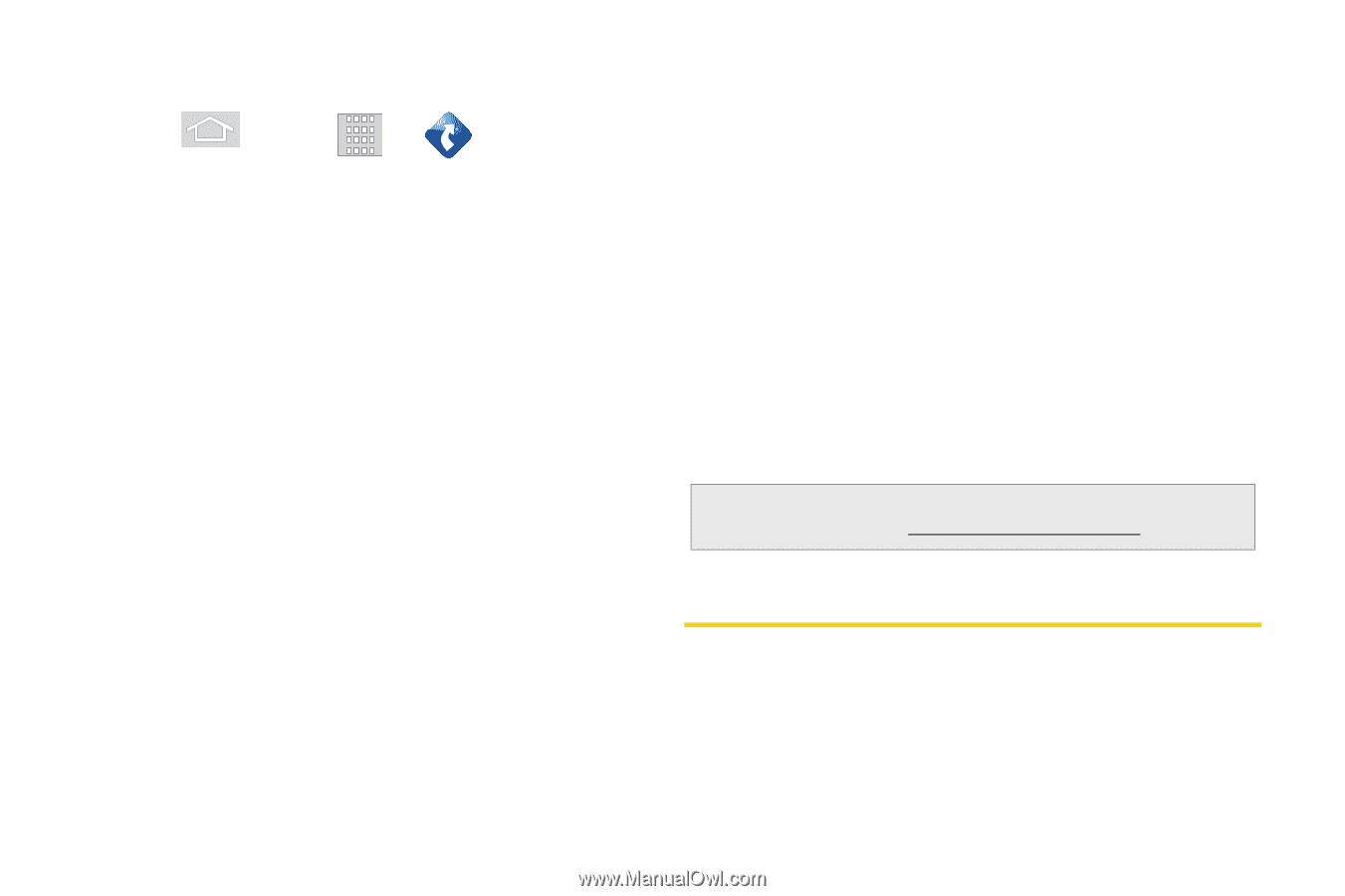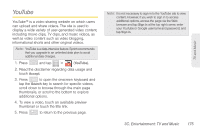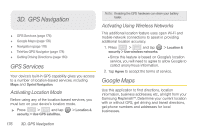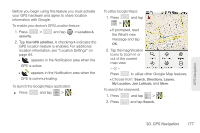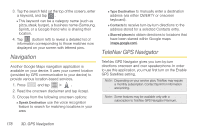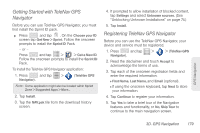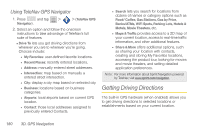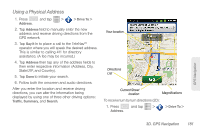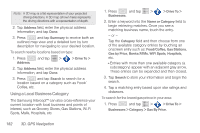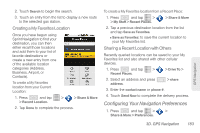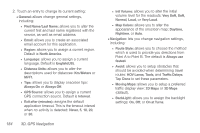Samsung SPH-M580 User Manual (user Manual) (ver.f12) (English) - Page 194
Using TeleNav GPS Navigator, Getting Driving Directions
 |
View all Samsung SPH-M580 manuals
Add to My Manuals
Save this manual to your list of manuals |
Page 194 highlights
Using TeleNav GPS Navigator 1. Press and tap > Navigator). > (TeleNav GPS 2. Select an option and follow the onscreen instructions to take advantage of TeleNav's full suite of features. Ⅲ Drive To lets you get driving directions from wherever you are to wherever you're going. Choices include: ● My Favorites: user-defined favorite locations. ● Recent Places: recently entered locations. ● Address: manually entered street addresses. ● Intersection: map based on manually a entered street intersection. ● City: display a city map based on selected city. ● Business: locations based on business categories. ● Airports: local airports based on current GPS location. ● Contact: those local addresses assigned to previously entered Contacts. ● Search lets you search for locations from dozens of names or category options such as Food/ Coffee, Gas Stations, Gas by Price, Banks/ATMs, WiFi Spots, Parking Lots, Hotels & Motels, Movie Theaters, etc. ● Maps & Traffic provides access to a 2D map of your current location, access to real-time traffic information, and other additional features. ● Share & More offers additional options, such as sharing your location with contacts, creating and storing My Favorites locations, accessing the product tour, looking for movies and movie theaters, and setting detailed application preferences. Note: For more information about Sprint Navigation powered by TeleNav, visit www.sprint.com/navigation. Getting Driving Directions The built-in GPS hardware (when enabled) allows you to get driving directions to selected locations or establishments based on your current location. 180 3D. GPS Navigation