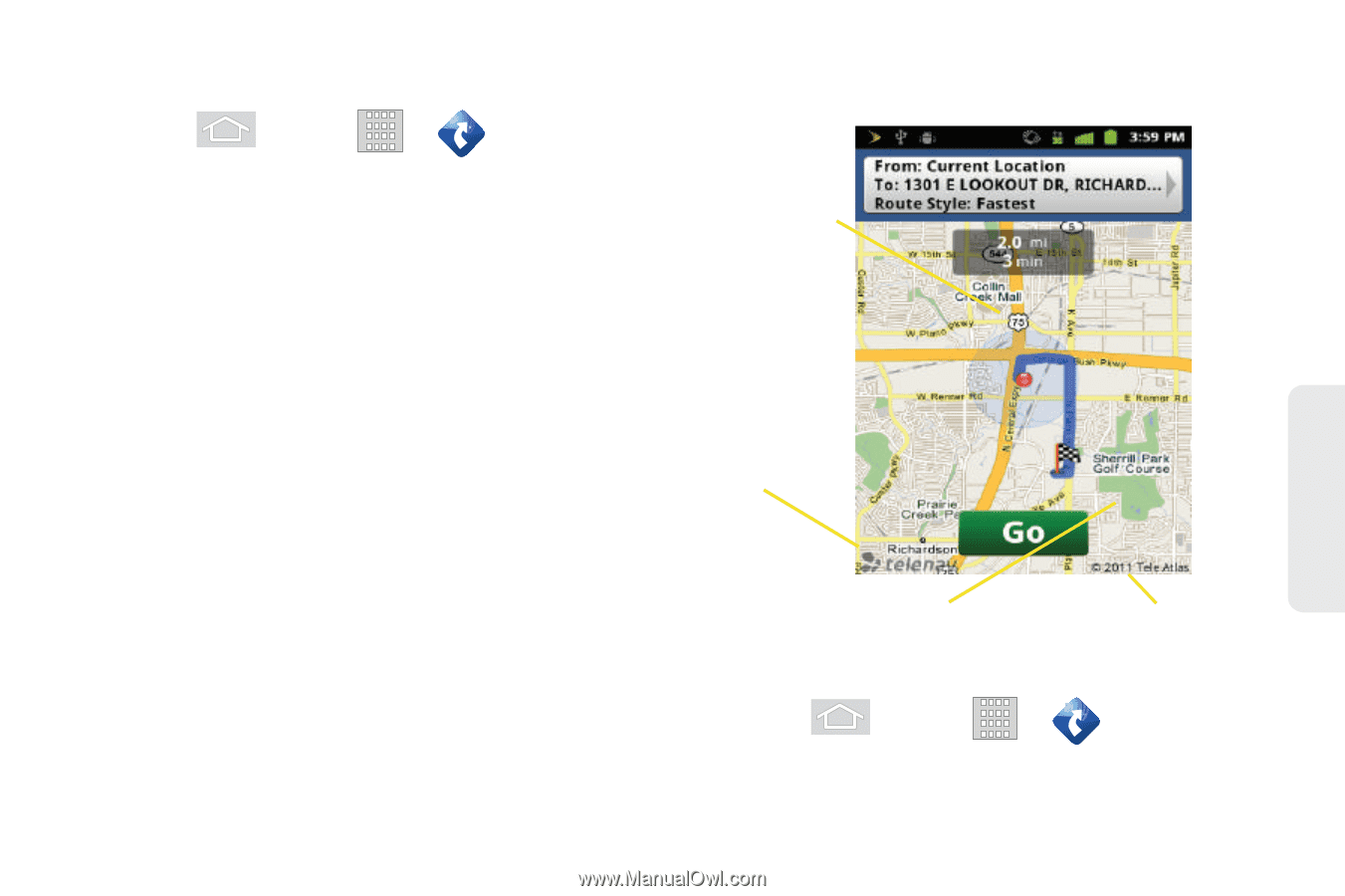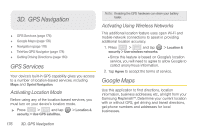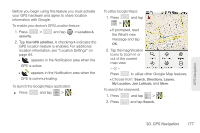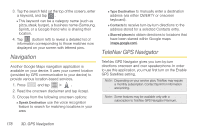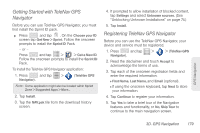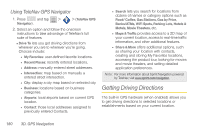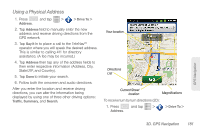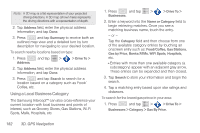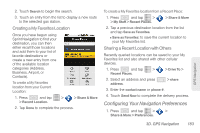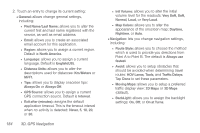Samsung SPH-M580 User Manual (user Manual) (ver.f12) (English) - Page 195
Using a Physical Address, State/ZIP, and Country.
 |
View all Samsung SPH-M580 manuals
Add to My Manuals
Save this manual to your list of manuals |
Page 195 highlights
Using a Physical Address 1. Press and tap > > Drive To > Address. 2. Tap Address field to manually enter the new address and receive driving directions from the GPS network. 3. Tap Say It In to place a call to the TeleNav™ operator where you will speak the desired address. This is similar to calling 411 for directory assistance. (A fee may be incurred.) 4. Tap Address then tap any of the address fields to then enter respective information (Address, City, State/ZIP, and Country). 5. Tap Done to initiate your search. 6. Follow both the onscreen and audio directions. After you enter the location and receive driving directions, you can alter the information being displayed by using one of three other driving options: Traffic, Summary, and Search. Your location Directions List Current Street location Magnifications To receive turn by turn directions (2D): 1. Press and tap > Address. > Drive To > GPS Navigation 3D. GPS Navigation 181