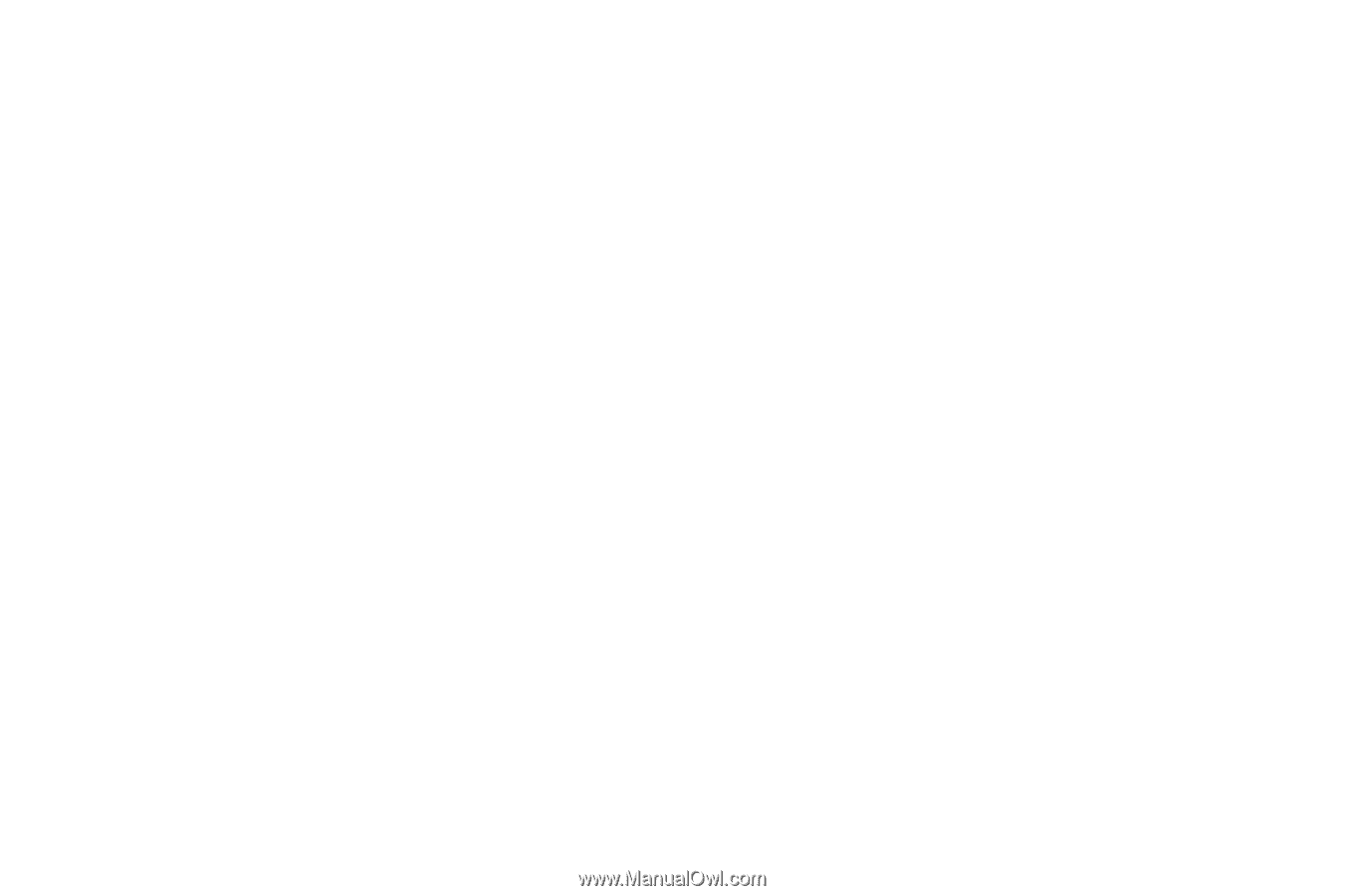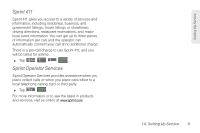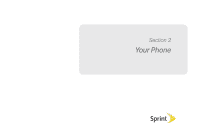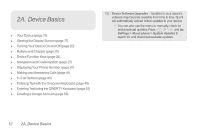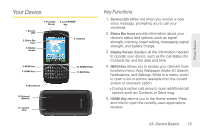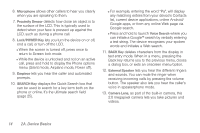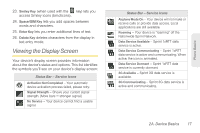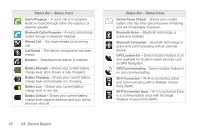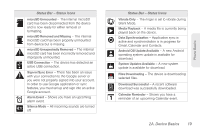Samsung SPH-M580 User Manual (user Manual) (ver.f12) (English) - Page 28
A. Device Basics, Microphone, Proximity Sensor, Lock/POWER Key, Earpiece, SEARCH Key, Voice Search - lcd screen
 |
View all Samsung SPH-M580 manuals
Add to My Manuals
Save this manual to your list of manuals |
Page 28 highlights
6. Microphone allows other callers to hear you clearly when you are speaking to them. 7. Proximity Sensor detects how close an object is to the surface of the LCD. This is typically used to detect when your face is pressed up against the LCD, such as during a phone call. 8. Lock/POWER Key lets you turn the device on or off, end a call, or turn off the LCD. Ⅲ When the screen is turned off, press once to return to Screen lock mode. Ⅲ While the device is unlocked and not on an active call, press and hold to display the Phone options menu (Silent mode, Airplane mode, Power off). 9. Earpiece lets you hear the caller and automated prompts. 10. SEARCH Key displays the Quick Search box that can be used to search for a key term both on the phone or online. It's the ultimate search field (page 25). Ⅲ For example, entering the word "Pa", will display any matching entries from your device's Contacts list, current device applications, online Android/ Google apps, or from any online Web page via Google search. Ⅲ Press and hold to launch Voice Search where you can initiate a Google™ search by verbally entering a text string. The device recognizes your spoken words and initiates a Web search. 11. BACK Key deletes characters from the display in text entry mode. When in a menu, pressing the Back key returns you to the previous menu, closes a dialog box, or exits an onscreen menu/option. 12. External Speaker lets you hear the different ringers and sounds. You can mute the ringer when receiving incoming calls by pressing the volume button. The speaker also lets you hear the caller's voice in speakerphone mode. 13. Camera Lens, as part of the built-in camera, this 2.0 megapixel camera lets you take pictures and videos. 14 2A. Device Basics