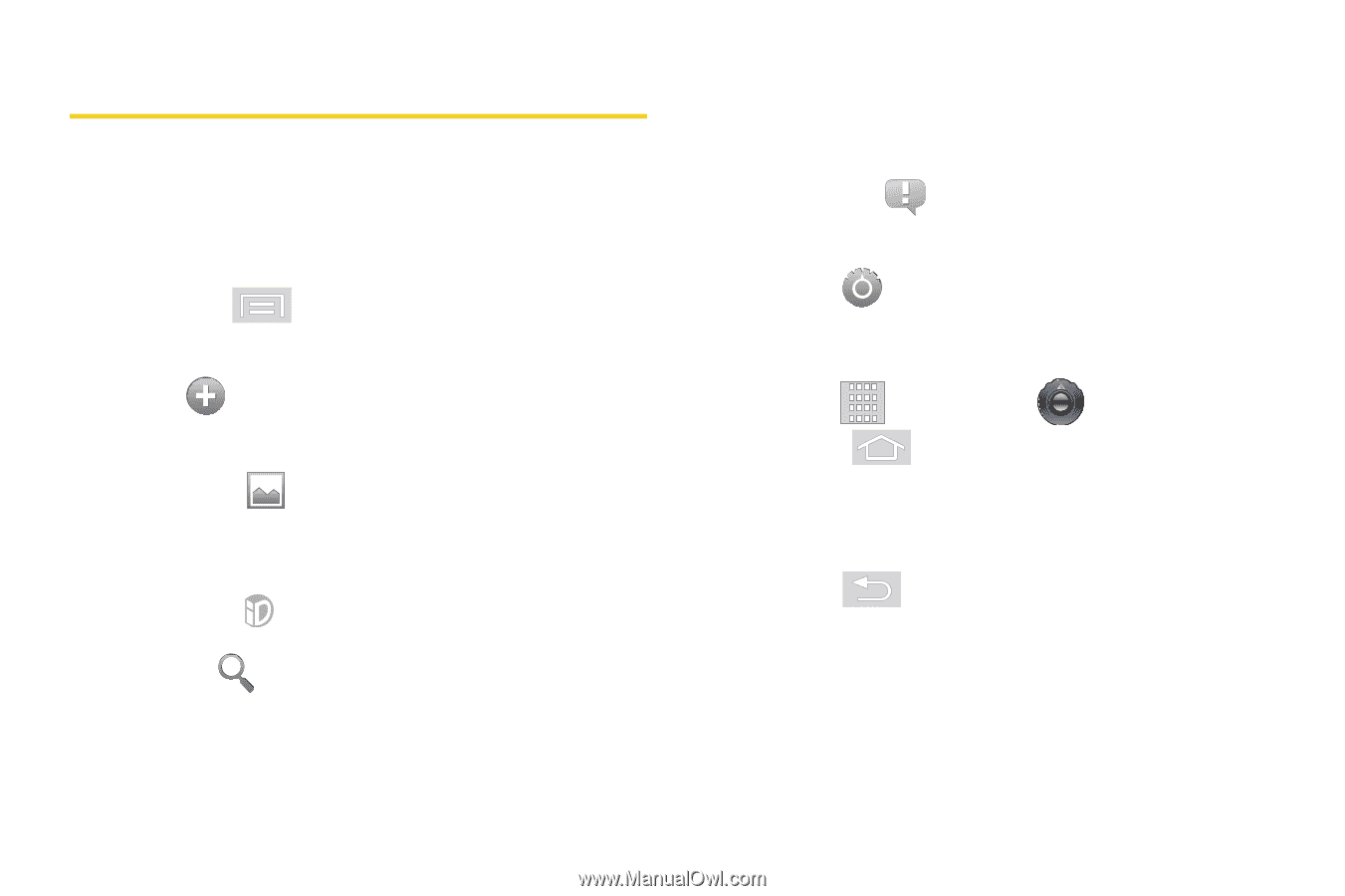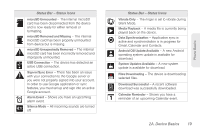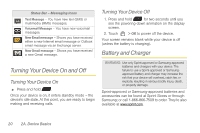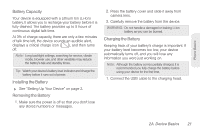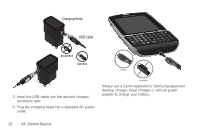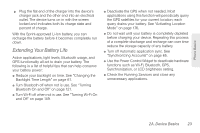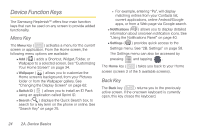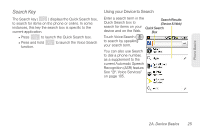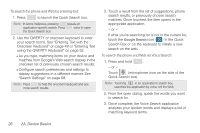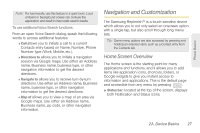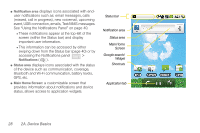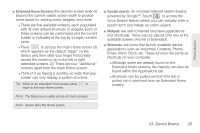Samsung SPH-M580 User Manual (user Manual) (ver.f12) (English) - Page 38
Device Function Keys, Menu Key, Back Key - apps
 |
View all Samsung SPH-M580 manuals
Add to My Manuals
Save this manual to your list of manuals |
Page 38 highlights
Device Function Keys The Samsung Replenish™ offers four main function keys that can be used on any screen to provide added functionality. Menu Key The Menu key ( ) activates a menu for the current screen or application. From the Home screen, the following menu options are available: Ⅲ Add ( ) adds a Shortcut, Widget, Folder, or Wallpaper to a selected screen. See "Customizing Your Home Screen" on page 34. Ⅲ Wallpaper ( ) allows you to customize the Home screen's background, from your Pictures folder or from the Wallpaper gallery. See "Changing the Display Screen" on page 62. Ⅲ Switch ID ( ) allows you to install an ID Pack using an application called Sprint ID. Ⅲ Search ( ) displays the Quick Search box, to search for a key term on the phone or online. See "Search Key" on page 25. ● For example, entering "Pa", will display matching entries from your Contacts list, current applications, online Android/Google apps, or from a Web page via Google search. Ⅲ Notifications ( ) allows you to display detailed information about onscreen notification icons. See "Using the Notifications Panel" on page 40. Ⅲ Settings ( ) provides quick access to the Settings menu. See "2B. Settings" on page 58. The Settings menu can also be accessed by pressing and tapping . The Home key ( ) takes you back to your Home screen (screen 3 of the 5 available screens). Back Key The Back key ( ) returns you to the previously active screen. If the onscreen keyboard is currently open, this key closes the keyboard. 24 2A. Device Basics