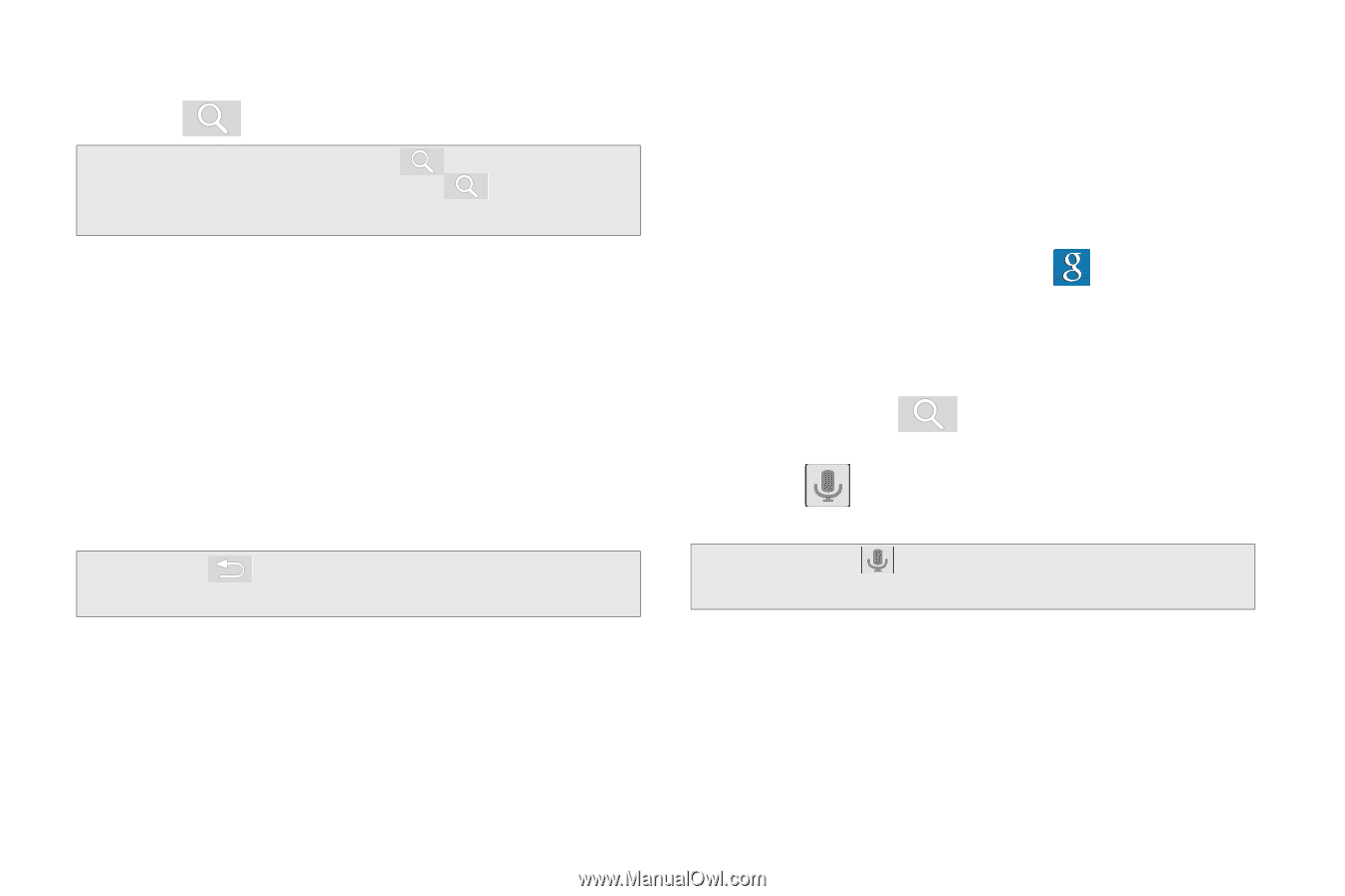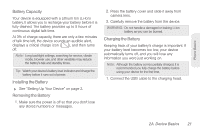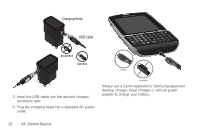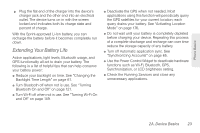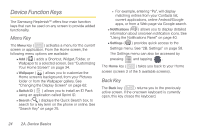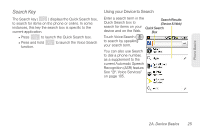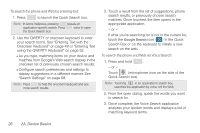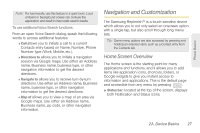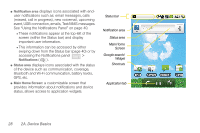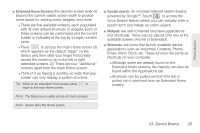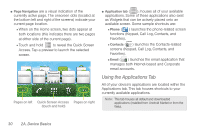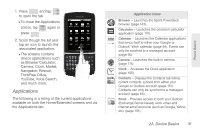Samsung SPH-M580 User Manual (user Manual) (ver.f12) (English) - Page 40
Onscreen Keyboard on or Entering Text, Quick Search box.
 |
View all Samsung SPH-M580 manuals
Add to My Manuals
Save this manual to your list of manuals |
Page 40 highlights
To search the phone and Web by entering text: 1. Press to launch the Quick Search box. Note: In some instances, pressing reveals an application-specific search. Press twice to open the Quick Search box. 2. Use the QWERTY or onscreen keyboard to enter your search terms. See "Entering Text with the Onscreen Keyboard" on page 49 or "Entering Text using the QWERTY Keyboard" on page 52. Ⅲ As you type, matching items on your device and matches from Google's Web search display in the onscreen list of previously chosen search results. Ⅲ Configure search preferences and settings to display suggestions in a different manner. See "Search Settings" on page 68. Note: Press to hide the onscreen keyboard and see more search results. 3. Touch a result from the list of suggestions, phone search results, or previously chosen search matches. Once touched, the item opens in the appropriate application. - or - If what you're searching for is not in the current list, touch the Google Search icon ( ) in the Quick Search Box or on the keyboard to initiate a new search on the web. To search the phone and Web via Voice Search: 1. Press and hold . - or - Touch (microphone icon on the side of the Quick Search box). Note: Touching in an application's search box, searches the application by voice, not the Web. 2. From the open dialog, speak the words you want to search for. 3. Once complete, the Voice Search application analyzes your spoken words and displays a list of matching keyword terms. 26 2A. Device Basics