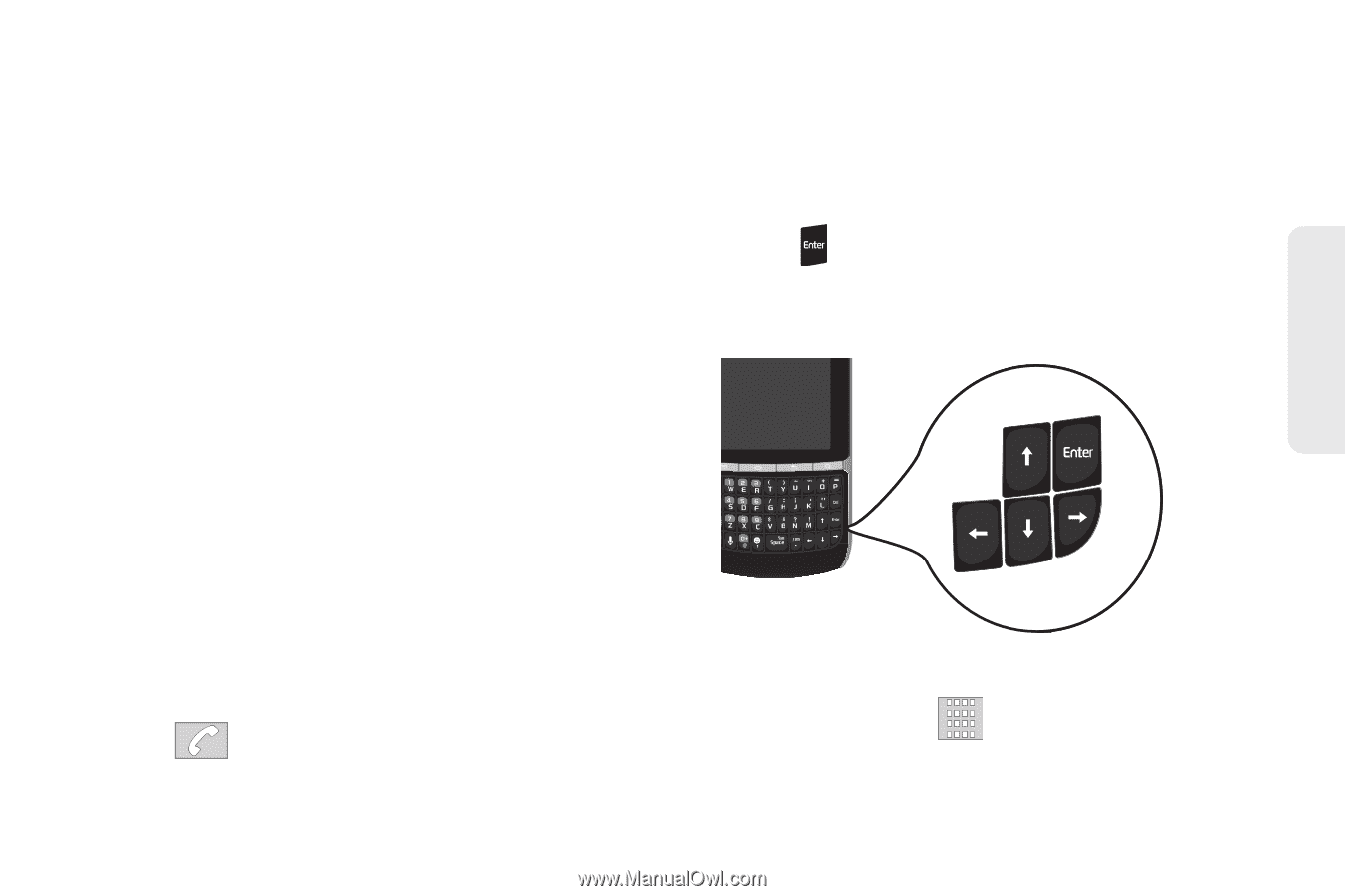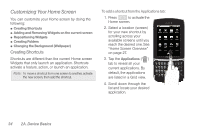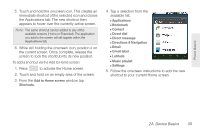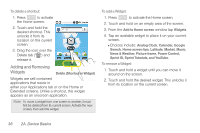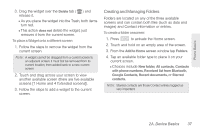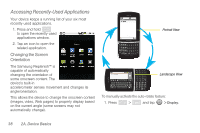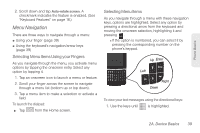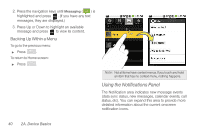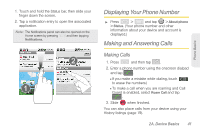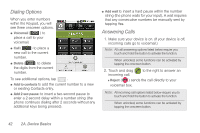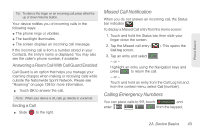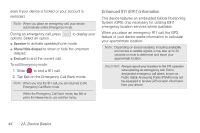Samsung SPH-M580 User Manual (user Manual) (ver.f12) (English) - Page 53
Menu Navigation, Selecting Menu Items Using your Fingers, Selecting Menu Items
 |
View all Samsung SPH-M580 manuals
Add to My Manuals
Save this manual to your list of manuals |
Page 53 highlights
Phone Basics 2. Scroll down and tap Auto-rotate screen. A checkmark indicates the feature is enabled. (See "Keyboard Features" on page 16.) Menu Navigation There are three ways to navigate through a menu: ⅷ Using your finger (page 39) ⅷ Using the keyboard's navigation/arrow keys (page 39) Selecting Menu Items Using your Fingers As you navigate through the menu, you activate menu options by tapping the onscreen entry. Select any option by tapping it. 1. Tap an onscreen icon to launch a menu or feature. 2. Scroll your finger across the screen to navigate through a menu list (bottom up or top down). 3. Tap a menu item to make a selection or activate a field. To launch the dialpad: ᮣ Tap from the Home screen. Selecting Menu Items As you navigate through a menu with these navigation keys, options are highlighted. Select any option by pressing a directional arrow from the keyboard and moving the onscreen selection, highlighting it and pressing . Ⅲ If the option is numbered, you can select it by pressing the corresponding number on the phone's keypad. Up Enter Left Right Down To view your text messages using the directional keys: 1. Use the keys until is highlighted. 2A. Device Basics 39