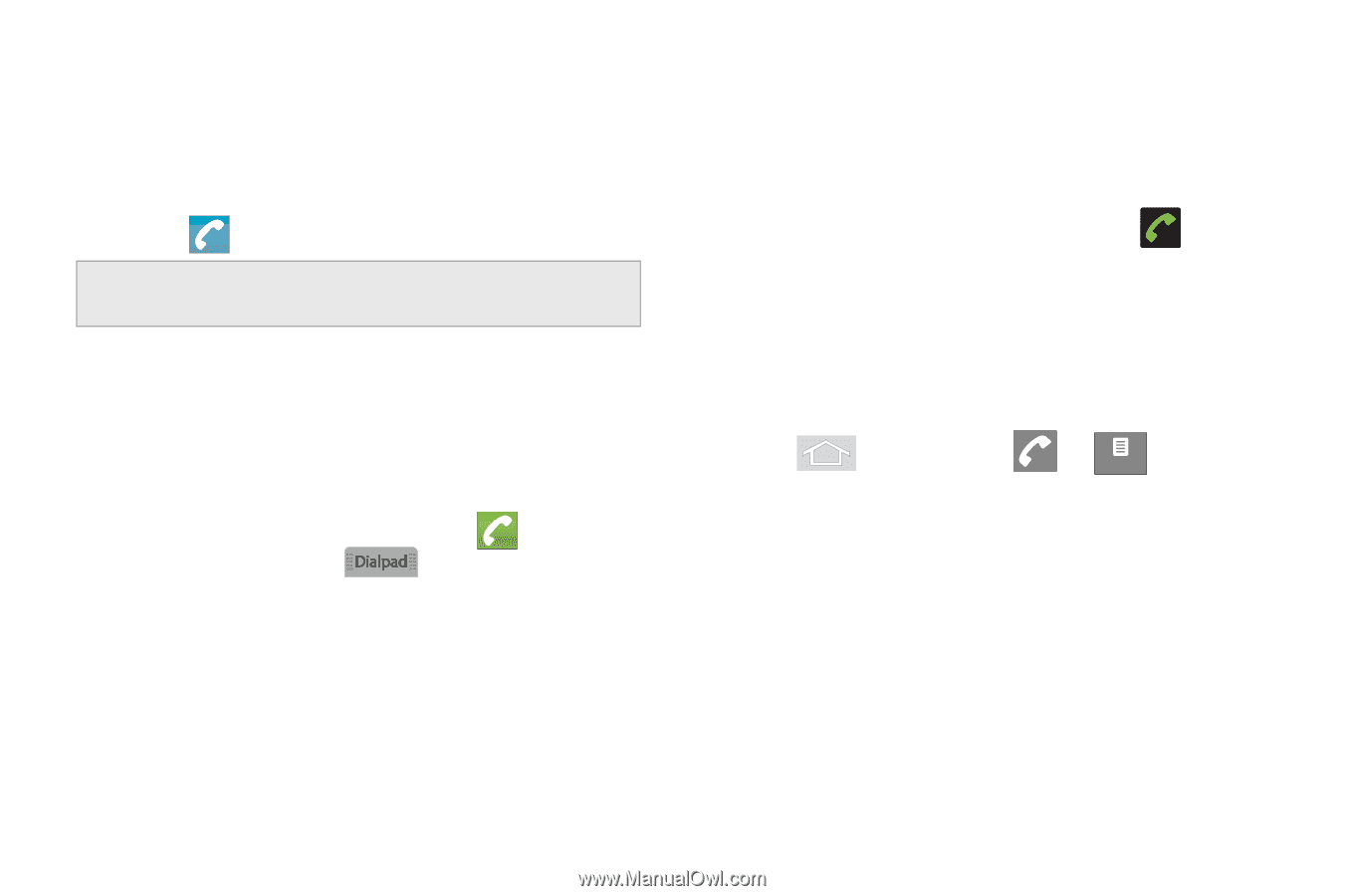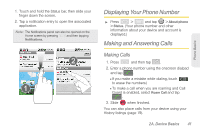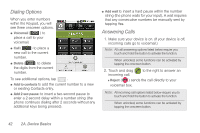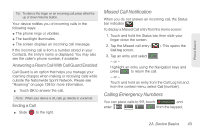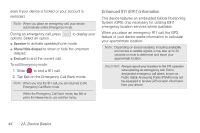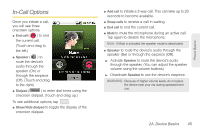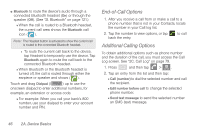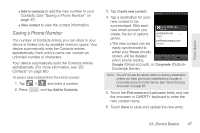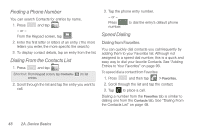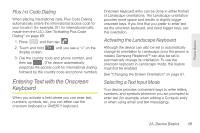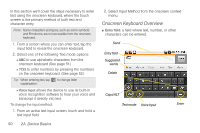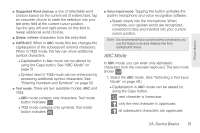Samsung SPH-M580 User Manual (user Manual) (ver.f12) (English) - Page 60
End-of-Call Options, Additional Calling Options, Log screen. See 2C. Call Log
 |
View all Samsung SPH-M580 manuals
Add to My Manuals
Save this manual to your list of manuals |
Page 60 highlights
ⅷ Bluetooth to route the device's audio through a connected Bluetooth headset (On) or through the speaker (Off). (See "2I. Bluetooth" on page 121.) Ⅲ When the call is routed to a Bluetooth headset, the current call area shows the Bluetooth call icon ( ). Note: The Headset button is activated to show the current call is routed to the connected Bluetooth headset. ● To route the current call back to the device, tap Headset to temporarily use the device. Tap Bluetooth again to route the call back to the connected Bluetooth headset. Ⅲ When Bluetooth or the Bluetooth headset is turned off, the call is routed through either the earpiece or speaker and shows ( ). Touch and drag Dialpad (l ) up to use the onscreen dialpad to enter additional numbers, for example, an extension or access code. Ⅲ For example: When you call your bank's 800 number, use your dialpad to enter your account number and PIN. End-of-Call Options 1. After you receive a call from or make a call to a phone number that is not in your Contacts, locate the number in your Call log list. 2. Tap the number to view options, or tap back the entry. to call Additional Calling Options To obtain additional options such as phone number and the duration of the call, you must access the Call Log screen. See "2C. Call Log" on page 79. 1. Press and then tap > . Call log 2. Tap an entry from the list and then tap: Ⅲ Call (number) to dial the selected number and call the recipient. Ⅲ Edit number before call to change the selected phone number. Ⅲ Send text message to send the selected number an SMS (text) message. 46 2A. Device Basics